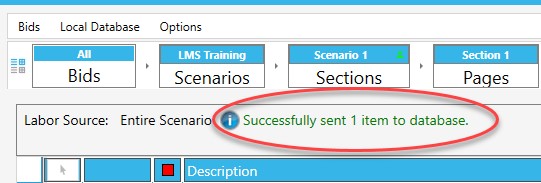Estimating Edge’s team of experienced construction professionals and software engineers have developed the industry’s smartest takeoff and estimating software solutions for competitive estimates.
Estimating Edge’s team of experienced construction professionals and software engineers have developed the industry’s smartest takeoff and estimating software solutions for competitive estimates.
Don’t just estimate faster. Estimate better.®
- /
- /
- /
- /
Update Material Pricing and Production Rates within the Database, v12
Material pricing and labor production rates can be updated and then sent to the database. Sending to the database allows all users to have the most current numbers and moving forward these numbers are available for future jobs. An example of why you would want to update and send to the database:
Example #1 – 3- ½” All Purpose @ 1000/Box fasteners used to be $75/box but you are now seeing a price increase to $80/box.
Example #2 – the production rate was 1.5 squares of insulation an hour but we are now seeing the installation of 2 squares an hour.
These steps ensure that every time you use the new material or production rate it is available for all users, across your company.
- Open a Bid. Click the Check-Out button.
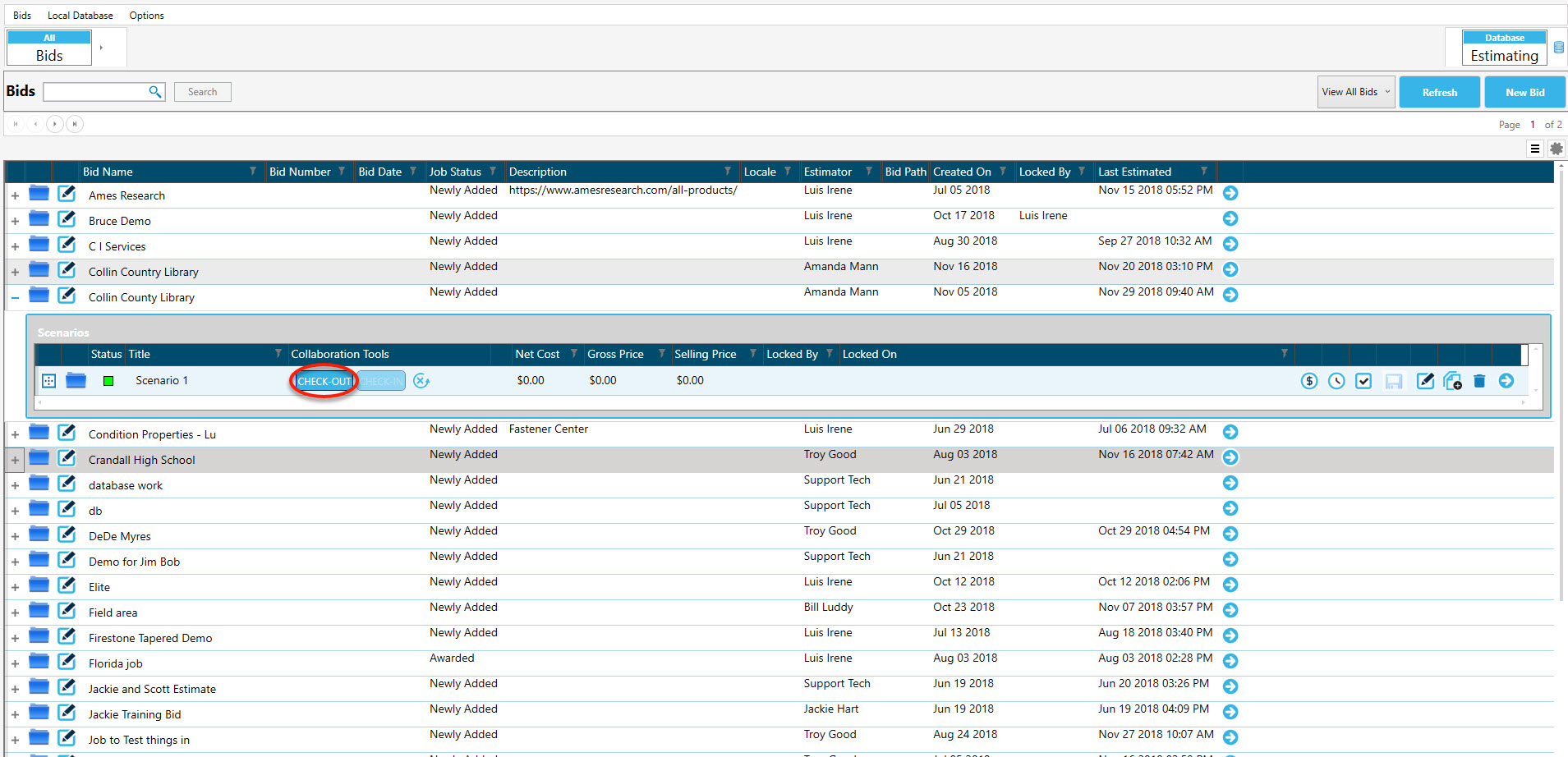
- The Question dialog box appears, click Yes.
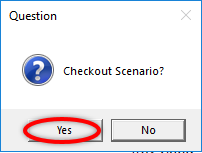
- Navigate to the Conditions screen. Double-click a row or use the forward arrow

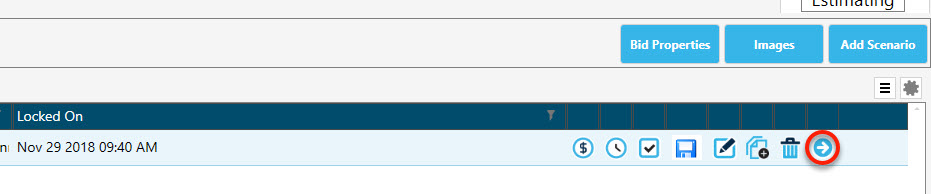
- Click the material pricing screen icon or Labor screen
 icon.
icon.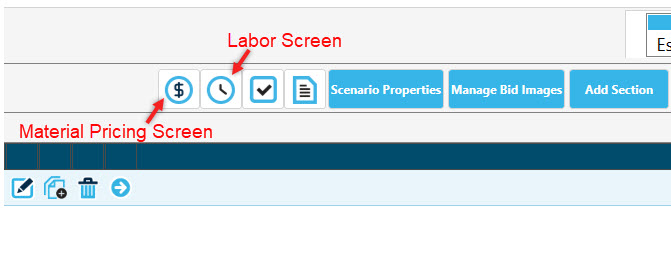
- Update numbers:
-
-
-
-
- The Pricing Source window appears. In this example, we are changing the 3 ½’ All Purpose @1000/Box from 75 to 80. To change the unit price, double-click the unit price cell. The unit price cell changes to a double border box. Now you can type in a numeric number. For this example, type in 80.
-
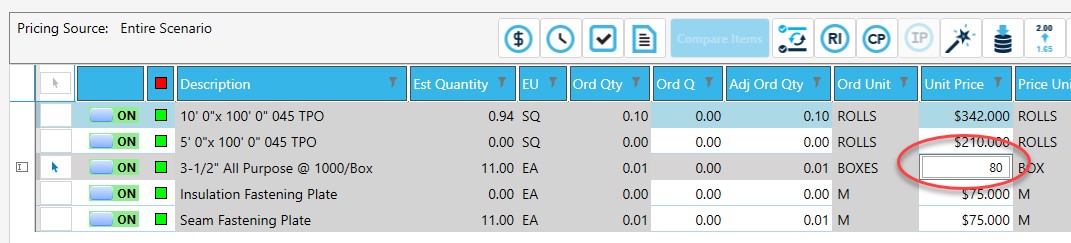
-
- The Labor Source window appears. In this example, we are changing the insulate wall to 2 squares of insulation an hour from 1.5 squares an hour. To change the EU/Hr (Estimating Unit per hour) double-click the EU/Hr cell. The unit price cell changes to a double border box. Now you can type in a numeric number. For this example, type in 2.
-
-
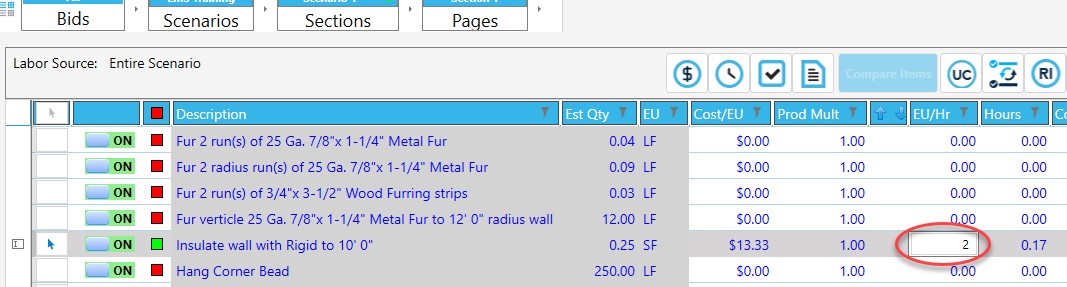
- The material pricing screen or Labor screen window appears. Click to mark the row under the Select Row column.
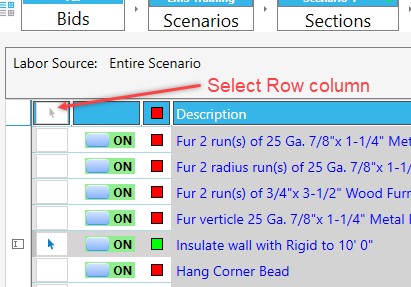
- Click the Send to Database
 icon.
icon.
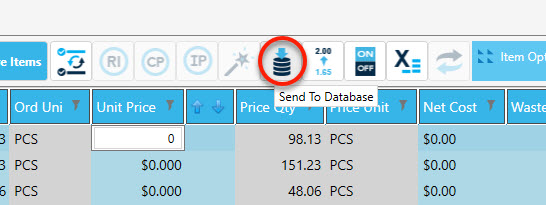
- Select the fields to send to the database or select all. In this example, select Price to update the fasteners and select Production Rate to update the squares per hour.
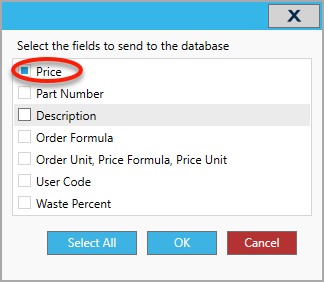
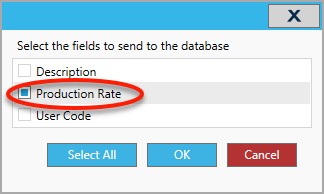
- Click OK. At the Labor Source or Pricing Source screen, you will see “Successfully sent 1 item to database”.