 Estimating Edge’s team of experienced construction professionals and software engineers have developed the industry’s smartest takeoff and estimating software solutions for competitive estimates.
Estimating Edge’s team of experienced construction professionals and software engineers have developed the industry’s smartest takeoff and estimating software solutions for competitive estimates.
Don’t just estimate faster. Estimate better.®
- /
- /
- /
Scenario Properties
Properties Dialog Scenario List Screen
Scenario Properties:
![]()
Clicking the Scenarios Properties icon on the Job Recap Screen opens the Scenario Properties dialog screen will open regardless of which icon you clicked on. Similar to the Properties icon of the Scenario Screen Properties will only edit an existing Scenario. The panels below give a brief explanation of the different Tabs.
General:
![]()
The General tab displays the Title of the Scenario. There is also a Notes button in the lower left corner where you can create Scenario Notes if you wish.
Note:
Changes made here are only for the current job they are not repeat permanent changes. The next job will revert to the saved settings.
Subdivision:
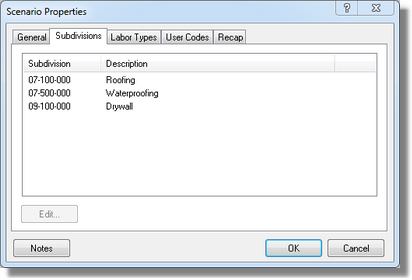
The Subdivision tab displays the CSI Subdivisions you typically perform your work in. You can highlight a Subdivision and click Edit. This in turn will open the Subdivision Markups dialog where you can edit markups such as tax, overhead, profits, etc. You can also change the Profit display method here.
Note:
Changes made here are only for the current job they are not repeat permanent changes. The next job will revert to the saved settings.
Labor Types:
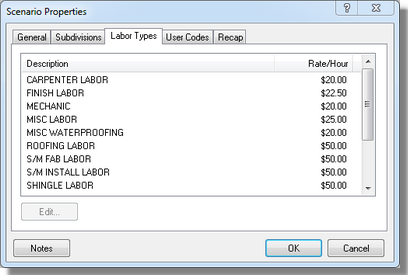
The Labor Types screen displays the various Labor Descriptions and Rate per Hour for that labor in the current job. You can highlight a labor line and click Edit. That will open a small dialog where you can edit the Rate per Hour.
Note:
Changes made here are only for the current job they are not repeat not permanent changes. The next job will revert to the saved settings.
User Codes:
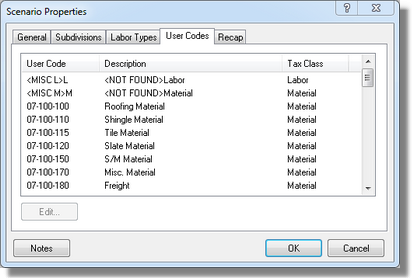
The window displays all of the User Codes in your User Code database. Once again you can highlight a line and click Edit. That open the User Code Markups dialog. Here, you can add, delete or edit a User Code Markups. Markups placed here are in addition to all other markups you may have in the job. Be careful as you might be applying double markups.
Note:
Changes made here are only for the current job they are not added to the User Code database. The next job will revert to the saved settings.
Recap:
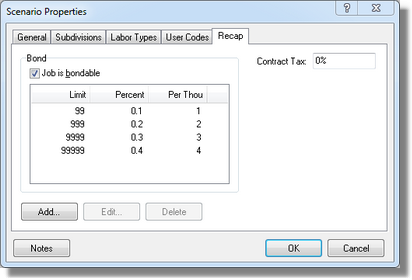
This window is used to check or un-check jobs that are bondable. You can also add, delete or modify bond rates. There is also a check box for municipalities that require a tax called Contract Tax. Some companies change Contract Tax to read Permits or some other type of markup based on the total dollars in the job.

