 Estimating Edge’s team of experienced construction professionals and software engineers have developed the industry’s smartest takeoff and estimating software solutions for competitive estimates.
Estimating Edge’s team of experienced construction professionals and software engineers have developed the industry’s smartest takeoff and estimating software solutions for competitive estimates.
Don’t just estimate faster. Estimate better.®
- /
- /
- /
Reports Specific-Setting
Standard Reports | Reports Specific-Setting
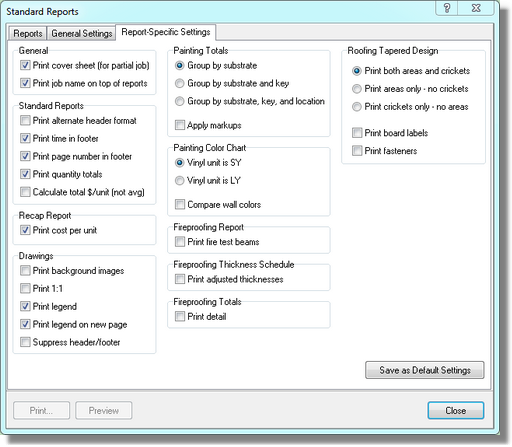
General
Print Cover Sheet (for partial job) – if this box is checked The EDGE will print a job report cover sheet for a partial job, normally only prints for a full job. For example a job has three pages but you only want to print one with a cover sheet. Check the box.
Print Job Name On Top Of Reports – if this box is checked The EDGE will print the job name at the top of the page.
Standard Reports
Print Alternate Header Format – the alternate format prints the job name and bid number from the Job Properties screen in standard item detail reports, i.e. Consolidated Report, Labor Adjustments, Pricing and Stocking Reports. It does not print alternate header format conditions Detail or Condition Summary Report.
Print Time In Footer – prints the time the report is printed in the footer of the report.
Print Page Number In Footer – prints the page number in the footer section of the report
Print Quantity Totals – if checked The EDGE will total items like Estimated Units or Price Units provided they are the same.
Recap Report
Price Cost Per Unit – prints a cost in dollars per unit (SQ, SF, EA, CY) for each line on the Recap screen.
Drawing
Print Background Images – if this box is checked then estimates that are created from electronic plans/drawings will print the original image in addition to the image created by the estimator.
Print 1:1 – the checkbox is for user that have access to a printer plotter and like to print their estimates as a ration of 1:1 or full size.
Print Legend – the legend will vary slightly from report to report but for the most part the legend may display such things as Quantity, Units, MDays, MHrs, etc.
Print Legend On New Page – same as above but prints the legend on a separate page all by itself.
Suppress Header/Footer – if checked this box removes the header and footer lines at the top and bottom of the drawing screen giving you a little more room to squeeze a drawing onto a page.
Painting Totals
Group By Substrate – if selected groups the paint totals report by similar substrates.
Group By Substrate & Key – if selected the paint totals report by similar substrate and key field.
Group By Substrate, Key & Location – if selected, groups the paint totals report by grouping all similar substrates, paint keys and locations together.
Apply Markups – if checked add any markups from the recap screen to the amount column of the paint totals report.
Paint Color Chart
Vinyl Unit Is SY – if selected displays wall covering materials in SY (square yards) on the paint colors reports.
Vinyl Unit Is LY – if selected displays wall covering materials in LY (lineal yards) on the paint colors report.
Fireproofing Report
Print Fire Test Beams – if checked will print test beams on the fireproofing reports.
Fireproofing Thickness Schedule
Print Adjusted Thicknesses – adds the adjusted thickness column to the Fireproofing Thickness report. This means you see the original thickness and the adjusted thickness.
Fireproofing Totals
Print Detail – if checked prints each page on a separate sheet of paper and adds additional header information to the report.
Roofing Tapered Design
Print Areas Only-No Crickets – if selected prints only sloped roof areas and no crickets on the drawing report.
Print Crickets Only-No Areas – if selected prints only crickets on the drawing report.
Print Board Labels – Prints a designated label on the drawing report for each board.
Print Fasteners – if selected prints the fasteners length on the tapered profile drawing report.
Save As Default Settings
Allows the user to save selected settings for reports so that they do not have to be setup each time you use the reports.

