 Estimating Edge’s team of experienced construction professionals and software engineers have developed the industry’s smartest takeoff and estimating software solutions for competitive estimates.
Estimating Edge’s team of experienced construction professionals and software engineers have developed the industry’s smartest takeoff and estimating software solutions for competitive estimates.
Don’t just estimate faster. Estimate better.®
- /
- /
- /
Program Options (User)
Tools | User Options/Program Options
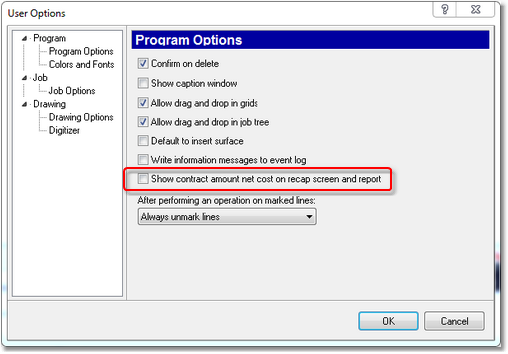
Confirm on Delete – If checked The EDGE will ask you “Are you sure” when you attempt to delete something. For new user it is probably good to have this turned to prevent accidental deletions.
Show Caption Window – The Caption window is the large blue vertical bar that appears along the left side of the screen. For new users it is recommended to have the Caption Window turned ON. It will help you to see what screen you are working in at all times.
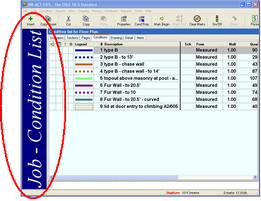
Allow Drag and Drop in Grids – This is for using Drag and Drop in the large work area of the Condition List Screen.
– In computer graphical user interfaces, drag-and-drop is the action of clicking on a virtual object and dragging it to a different location or onto another virtual object.
The basic sequence involved in drag-and-drop is:
1.Press, and hold down, the button on the mouse or other pointing device, to “grab” the object.
2.Drag” the object/cursor/pointing device to the desired location.
3.Drop” the object by releasing the button.
Allow Drag and Drop in Job Tree – This is using Drag and Drop in the Job Tree.
– In computer graphical user interfaces, drag-and-drop is the action of clicking on a virtual object and dragging it to a different location or onto another virtual object.
The basic sequence involved in drag-and-drop is:
1.Press, and hold down, the button on the mouse or other pointing device, to “grab” the object.
2.Drag” the object/cursor/pointing device to the desired location.
3.Drop” the object by releasing the button.
Default to Insert Surface – If this field is checked when an estimator clicks Insert, the Insert dialog opens. If the estimator is estimating a job that requires the use of Surfaces Database, The EDGE will default to opening the Surfaces database first instead of the Group database. If the box is not checked The EDGE will default to opening.
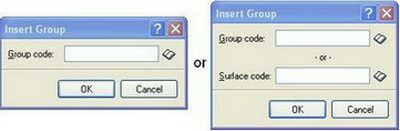
If when you click on the Insert icon or open the Insert Group dialog and do not see a Surface Code field do not be alarmed, it is not part of your program as such you will only need the Group Code field.
Write Information Messages to Event Log – If your having problems with The EDGE and call AES Tech Support we may ask you to check this box. Depending on the problem the Tech Support personnel may be able to get additional information via the message.
NEW:
Show contract amount net cost on recap screen and report – If checked, The EDGE will display the Net Cost for the bid. Due to the fact it is a total net cost it is displayed on the same line as the Selling Price, do not confuse Selling Price with Net Cost. If left un-checked, the net cost will not appear on the recap screen and report.
After Performing An Operation On Marked Lines – Over the years there have been many requests as to how marked lines should be treated after they have been marked and something done (move, delete, etc) to them. At one time or another we have tried a couple of things but we could not get a general consensus of what to do. Therefore, we have come up with a drop down menu. After much debate the three finalists were placed in a drop down menu. Please select the least offensive one to you and try it.

