 Estimating Edge’s team of experienced construction professionals and software engineers have developed the industry’s smartest takeoff and estimating software solutions for competitive estimates.
Estimating Edge’s team of experienced construction professionals and software engineers have developed the industry’s smartest takeoff and estimating software solutions for competitive estimates.
Don’t just estimate faster. Estimate better.®
- /
- /
- /
Paste
How To Use Paste
![]()
Is literally used to paste a previously copied selection(s) somewhere else in The EDGE. To use, click Edit | Paste from the menu bar or click on the Paste icon in whatever screen you are on. As soon as you click Paste the Paste dialog box opened.
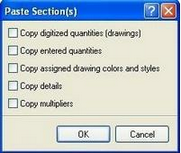
Note:
When you check the box the third line Copy assigned drawing colors and styles turns off. This is due to the fact when you copy digitized quantities the assigned colors and styles are copied as well and can’t be changed.
Copy digitized quantities (drawings) – checking this box tells The EDGE you want to copy all the digitized information from the original page to the new page.
Copy entered quantities – checking this box tells The EDGE you want to copy any quantities that were manually entered in the original page.
Copied assigned drawing colors and styles – checking this box tells The EDGE to copy the colors and line styles from the original page to this page rather than using new colors or styles.
Copy details – checking this box tells The EDGE to copy any details you may have placed in the original page into the new page.
Copy multipliers – checking this box tells The EDGE to copy any Multiplier changes from the original page into the new page.
When you have finished making your selections click OK. The screen Properties dialog for the new scenario, section, page, condition or item opens, fill out the information as required and click OK.

