 Estimating Edge’s team of experienced construction professionals and software engineers have developed the industry’s smartest takeoff and estimating software solutions for competitive estimates.
Estimating Edge’s team of experienced construction professionals and software engineers have developed the industry’s smartest takeoff and estimating software solutions for competitive estimates.
Don’t just estimate faster. Estimate better.®
- /
- /
- /
Ortho
How To Use – Ortho (Orthogonal)
Ortho:
![]()
Overview Ortho Drawing:
Ortho is short for Orthogonal, in geometry orthogonal mean involving right angles from the Greek ortho, meaning right. Staying with mathematics two vectors (lines) are orthogonal if they are perpendicular, i.e. they form a right angle to each other.That is exactly what happen when you turn Ortho mode on in a drawing screen. Lines are drawn at either absolute vertical or absolute horizontal. A line drawn in Ortho mode can not be at any angle.
Advantages and disadvantages to using Ortho mode for digitizing plans. Because the lines are 90° to each other and the fact that they must be vertical or horizontal they look very nice and make for pretty pictures. If the plan the is being digitized is perfectly horizontal to the bottom edge of the digitizer board, your digitizing should be very accurate and spot on.
However, if your drawing is not perfectly square to the bottom edge then lines are going to get stretched or shrunk. The amount of stretching or shrinking is going to depend on the scale of the drawings and the shear size of the project.
Many estimators use Ortho mode because the lines look nice and straight not broken up as they tend to be in non Ortho mode. The fact of the matter is the length of the line is accurate, the line breakup is do to the fact the screen is made up of million of little dots called pixels and the beginning point and ending point of the line are not located on the same row of pixels. Therefore in order to draw the line the program has to jump across rows of pixels. The jump is what causes the line to breakup. Below are two lines drawn in The EDGE, the top line was drawn with Ortho ON, the bottom with Ortho OFF. Both are 100′-0″ long.
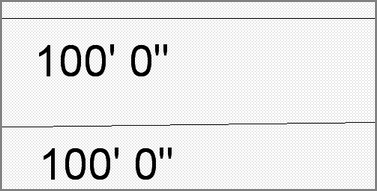
In the second screen we enlarged the area around the labels to attempt to show you how the Non-Ortho line has to jump across rows of pixels, which cause the line to breakup.
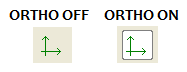
The two panels above show the Ortho icons the one of the left how the icon appears when it is in OFF mode and the one on the right how it appears in ON mode. Ortho can be turned On or Off in the middle of drawing an area or length. If you are drawing in Ortho mode and come up to an angled line you can temporarily turn Ortho off by holding down the Crtl ( ) key digitizing the angled line and then letting go of the Ctrl key.

