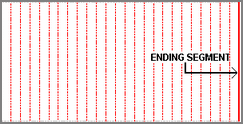Estimating Edge’s team of experienced construction professionals and software engineers have developed the industry’s smartest takeoff and estimating software solutions for competitive estimates.
Estimating Edge’s team of experienced construction professionals and software engineers have developed the industry’s smartest takeoff and estimating software solutions for competitive estimates.
Don’t just estimate faster. Estimate better.®
- /
- /
- /
On Centers Locate
How to Use – On-Centers Locate
On Centers Locate:
![]()
On-centers is a Length function. This function is used to measure the on-center spacing of an item and then feed the total Lineal Feet to the item(s) in the estimate. This feature was designed specifically for the Fireproofing contractor as it is a very fast way to calculate the LF of a bay beams for fireproofing. That is not to say that it can’t be used by interior contractors, and others to layout walls, ceilings, etc.
To use, first you have to set up your Length condition for On-Centers measuring:
Overview On Centers Locate:
1.Open the Length Condition Properties screen by clicking on the Properties icon.
2.Set the on-center spacing for the item or shape. Remember the spacing must be in inches.
3.Move to the On-centers specification section of the condition and check any of the lines you wish to apply. See the following panels for an explanation of the choices shown here.
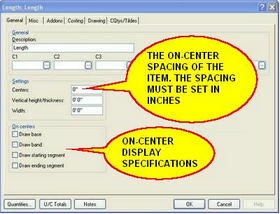
4.In the panel to the right we have drawn a 50’0″ X 100’0″ perimeter. In the Length Condition we set the Centers to 36″. We did not check any boxes in the On-Centers Section
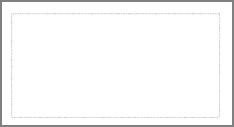
After setting up the Condition we return to the Drawing screen.
Note:It takes three (3) points to draw an on-centers. First digitize the RUN (points 1 and 2), then digitize the RISE (point 3).
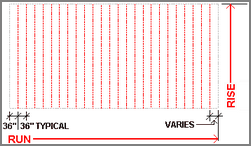
Look at the drawing, Gray represents the perimeter and Red the on-centers. Notice that the first red line is set back the on-center spacing (36″) and that the last on-center item falls short of the perimeter.
We’ll now give you a look at what the On Center check boxes can do for you.
·We reopened the Properties dialog and checked BASE in the On-Center Specs section. This turned on and included the LF for the base in the total LF of the item.
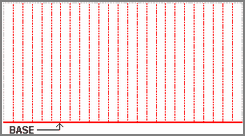
·This time we unchecked BASE and checked BAND. You can see the results in the panel to the right. The base has disappeared but the band at the top is now turned on.
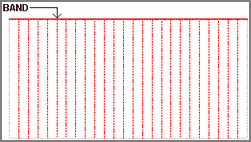
·This time we unchecked BAND and checked STARTING SEGMENT. In the panel to the right you can see the EDGE has now included a staring Red line.
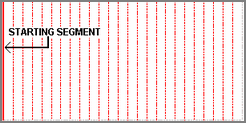
·Our last panel shows you what On-Centers looks like when the ENDING SEGMENT box is checked.