 Estimating Edge’s team of experienced construction professionals and software engineers have developed the industry’s smartest takeoff and estimating software solutions for competitive estimates.
Estimating Edge’s team of experienced construction professionals and software engineers have developed the industry’s smartest takeoff and estimating software solutions for competitive estimates.
Don’t just estimate faster. Estimate better.®
- /
- /
- /
New Template from Job
Create New Template From A Job
Overview:
What is an EDGE Template? It is a blank job that has been preloaded with certain labor and material items that you use over and over when you do a certain type of job. Roofing companies are the primary beneficiaries of Template jobs. This is because manufacturers of roofing products specify lists of materials that must be used with their products in order to qualify for roof warranties. But, templates are there for everyone’s use.
To save a job as a Job Template, you first need to create and thoroughly test a job and all of the conditions in that job that you would like to keep as a Template job. This includes creating a scenario, section, page and then building all of the conditions that you wish to be included in this template. Once all of the conditions are built and you have tested to make sure that all of the materials and labors are correct, you’re now ready to create a Template. One thing more before the actual creation make sure that you have deleted any and all drawings, quantities and prices that may have been put into the job during testing.
Creating Job Templates:
Job Templates are created in the Bid Grid Jobs screen and the Bid Grid Job Templates screen.
From the Bid Grid Screen
Click File | New Template from Job…., this will open the Copy Job Options Dialog box.
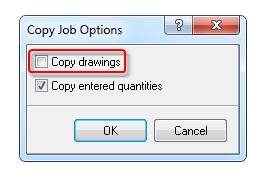
Uncheck Copy Drawings, entered quantities should be left checked, click OK. This opens the Templates Properties screen which incidentally looks exactly like the Job Properties screen for creating new jobs. Proceed to fill out the tabs as you would for a regular estimate click OK when finished. As soon as you clicked OK, the dialog screen closed and the job opened on the Page List screen. From here you proceed with the estimate.
Creating Job Templates From The Bid Grid Job Templates Screen:
NOTE:
Before you can create Templates from the Job Template screen you must first create at least one Template from the Bid Grid screen as there is nothing in the Templates screen to work with at this point in time.
First switch to the Job Templates screen, click the down arrow in the show field and select Job Templates.
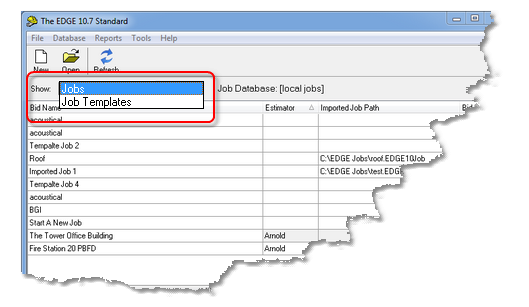
Next click File | New and from the drop down menu select New Job From Template, this will create a new job and will appear on the list of jobs on the the Bid Grid screen or select New Template From Template, this will create a new template and will appear on the list of templates on the job templates screen.
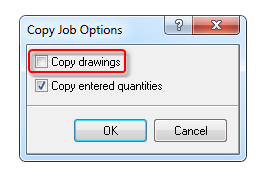
Follow the instructions as noted above and uncheck Copy drawings, entered quantities should be left checked, click OK. This opens the Templates Properties screen which incidentally looks exactly like the Job Properties screen for creating new jobs. Proceed to fill out the tabs as you would for a regular estimate click OK when finished.
As soon as you clicked OK, the dialog screen closed and the job opened on the Page List screen. From here you proceed with the estimate.

