 Estimating Edge’s team of experienced construction professionals and software engineers have developed the industry’s smartest takeoff and estimating software solutions for competitive estimates.
Estimating Edge’s team of experienced construction professionals and software engineers have developed the industry’s smartest takeoff and estimating software solutions for competitive estimates.
Don’t just estimate faster. Estimate better.®
- /
- /
- /
- /
New Miscellaneous Item Roles, Permissions and Rules
To provide more control for who can add new entries into the Miscellaneous Item database, new permissions have been implemented to the Role Information page location in the Administration Portal.
When adding a new role and/or editing an existing role for The EDGE® (Client), a new row in both the Job section and the Database section of the Role information page will be included.
Note: When the Role Information page is opened for the first time, the toggles for Add, Modify and Delete for the new Misc Item rows match the setting in the Database section, for the Database row that already existed. This allows users to continue operating as they were if no changes are made to the Misc Item role.
The below section will provide explanations for each of the new settings that are available for this feature.
Beginning with the Condition Misc Item row, which is found within the Job section of the Role Information dialog.
Job Section
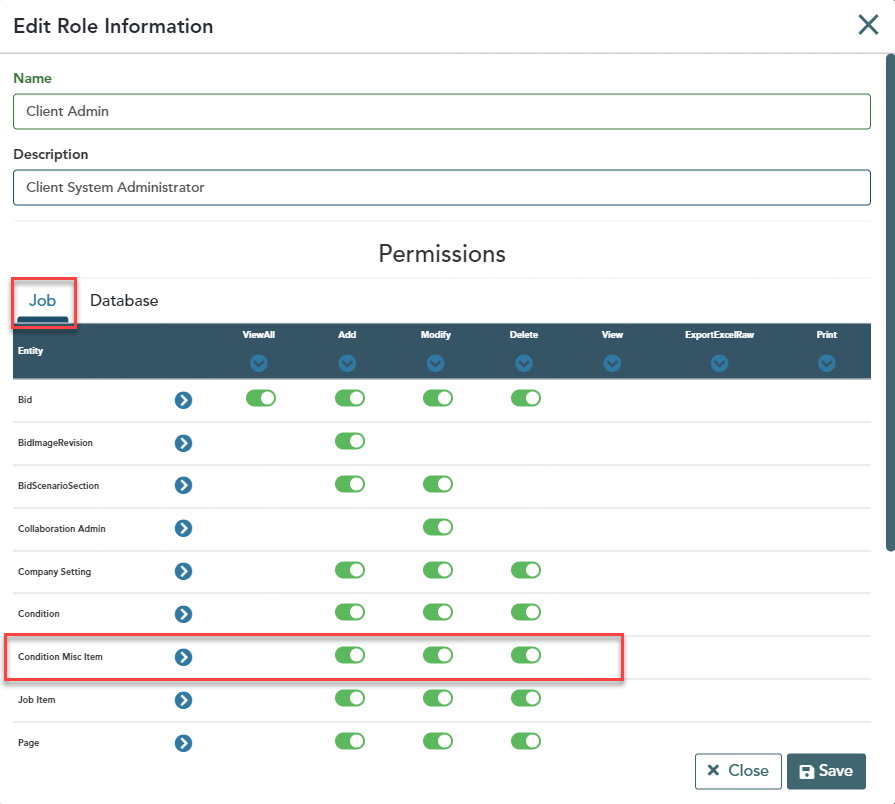
Modify![]() – When toggled to the On position, this setting allows the user to Edit an existing Misc item from the list, by either double clicking on the item from the list, or by single clicking on the item from the list and then clicking on the Edit button
– When toggled to the On position, this setting allows the user to Edit an existing Misc item from the list, by either double clicking on the item from the list, or by single clicking on the item from the list and then clicking on the Edit button
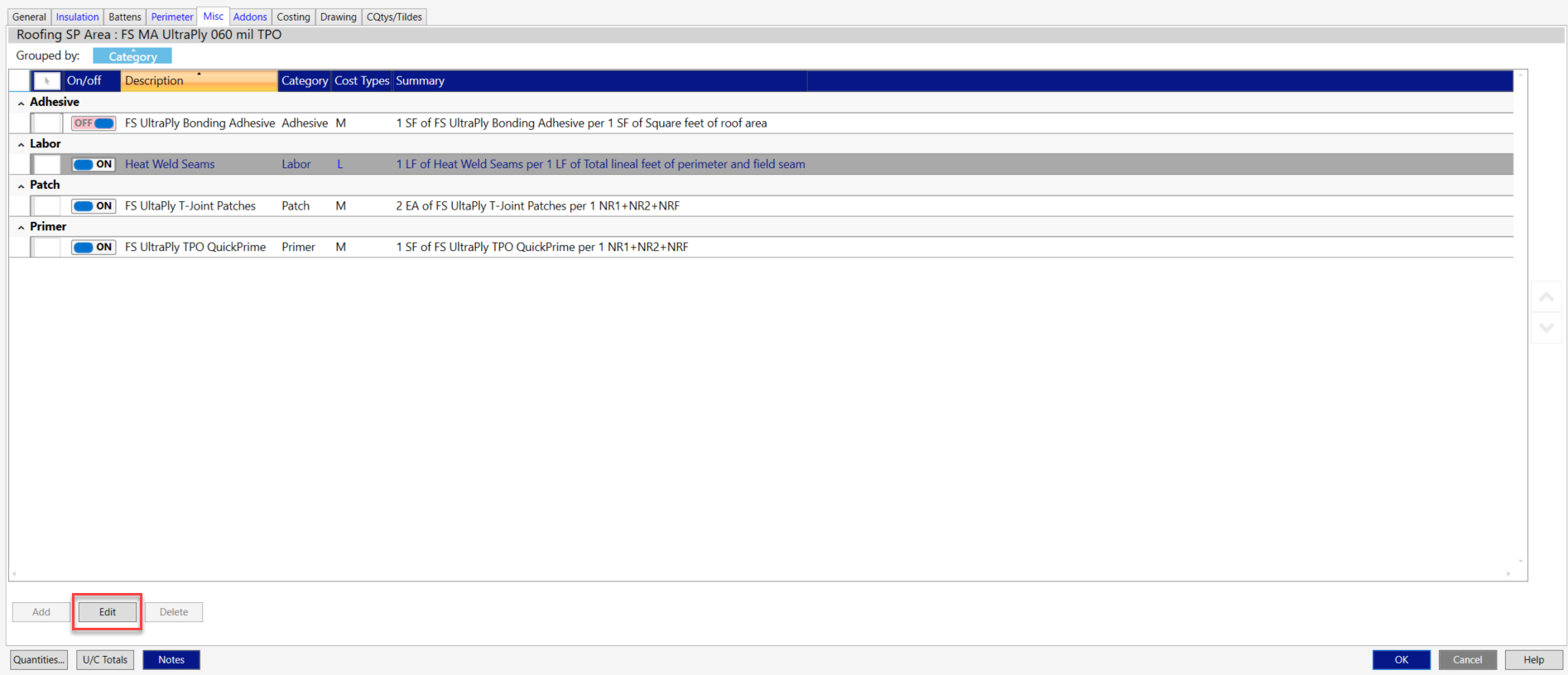
Modify ![]() – When toggled to the Off position, this setting disables the user from the ability to Edit an existing Misc item from the list
– When toggled to the Off position, this setting disables the user from the ability to Edit an existing Misc item from the list
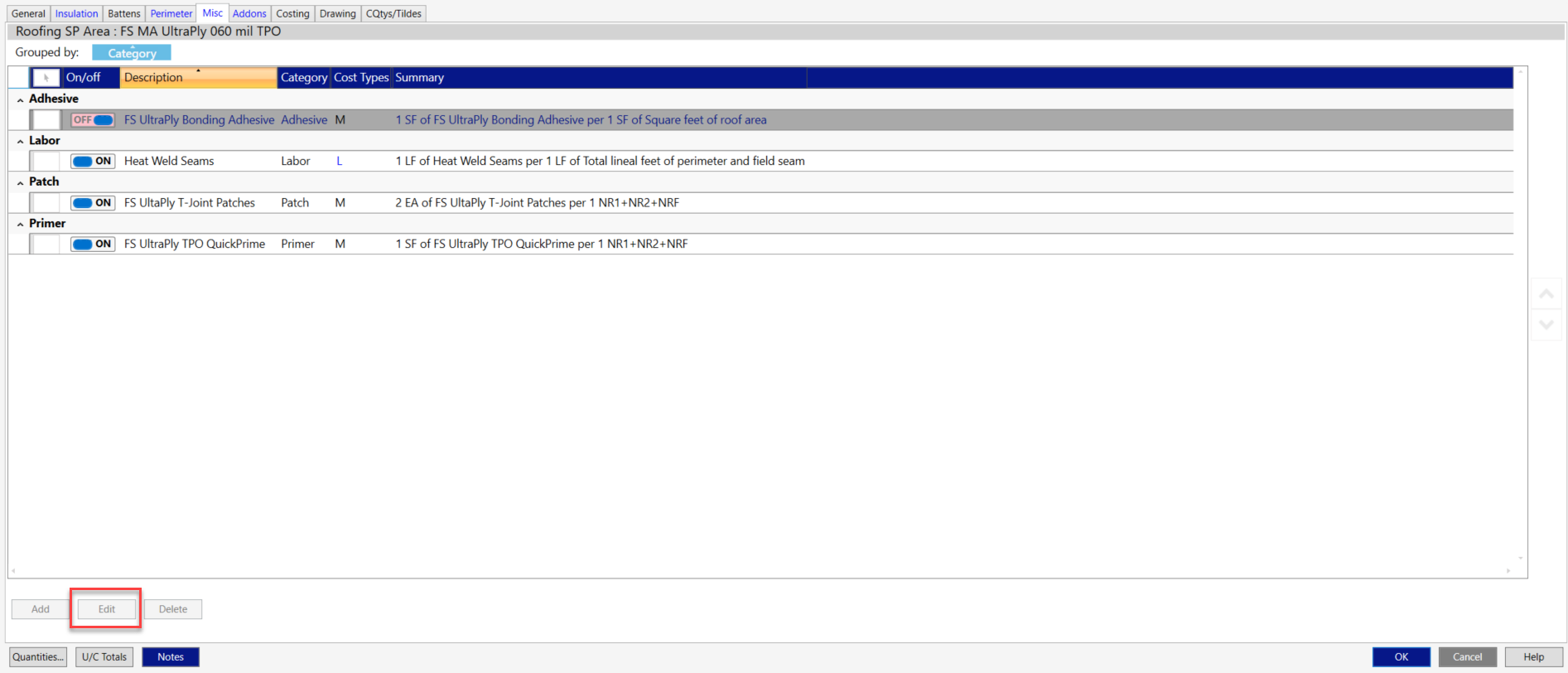
Database Section
Now moving on to the Misc Item row, which is found within the Database section of the Role Information dialog.
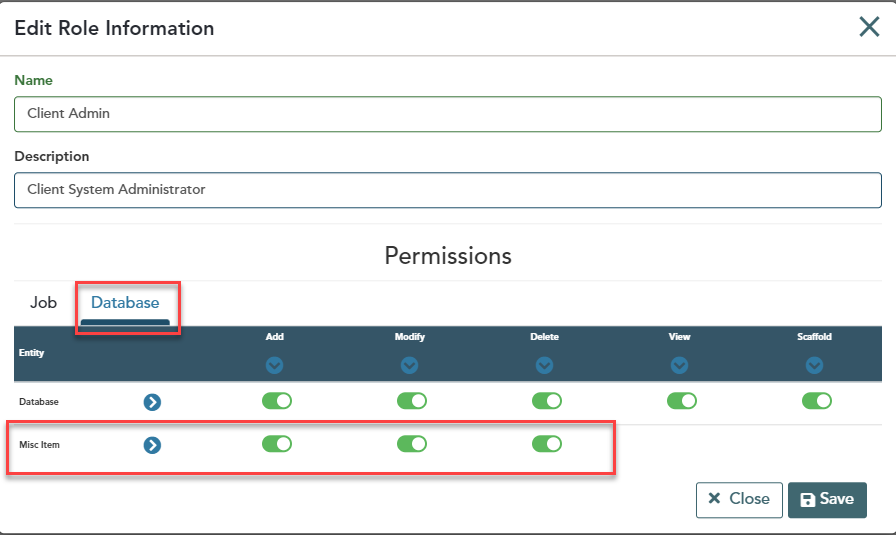
Misc Item – The below options pertain to the buttons located within the Misc Item Database
Add ![]() – When toggled to the On position, this setting enables the user to click on the Add New button
– When toggled to the On position, this setting enables the user to click on the Add New button ![]() and/or the Copy & Insert button
and/or the Copy & Insert button ![]() in the Misc Item Database to add a new item to the Misc Item database. The Misc Item database is accessed either by clicking on the ellipses to the right of the Description field when adding and/or editing a Misc Item from within the Condition Properties:
in the Misc Item Database to add a new item to the Misc Item database. The Misc Item database is accessed either by clicking on the ellipses to the right of the Description field when adding and/or editing a Misc Item from within the Condition Properties:
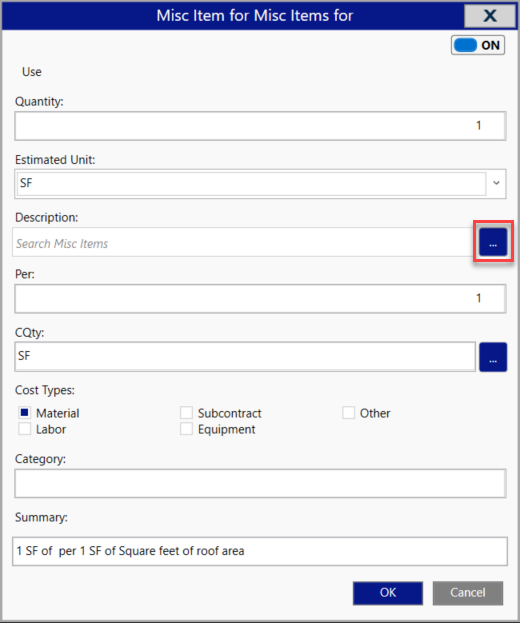
Delete ![]() – When toggled to the On position, this setting enables the user to click on the Delete button
– When toggled to the On position, this setting enables the user to click on the Delete button ![]() to delete an existing Misc item from the database.
to delete an existing Misc item from the database.
Delete ![]() – When toggled to the Off position, this setting disables the user from having the ability to click on the Delete button
– When toggled to the Off position, this setting disables the user from having the ability to click on the Delete button ![]() to delete an existing Misc item from the database.
to delete an existing Misc item from the database.
How to Use the Role Settings
Please keep in mind that the settings located within the Job section and the Database section can be used in conjunction with each other. The below setup will demonstrate how to set the roles up for the option that has been requested most often.
The desired outcome is to allow a user to add new Misc entries to the Misc tab within a condition property, to NOT have the ability to type in a description, requiring the user to click on the ellipses to enter the Misc database and select an entry that already exists. In addition, the user should also NOT have the ability to Edit and/or Delete any of the existing items in the database, but the user should have the ability to Edit and/or Delete an existing entry within the list in the Misc Tab of the condition property.
To accomplish this, the below settings would need to exist for the users Client Role:
Job section
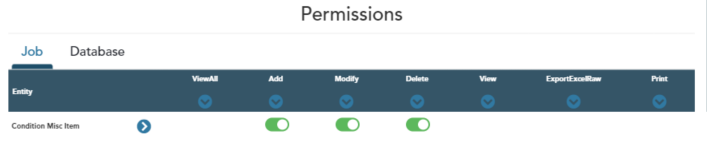
Database Section
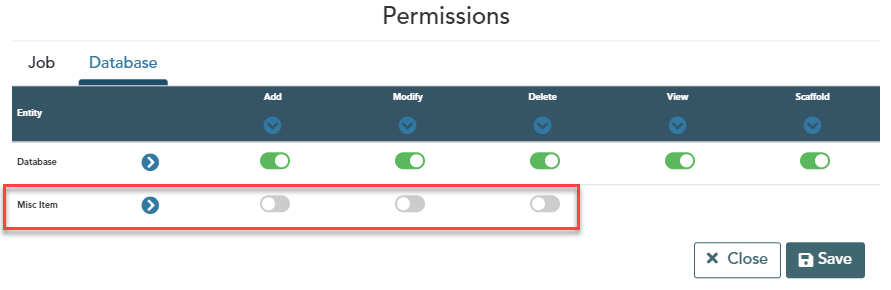
Condition Misc Item – The below options pertain to the buttons located within the Condition Properties dialog.
Add ![]() – When toggled to the On position, this setting enables the user to click on the Add button to add a new entry to the Misc tab
– When toggled to the On position, this setting enables the user to click on the Add button to add a new entry to the Misc tab
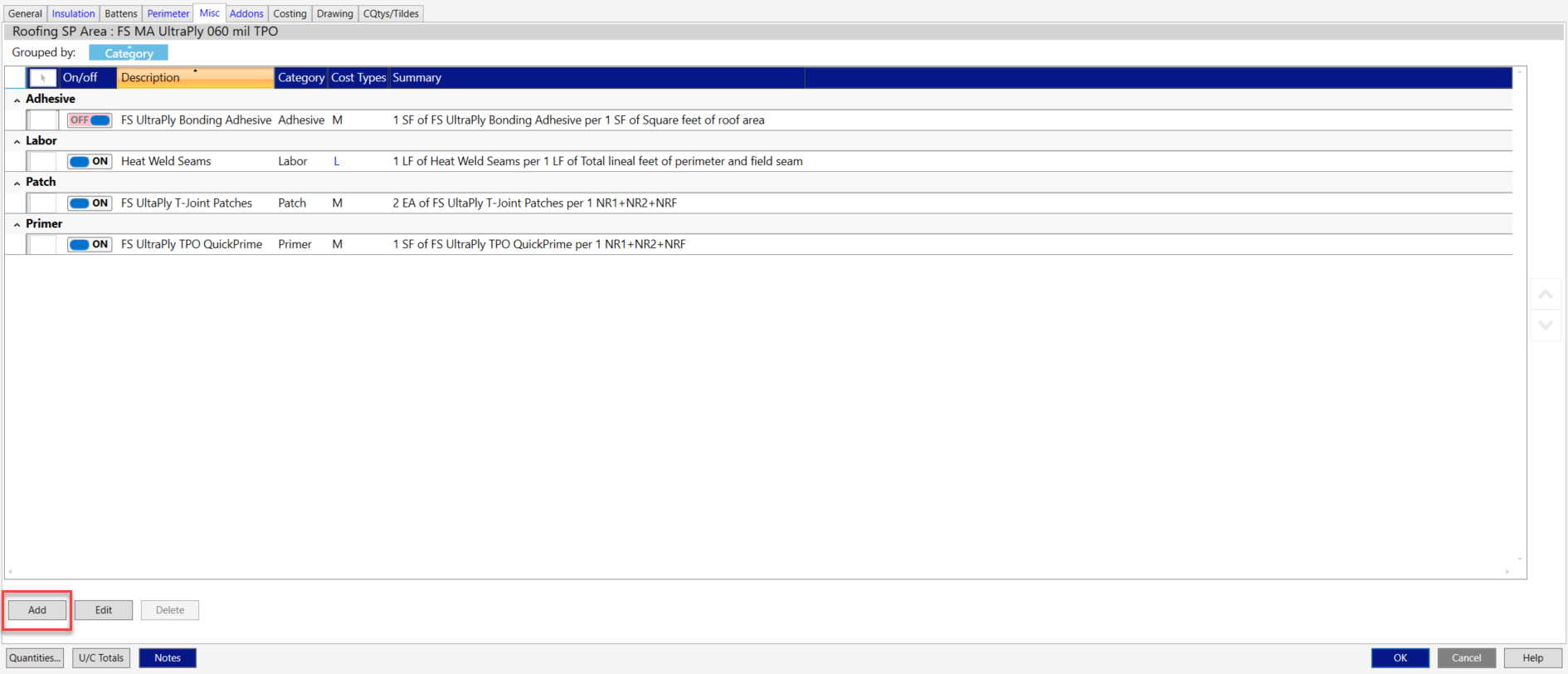
Add ![]() – When toggled to the Off position, this setting disables the user from clicking on the Add button to add a new entry to the Misc tab
– When toggled to the Off position, this setting disables the user from clicking on the Add button to add a new entry to the Misc tab
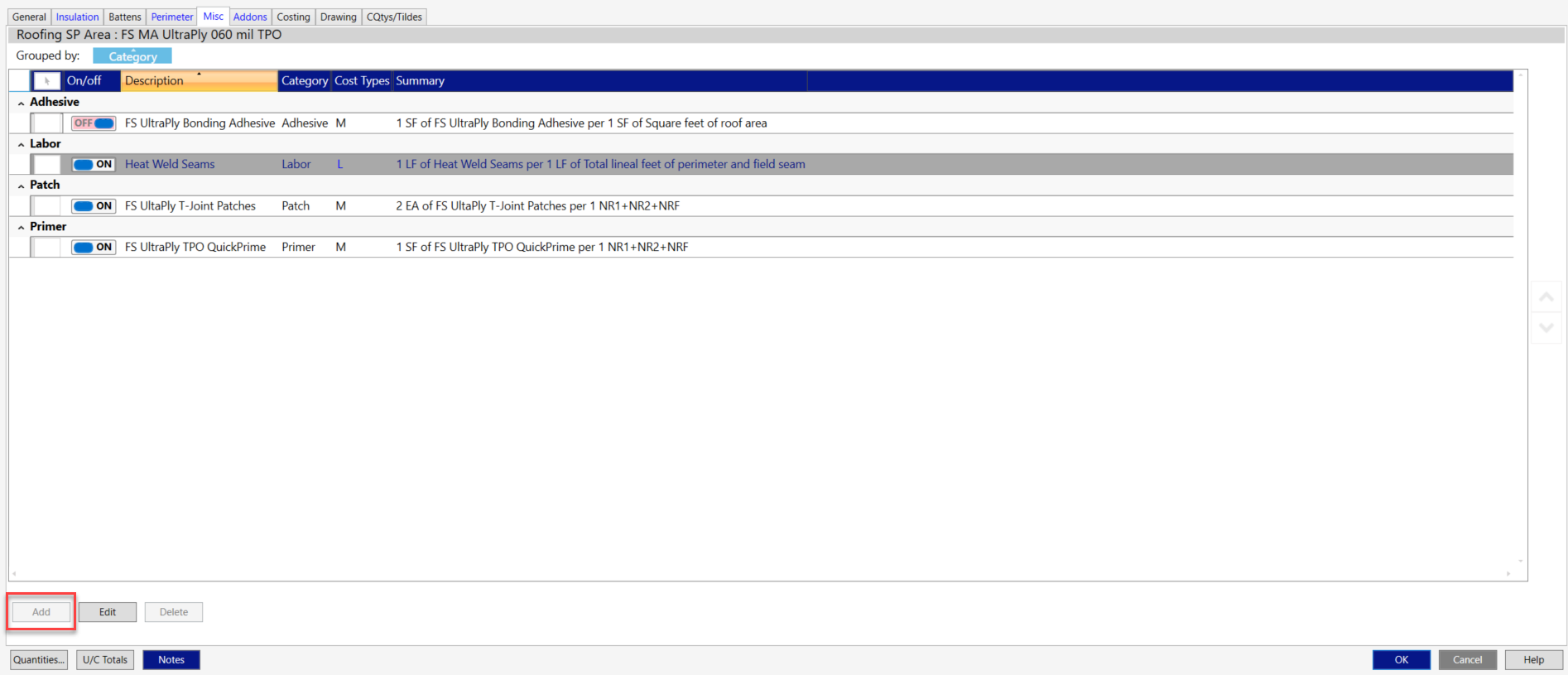
Delete ![]() – When toggled to the On position, this setting allows the user to Delete an existing Misc item from the list of items
– When toggled to the On position, this setting allows the user to Delete an existing Misc item from the list of items
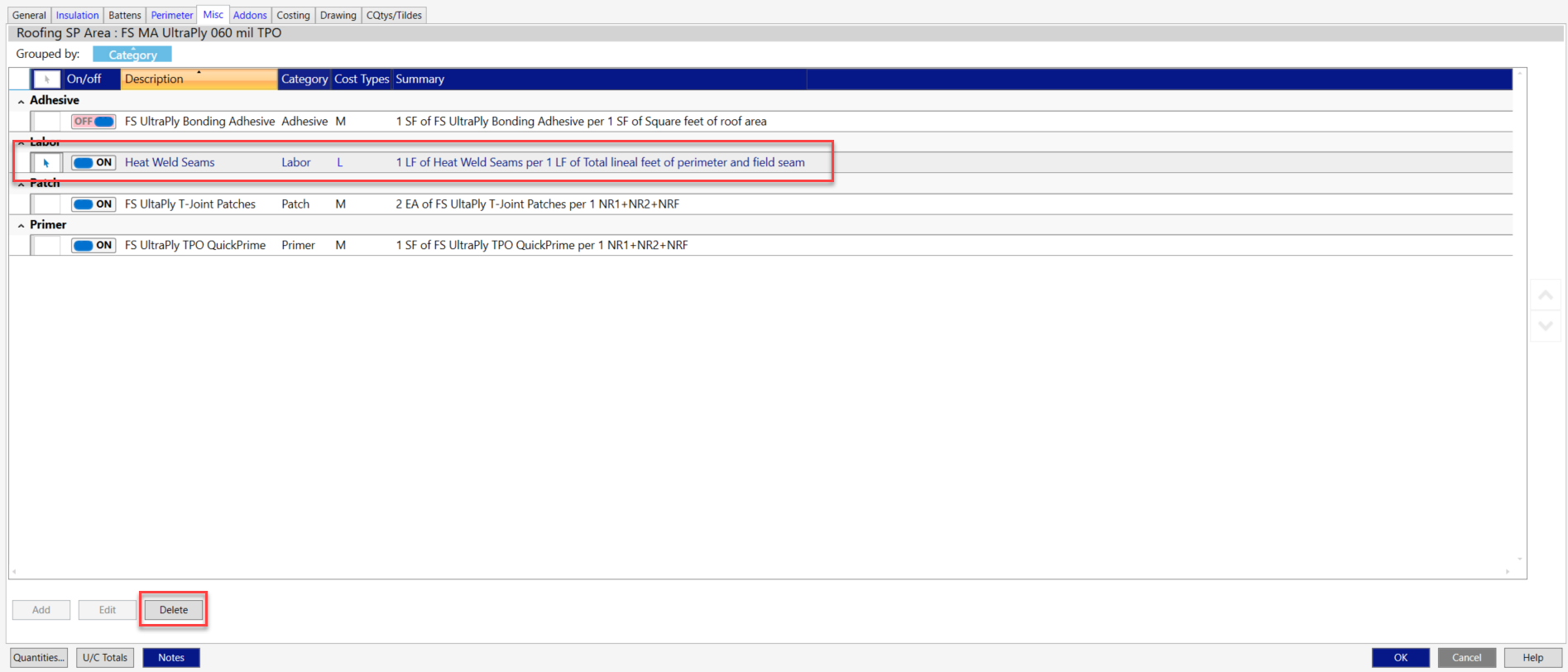
Delete ![]() – When toggled to the Off position, this setting disables the user from the ability to Delete an existing Misc item from the list of items
– When toggled to the Off position, this setting disables the user from the ability to Delete an existing Misc item from the list of items
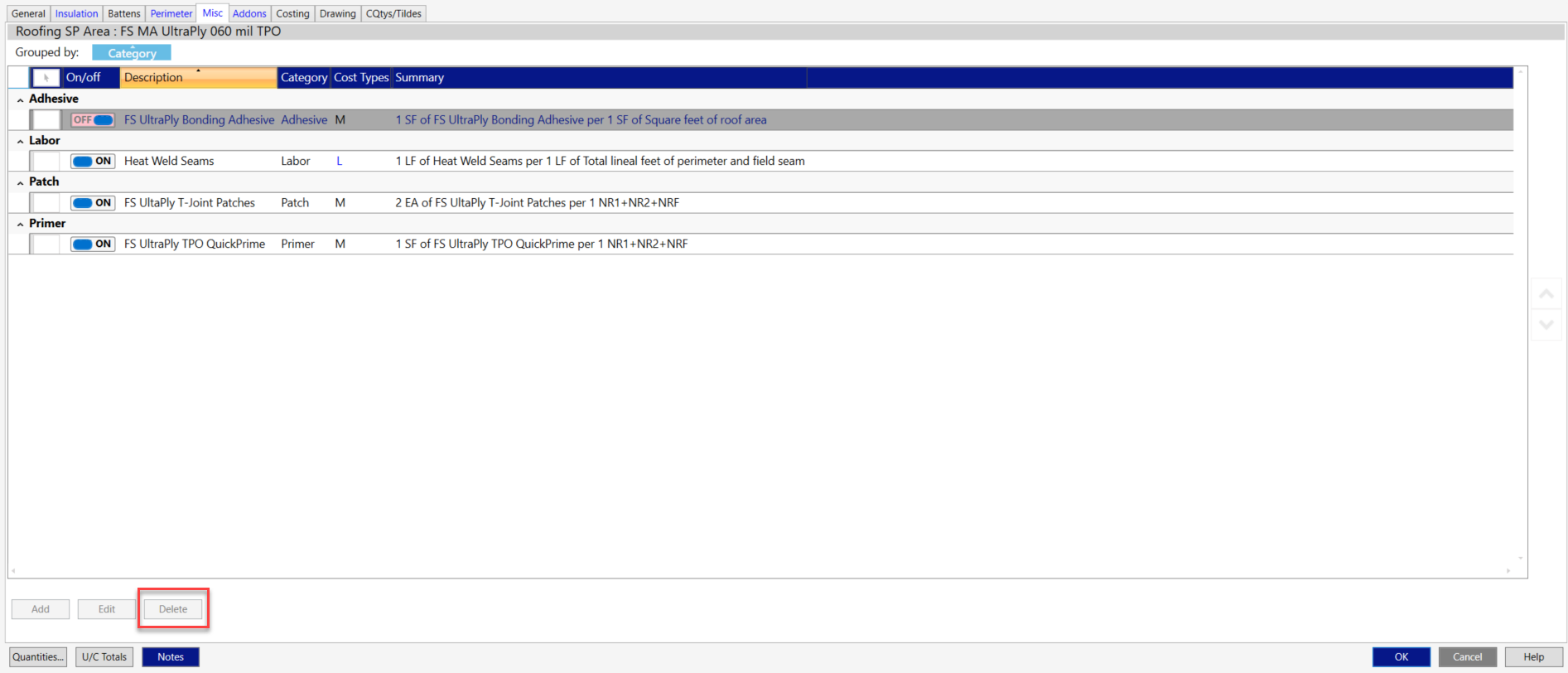
Or by clicking on the Estimating Database button in the upper right corner and then double clicking on Misc Items:
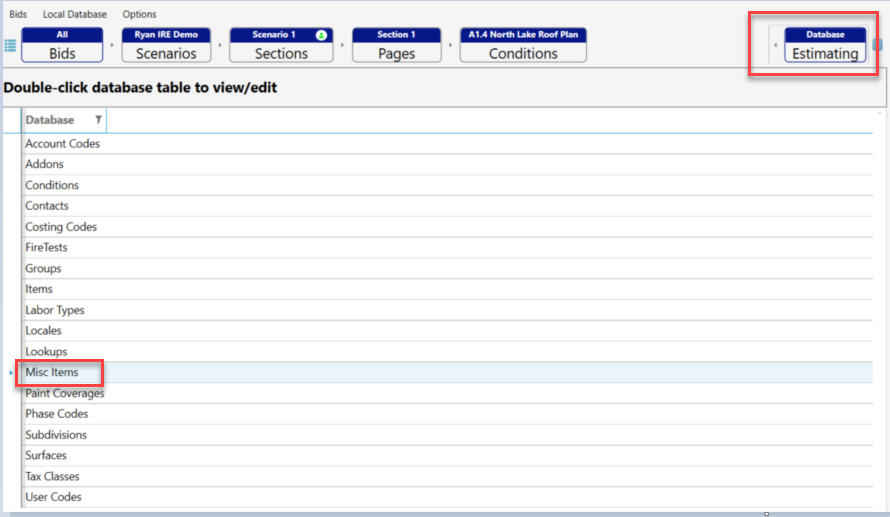
Add ![]() – When toggled to the Off position, this setting disables the user from having the ability to click on the Add New button
– When toggled to the Off position, this setting disables the user from having the ability to click on the Add New button ![]() and/or the Copy & Insert button
and/or the Copy & Insert button ![]() in the Misc Item Database to add a new item to the Misc Item database.
in the Misc Item Database to add a new item to the Misc Item database.
Note: Prior to this new role setting being in place, any user had the ability to add a new entry to the Misc Item database by simply typing the entry into the description field when adding or editing a Misc Item from the Condition Properties. If what was typed did not already exist within the database, it would be added automatically. This resulted in many options being added to the database inadvertently, causing the list of Misc items to contain more options than required.
Modify ![]() – When toggled to the On position, this setting enables the user to click on the Edit button
– When toggled to the On position, this setting enables the user to click on the Edit button ![]() , or double click on an item to open the Misc Item Properties dialog in the Misc Item database and make changes to an existing Misc item.
, or double click on an item to open the Misc Item Properties dialog in the Misc Item database and make changes to an existing Misc item.
Modify ![]() – When toggled to the Off position, this setting disables the user from having the ability to click on the Edit button
– When toggled to the Off position, this setting disables the user from having the ability to click on the Edit button ![]() , or double click on an item to open the Misc Item Properties dialog in the Misc Item database and make changes to an existing Misc item.
, or double click on an item to open the Misc Item Properties dialog in the Misc Item database and make changes to an existing Misc item.
The below screenshot shows the result of this setup.
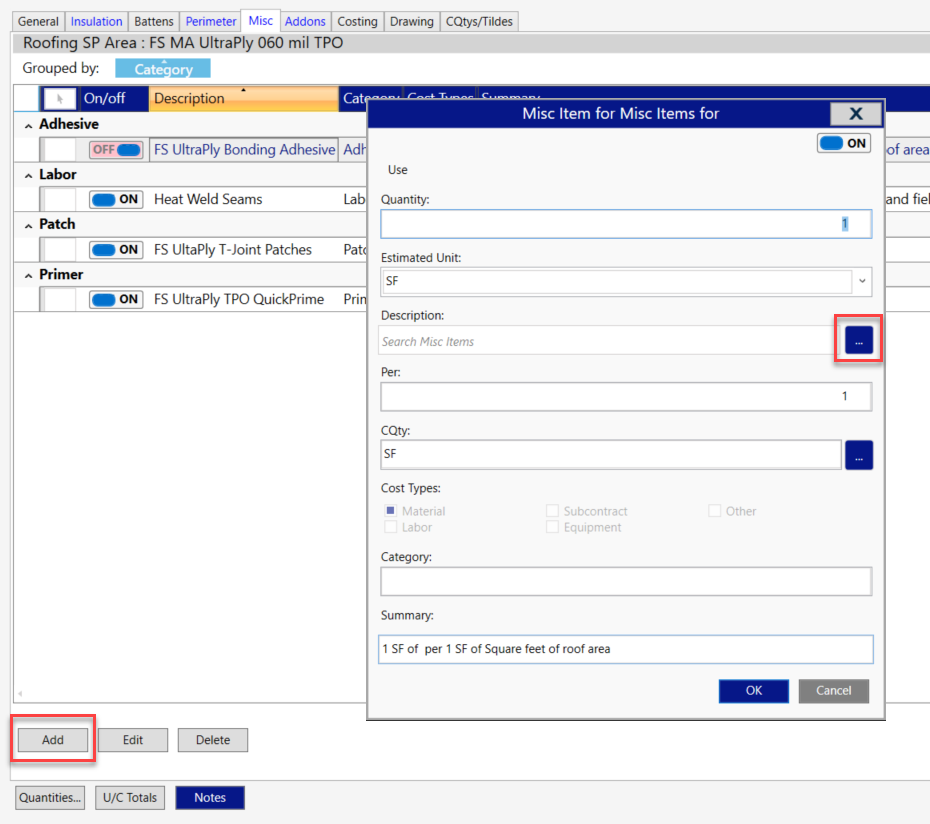
- Add, Edit and Delete are all available for use from the Misc tab within condition properties
- After clicking Add, the Misc Item dialog will not allow text to be typed within the Description field
- The user must click on the ellipses to open the Misc Item database
After clicking the ellipses and opening the Misc Item database, below is what the user sees, with this setup:
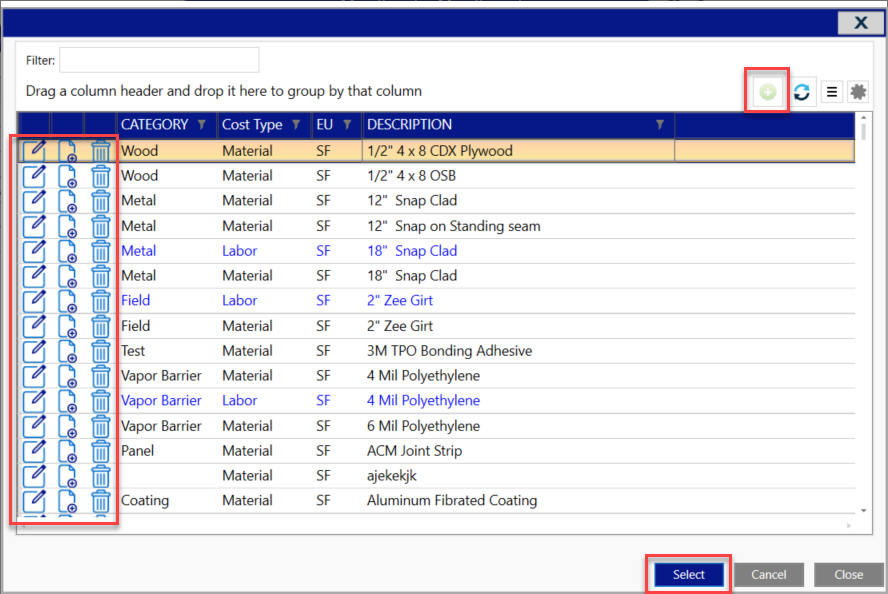
- The Add New button is disabled, no new entries may be added
- The Edit, Copy & Insert and Delete buttons are all disabled
- The user will need to click on one of the existing entries and then hit the Select button to pull that entry from the database, into the bid
- Double clicking on one of the existing entries will also work to pull that entry from the database, into the bid

