 Estimating Edge’s team of experienced construction professionals and software engineers have developed the industry’s smartest takeoff and estimating software solutions for competitive estimates.
Estimating Edge’s team of experienced construction professionals and software engineers have developed the industry’s smartest takeoff and estimating software solutions for competitive estimates.
Don’t just estimate faster. Estimate better.®
- /
- /
- /
Merging Fireproofing Fire Tests
When merging new fire tests into your existing database, there are a few things that need to be done in a specific order. If you choose to complete the merge yourself, please follow the steps detailed below in this specific order.
- The first thing you must do is backup your existing database. This is because if anything goes wrong, you can always revert back to what you had prior to the attempted merge. Please note that since you are updating the fire tests, you may also be changing the way your existing jobs are calculated. For example, let’s say your current job uses a D988 test. If that test is updated using a new fire test, The EDGE could recalculate the thickness as either thicker, or thinner depending on what changed in the test.Only after you have backed up your database, you will continue the procedure as detailed below to merge the new fire tests into your existing Database. For reference, we will call your original database “Database 1” and the merged database, “Database 2”.
- Restore the new Fire test DB ( Database 2 ) to your Computer.
- Open the new Database 2 in The EDGE.
- Navigate to the Database menu and choose “Fire Tests”. Here, you will see the list of new fire tests that are available. Then from the “Edit” menu, select “Customize Columns”, and add the “Date Added” field to your column headers as seen here:
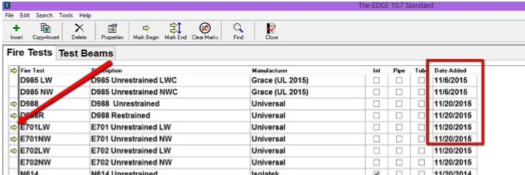
- Use the yellow Mark arrow to select any of the fire tests that you wish to merge into your existing Database as see above. If you only want to merge a few, only “mark” a few.
- Once you’ve marked the fire tests, click on the Tools menu and choose “Export Marked Fire Tests to another database”.
- When the dialog box opens up, choose your existing database ( Database 1) and press “OK” as seen here:
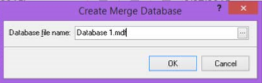
- This will merge all the new fire tests into Database 1. If there are any duplicates, you will receive the following error message:
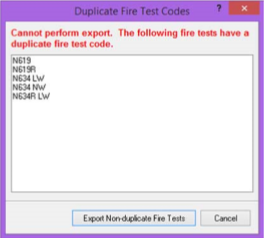
You will need to note the title(s) of the duplicate Fire Test(s) and step through the rest of the merge. a. If there are a large number of duplicates, press “Cancel” and move to step number 9. If there are only one or two duplicates, then press “Export Non-duplicate Fire Tests” and then follow Step 9 below. - Open Database 1 and go to the Fire Test dB. reference your list of duplicates and simply change the name of each one of the duplicate tests so you do not lose it as seen here:

- After you finish step 9 above, go back and open the Database 2 again, and repeat steps 5-7.
- Now, your new Fire tests are loaded into Database 1. Re-open Database 1 and verify the fire tests so that you know they have been updated correctly for your requirements.
- Finally, please backup the new database that contains all of your new fire tests. Make sure that you back it up with a different name than the original (Database 1) so you have a fallback in case there are any unforeseen issues.Now that you’ve read the instructions, if for any reason you do not feel inclined to tackle this merge, please know that we can complete this task for you. This cannot be completed via a normal Technical Support call, but you can call our office and schedule a session for a nominal fee. We assure you that it is well worth it to save you time and energy!

