 Estimating Edge’s team of experienced construction professionals and software engineers have developed the industry’s smartest takeoff and estimating software solutions for competitive estimates.
Estimating Edge’s team of experienced construction professionals and software engineers have developed the industry’s smartest takeoff and estimating software solutions for competitive estimates.
Don’t just estimate faster. Estimate better.®
- /
- /
- /
Lookups Database
The Lookups Database
Overview:
The Lookups Database holds one of the keys for shrinking the size of the of the databases and the various condition to an extent as well. A lookup database is akin to having a rolodex of manufacturer’s products at your finger tips. However, in The EDGE’s case it is more like having very specific rolodex’s at your finger tips.
Every Industry or trade has its own set of lookup databases. The exact number of Lookup Database varies according to the total number of lookup fields in all of the Generic and Trade Specific conditions there are for a given trade. As the number of conditions can vary (by adding new conditions or removing old antiquated ones). For The EDGE the Industries are:
All, General, Drywall, Acoustic, Fireproofing, Roofing, GC, Painting, Lumber, Flooring and EIFS
Subsequently each trade has a number of lookups. The number of lookups is directly dependent on the number of conditions The EDGE has within an Industry and then the number of field in a condition than can be made a lookup.
Lookup fields are easy to recognize, typically you will find either a Lookup () icon or a data select () arrow at the end of the field. When you click on a Lookup icon you will be taken directly to a lookup database. If you click on a data select arrow you will more the likely be taken to a second data select arrow which you will click on and then be taken to a lookup database. The graphic below will give you a quick look at some of the typical lookup databases found in The EDGE.
The Lookups Database:
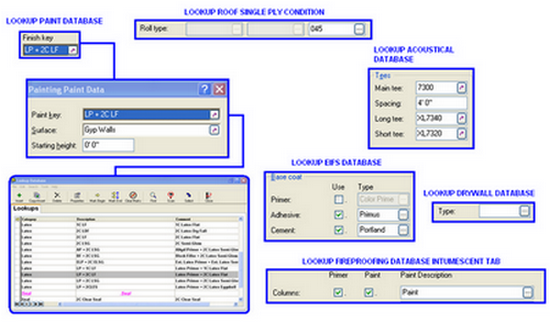
Upon opening the database the Industry field and Lookup field will be empty. Take your mouse and click the down arrow at the end of the Industry field and select your Industry (Drywall, Roofing, Painting, Fireproofing, EIFS). Then you will move over to the Lookup field drop down menu. Here you will select the Lookup Database you want to view. They range from a high of 89 (for Roofing) to a low of 22 (for Fireproofing).
Continuing using the figure above the Industry has been set to Roofing and the Lookup chosen is Surface Labor Type we have expanded the view so you can see more but not all of the Surface Labor Types.
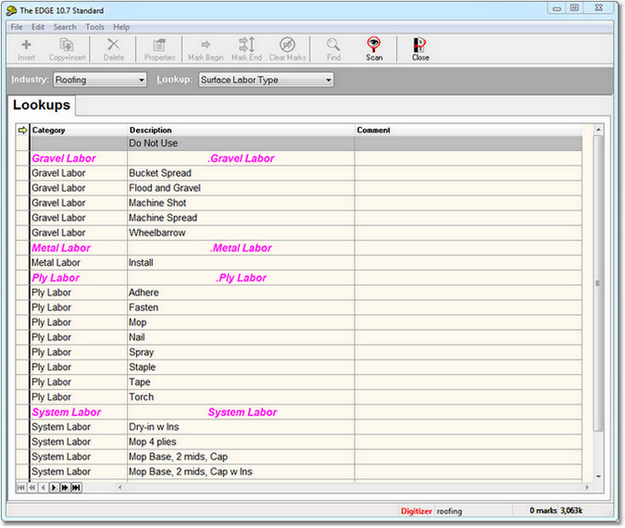
From here you can perform any of the functions noted in the menus and icons. If you were in a job and had the properties dialog open for a condition that has a Surface Labor Type field and you clicked on the Lookup () icon you would wind up looking at the same screen in the figure above.
There is another way to access the Lookups and that is via the Miscellaneous Tab in the Properties screen of any condition. While it is the same, it is not the same, therefore, please see Miscellaneous for further information regarding Lookups.

