 Estimating Edge’s team of experienced construction professionals and software engineers have developed the industry’s smartest takeoff and estimating software solutions for competitive estimates.
Estimating Edge’s team of experienced construction professionals and software engineers have developed the industry’s smartest takeoff and estimating software solutions for competitive estimates.
Don’t just estimate faster. Estimate better.®
- /
- /
- /
Imports Contacts DB
How to Use Import In Contacts Database
Overview:
After seeing the functionality of the contacts database, you may be wondering if you have to re-enter all of the contact information you already have in your computer. Provided the file is in an ASCII format, you can import it into The EDGE. Select File | Import from the menu bar of this database and a wizard will open to guide you through the process.
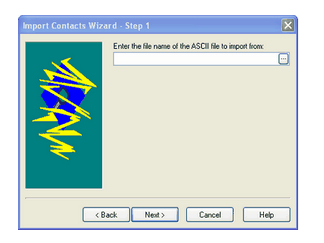
Wizard Instructions:
1.The wizard will give you examples of file formats it can accept for your contacts and prompt you to create one if you have not already.
2.Tell the wizard where your contact database is located on your computer. You will open a browser, using the Lookup icon (see below) to select the location.
3.Tell the computer if you are seeing an actual contact or the field names for you file.
4.Next you will map the fields in your file to the fields that program can accept. Select a field in the list box and click on the Map field button. This will open a Select Field to Map to list that The EDGE can understand and you will select the corresponding field.
5.To finish the set-up, press the Finish button.
Your contacts will now be imported into The EDGE.

