 Estimating Edge’s team of experienced construction professionals and software engineers have developed the industry’s smartest takeoff and estimating software solutions for competitive estimates.
Estimating Edge’s team of experienced construction professionals and software engineers have developed the industry’s smartest takeoff and estimating software solutions for competitive estimates.
Don’t just estimate faster. Estimate better.®
- /
- /
- /
- /
How to use the Mass Refresh Tool
This video covers the mass refresh capability inside of The EDGE pricing screen as well as the labor screen in v12.
Select to Update
To use the mass refresh functionality, you must first mark the items that you would like to update from the database. You can do this individually by selecting the checkbox on the left hand side of the screen.
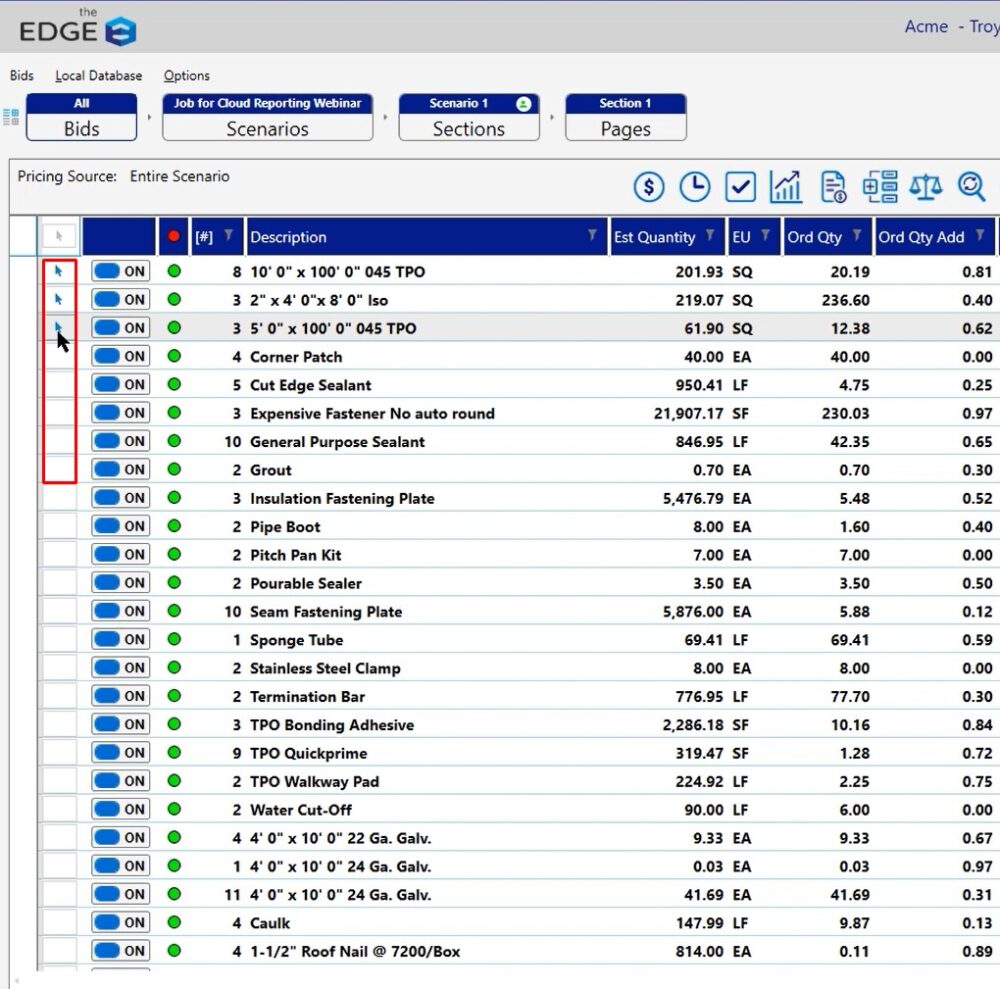
You can select all of the items by simply clicking the toggle option at the top.
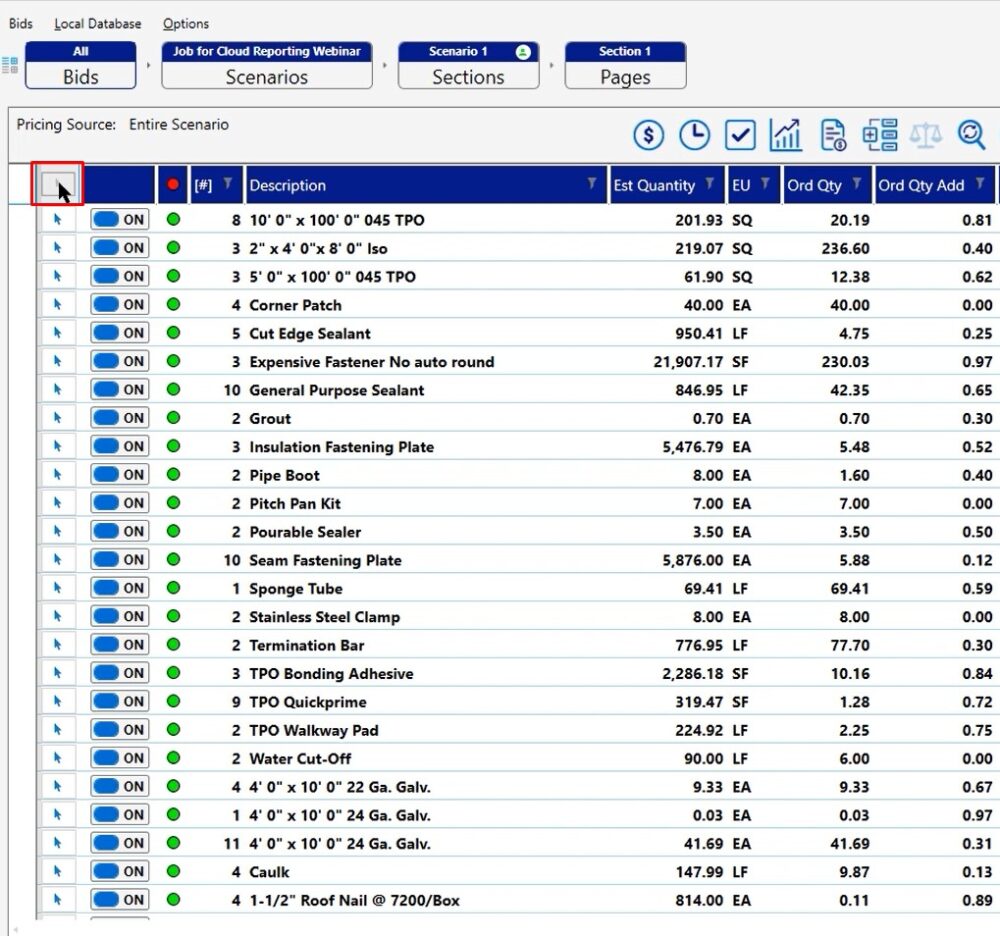
Refresh Items Icon
Once you have selected the items that you would like to refresh, you will now single left click the RI circle icon in the top middle of your screen.
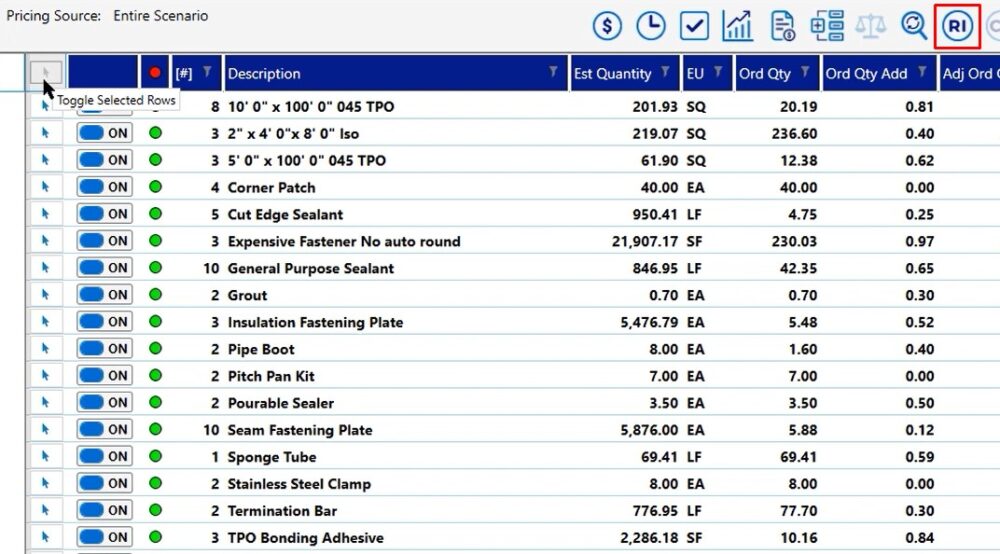
Refresh Items Window
The refresh items window will open. Click the refresh button and let the program go through and start to refresh all of these items from the database for you.
This process will take some time because it is pulling in all of the updated information for all of the items
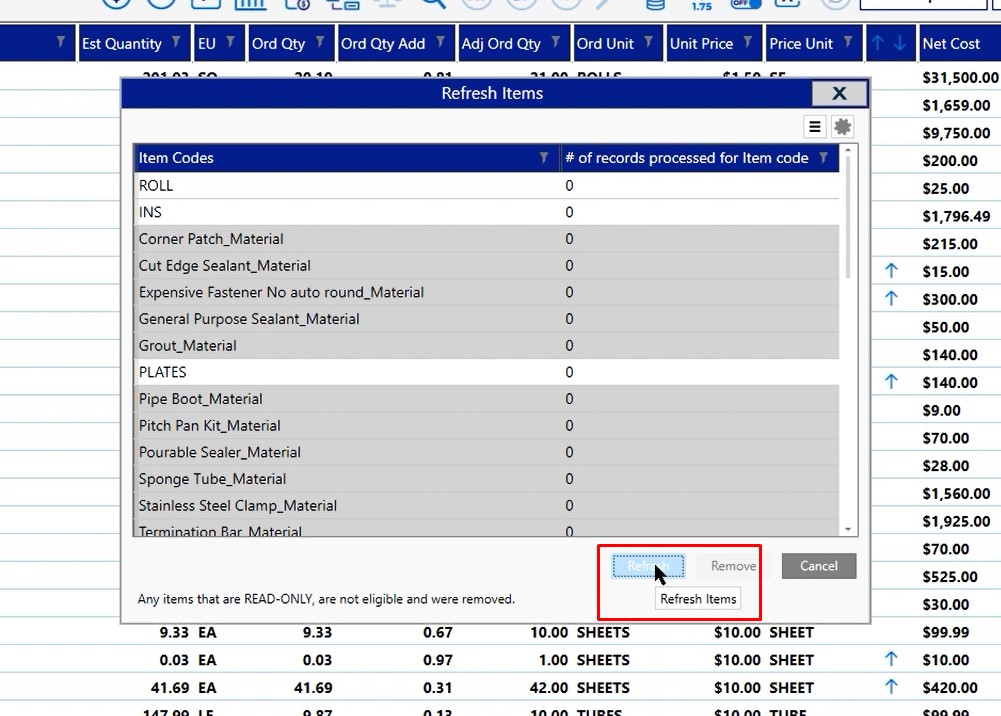
Once completed, you’ll see that it has the green hue behind the item that you’re looking at. In this case, you can scroll down and see that everything has been updated. You’ll also get a message in the left corner that shows that it’s successfully completed.
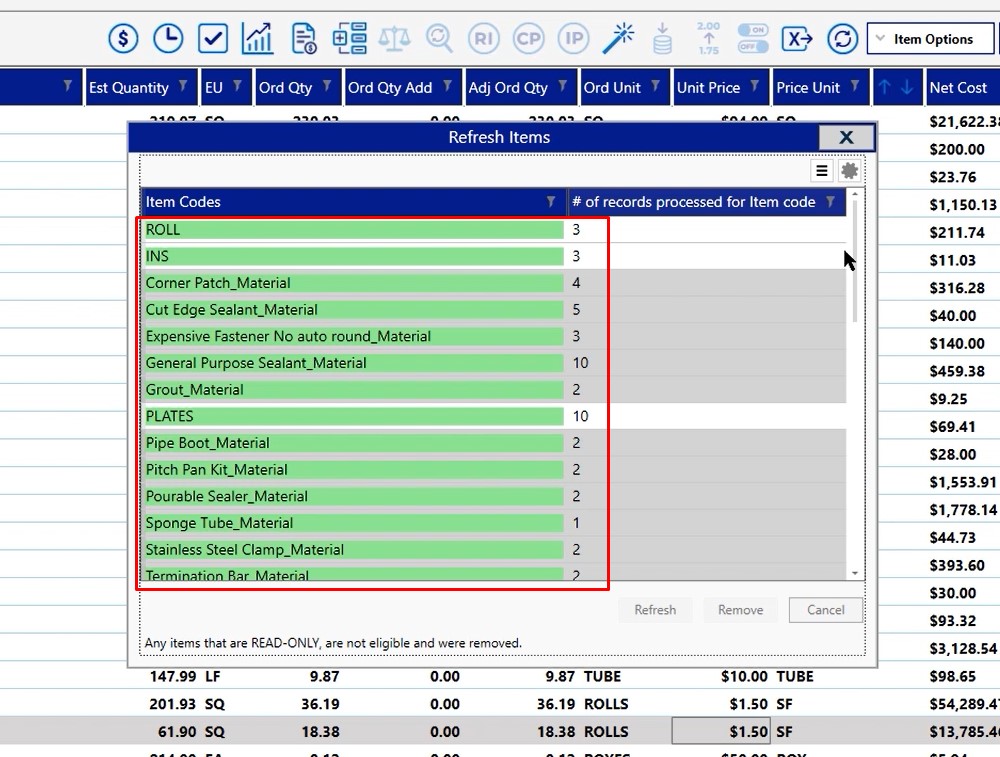
Once you close out of the window, you’ll be able to see that your project has been updated from the database.
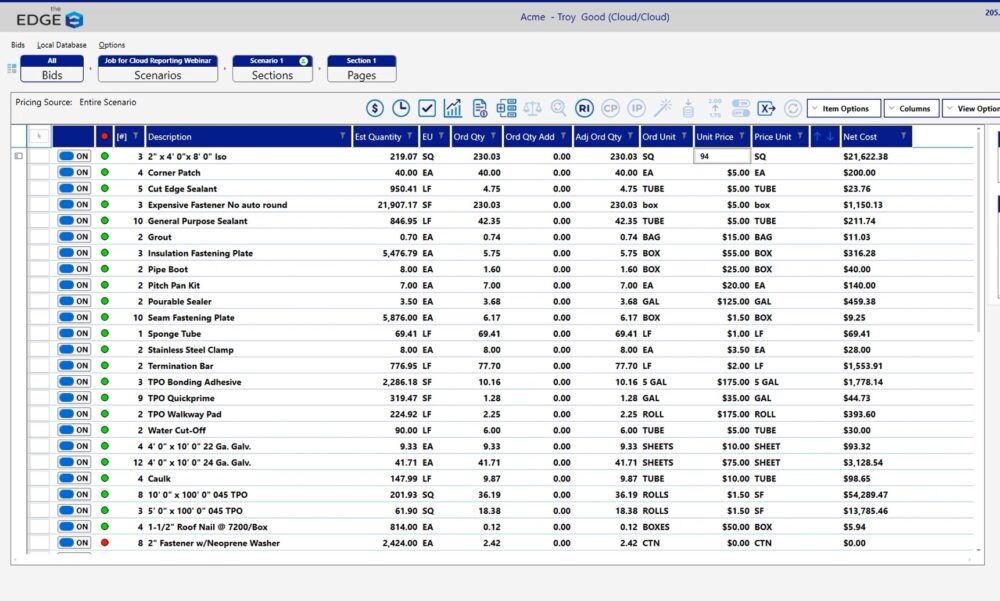
If you have any additional questions, please reach out to our tech team and they’d be happy to assist you in utilizing the mass refresh capability.

