 Estimating Edge’s team of experienced construction professionals and software engineers have developed the industry’s smartest takeoff and estimating software solutions for competitive estimates.
Estimating Edge’s team of experienced construction professionals and software engineers have developed the industry’s smartest takeoff and estimating software solutions for competitive estimates.
Don’t just estimate faster. Estimate better.®
- /
- /
- /
- /
How to Send Pricing and Labor to the Database
This video shows you how to Send Pricing and Labor to the Database in v12.
Today we’re going to cover how to use the send to database button to update information from your pricing and labor screens from a current project. As well as have it save back to the database or add information to your database while working on a project.
Select the Material
Mark the white checkboxes on the left hand side of the material you would like to update. You can also use the select all option at the top.
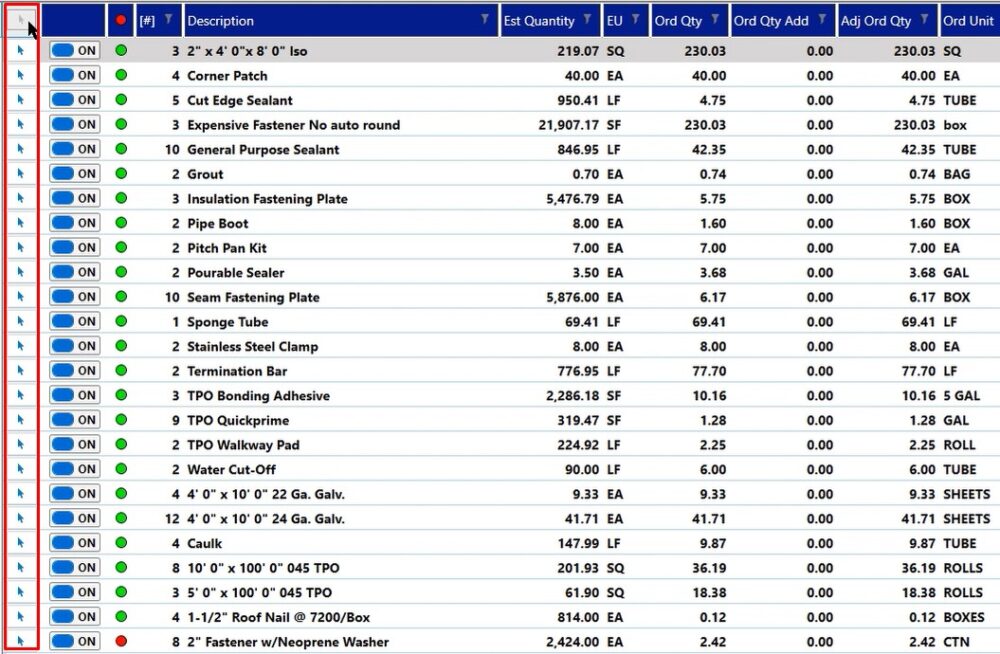
Send to Database
Click the send to database icon on the top toolbar
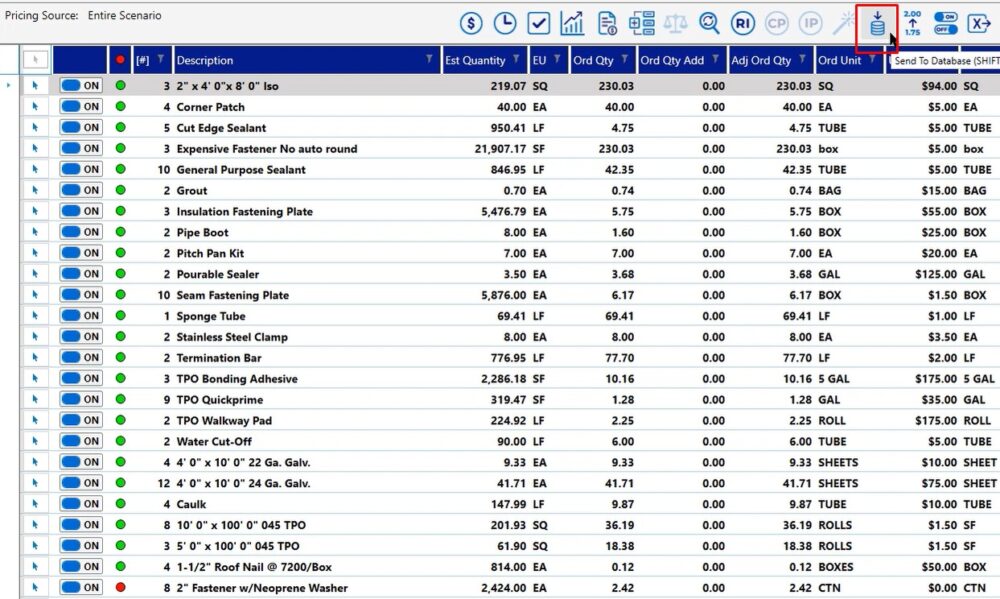
Send to Database Window
In this window you choose what you would like to update in the database for the items that you currently have selected. Once you make your selections, click ok.
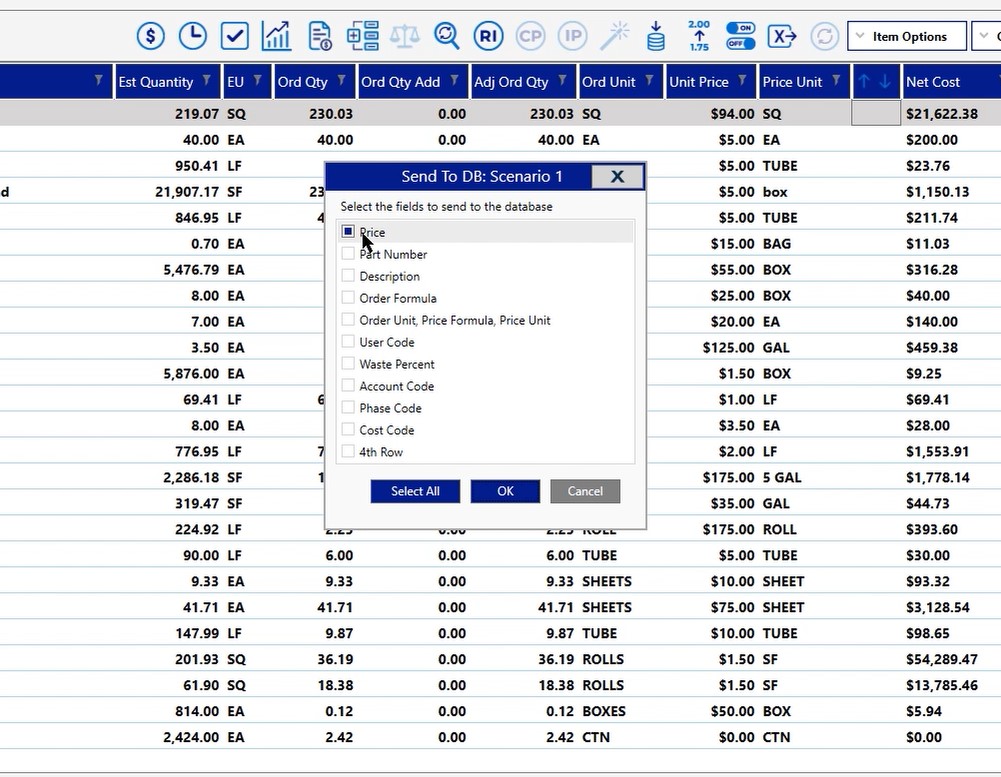
The program is going to update all of the material items back to the database with the price that is shown in this project. When it has completed, you’ll see a message displayed next to Entire Scenario that lets you know that the database has been successfully updated.
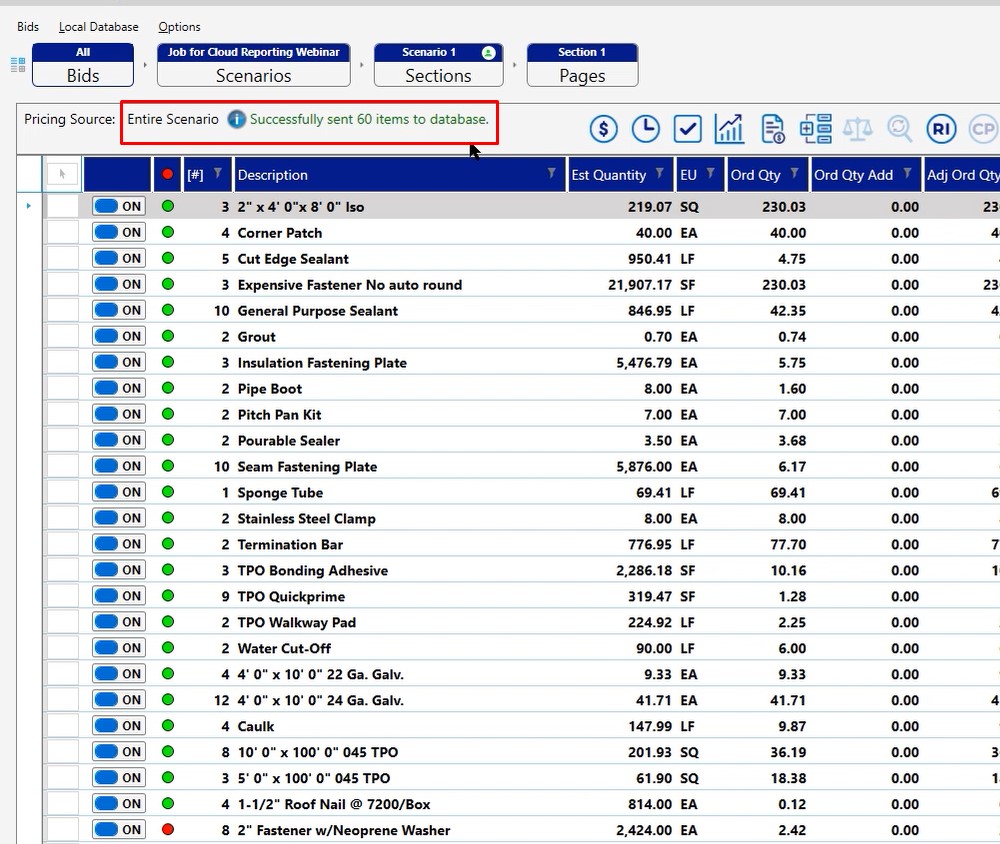
Labor Screen
To view the information on the labor screen, left click on your labor screen icon (clock)
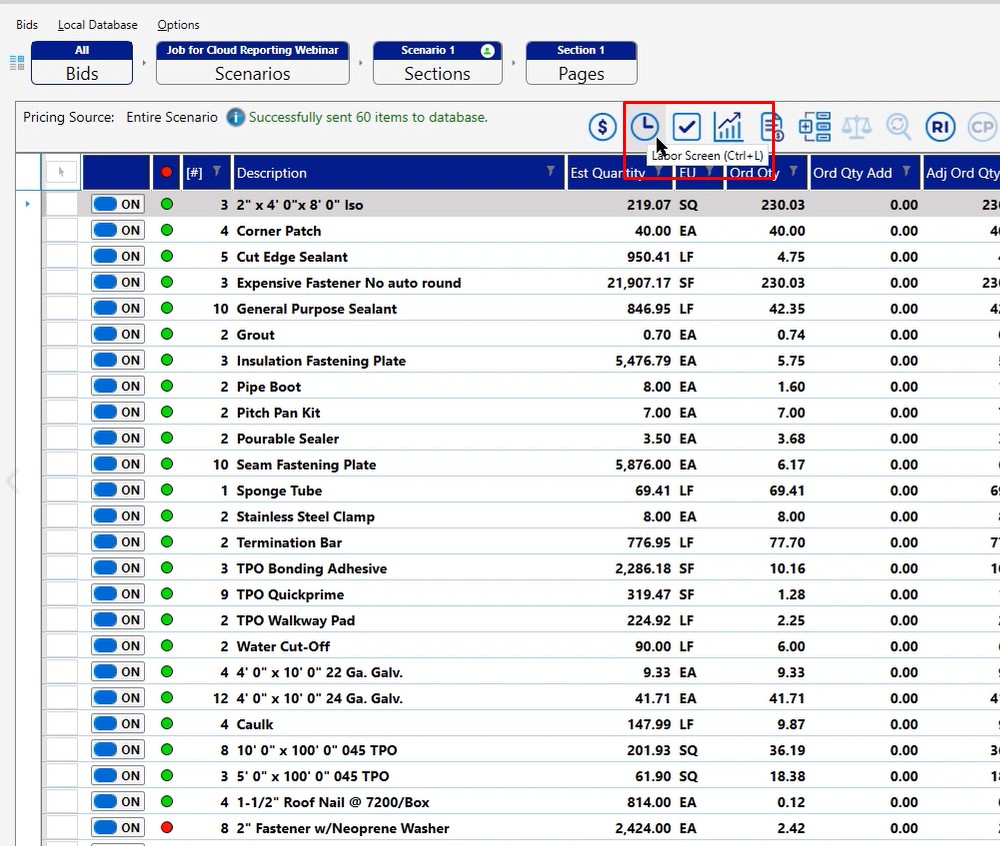
Once out on the labor screen:
- Mark the items that you want to update by selecting them individually or the select all checkbox
- Left click the send to database icon
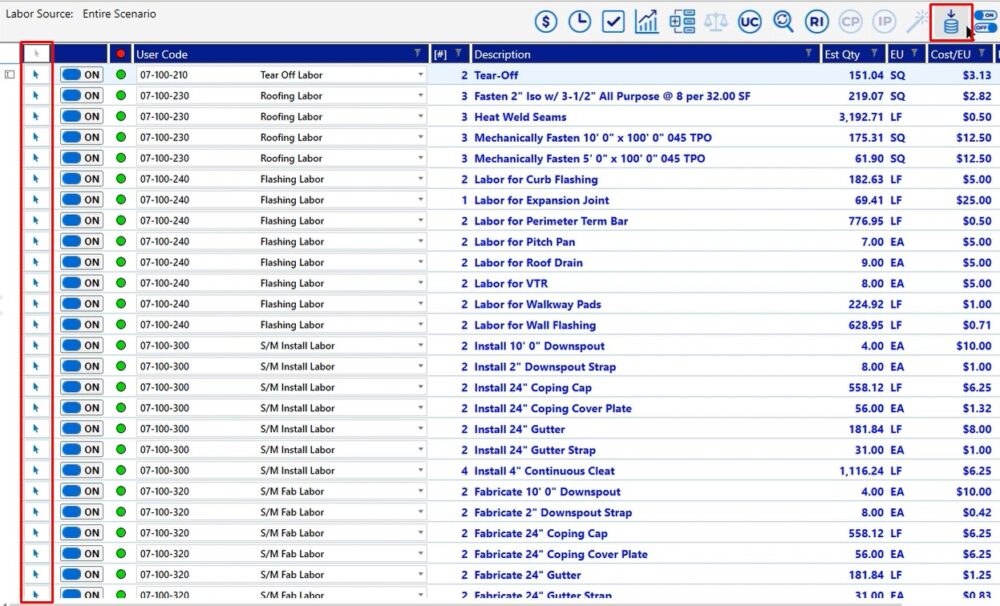
Now you’re presented with a different option. In this case, we would be updating our production rate for the database. You can choose user codes if you did make user code changes.
- Select the checkbox of the items you want to update
- Click OK
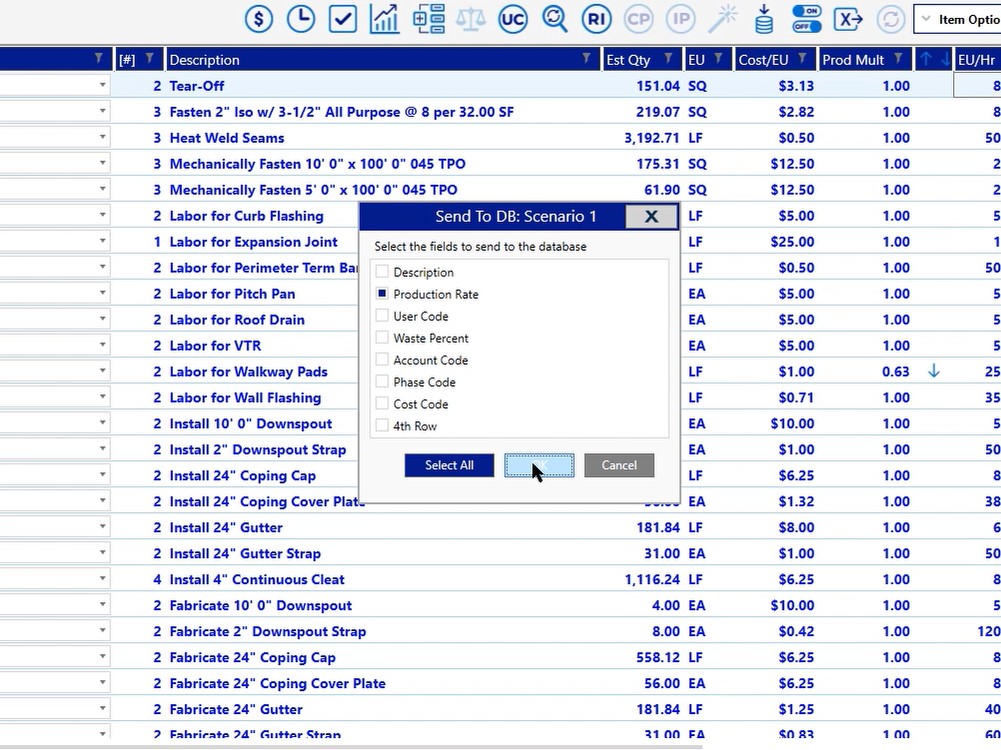
Just like on your pricing screen, when it is finished, you will get a message displayed in the upper, left-hand corner, to the right of the entire scenario option.
What you just did is save material pricing, as well as labor production rates back to the database. Any new project in the future, where you will use either that material or this labor line, you should see the respective production rate or material cost to it, based on what you’ve saved in this project.
If you have any additional questions for using the save to database icon on the pricing of labor screen, please reach out to the tech support team and they’ll be happy to assist you in any way they can.

