 Estimating Edge’s team of experienced construction professionals and software engineers have developed the industry’s smartest takeoff and estimating software solutions for competitive estimates.
Estimating Edge’s team of experienced construction professionals and software engineers have developed the industry’s smartest takeoff and estimating software solutions for competitive estimates.
Don’t just estimate faster. Estimate better.®
- /
- /
- /
- /
How to Import\Export Jobs between Cloud and Local Databases.
Question/Issue/Bug/Tip Trick or How To
- When jobs are created and stored in the cloud Job Database, there may be a need to Import them into a Local Jobs Database.
Answer/Resolution/Work Around
1.Make sure that the Data Source for the Jobs Database is Cloud.
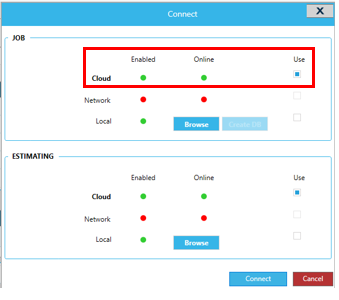
2. From the Bids, Select the job to Export by Right Clicking in a blank area on the job and select Export Bid.
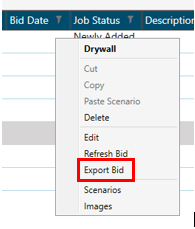
3. Assign a Name and Location to Save the Bid and select Open to Save the job.
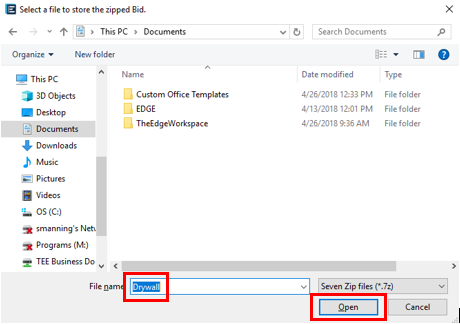
4. Now, the next step may be tricky. When Saving this job, it will generate an Email and attach the job. This is if you want to email the job to another user. Simply cancel the email and the file will still save in the desired location.
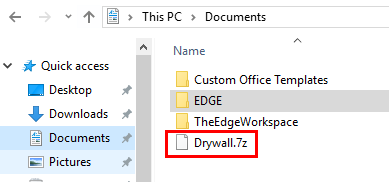
5. Change the Data Source for the Jobs Database to Local and Browse for it if necessary.
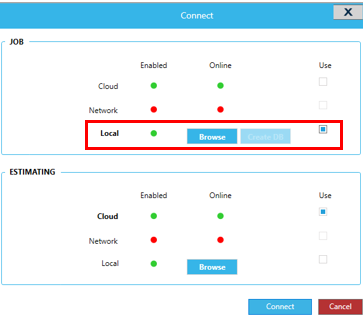
6. Once you have changed the Data Source, create a New Bid and choose the Import Bid button at the bottom of the Bid Window.
![]()
7. Select the File to Import and enter a new name if necessary and select Open. You will be prompted to say Yes or No to Import the job.
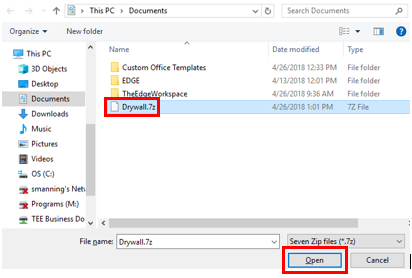
8. Enter a new name if necessary or just Save. You will now see the Imported Job appear in the Bid Grid.
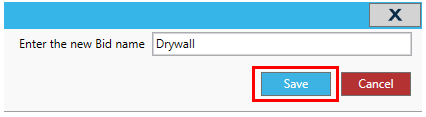
NOTE:
- These steps above can be reversed to Import from Local to Cloud. Just make sure the correct Data Sources are selected first.
- These steps can also be used to Import a job between users using the email option explained earlier. Just follow the steps for Importing. You must Save the attachment from the email to the Local PC.

