 Estimating Edge’s team of experienced construction professionals and software engineers have developed the industry’s smartest takeoff and estimating software solutions for competitive estimates.
Estimating Edge’s team of experienced construction professionals and software engineers have developed the industry’s smartest takeoff and estimating software solutions for competitive estimates.
Don’t just estimate faster. Estimate better.®
- /
- /
- /
- /
How to Adjust Markups and Use Cumulative
This video covers how to Adjust Markups and Use Cumulative in v12.
Recap Screen
To adjust your markups at the project level, click on the recap icon
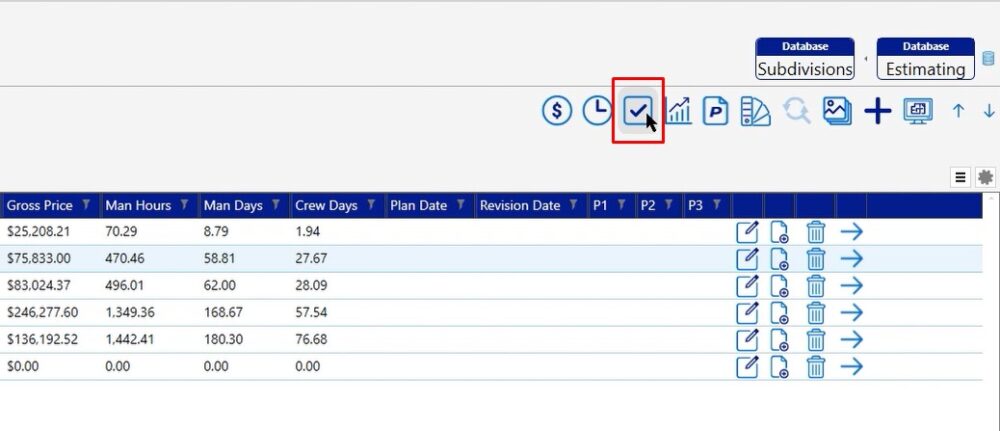
Once you click on the recap icon, you’ll be presented with a screen showing you the default markups that are saved to your database.
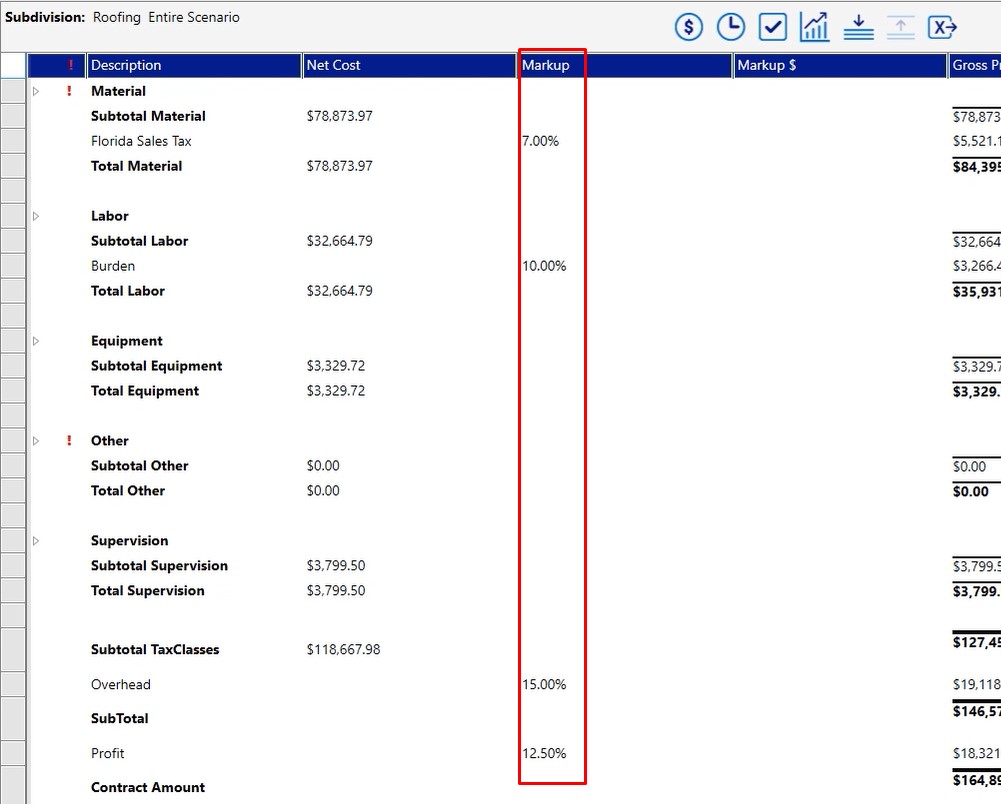
Adjust Material Markup
- Double click on the markup
- Change the sales tax
- Click Save, then Save again
Once you’ve done that, you have changed the sales tax for this one specific job
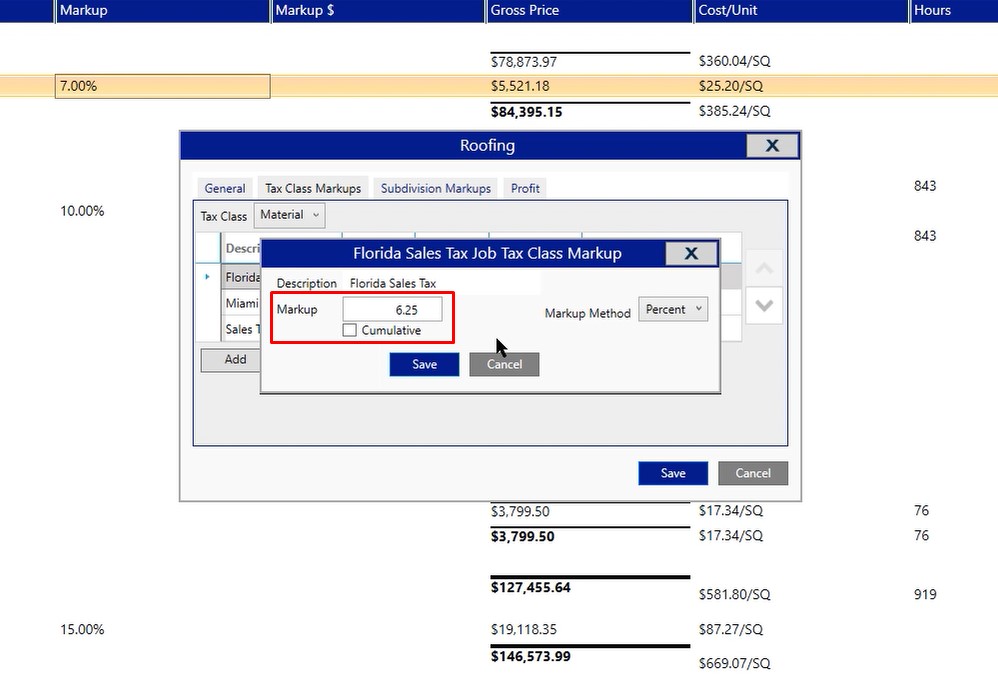
Add Escalation Markup
You may want to add in an escalation markup as well because material pricing is constantly changing today.
- Double click on the markup
- Click Add
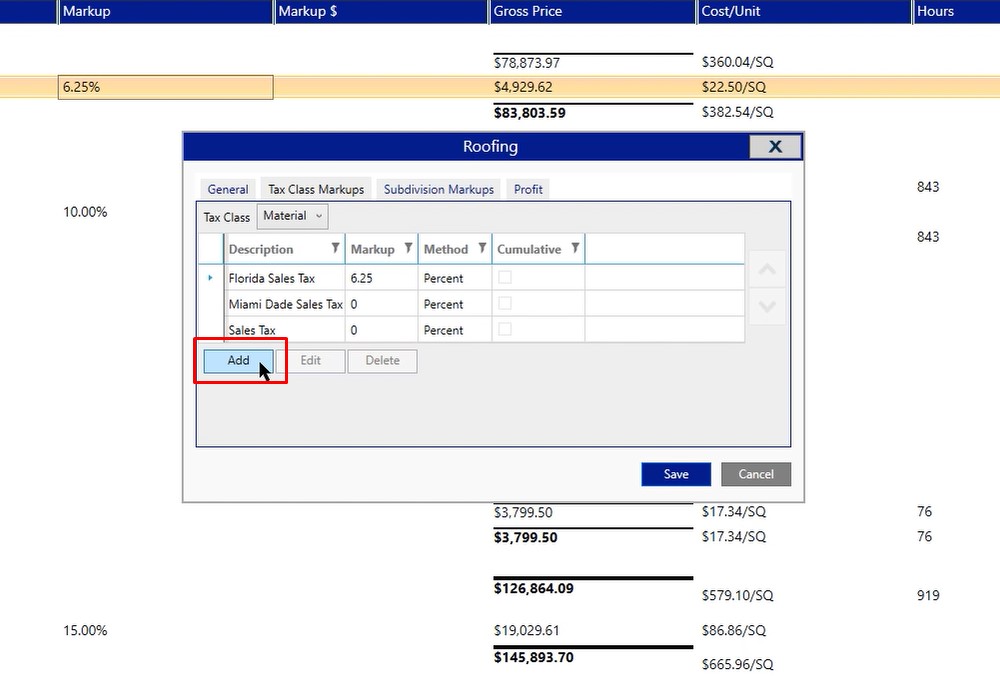
- For this example, we will type ESC (escalation) in the description box
- Change your markup to 3%
- Click save, then save again
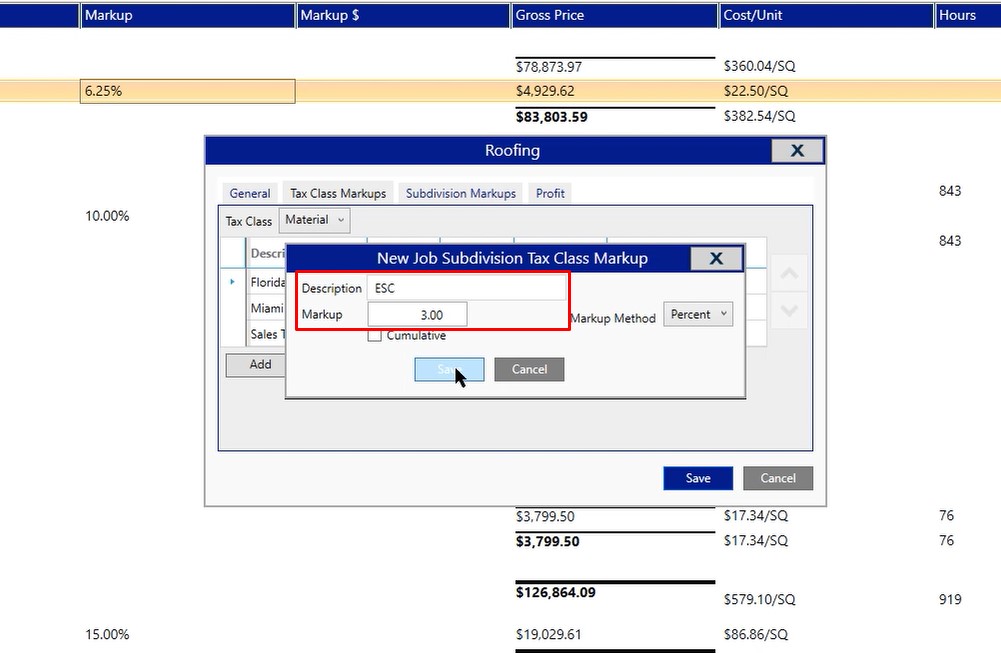
Cumulative
The 3% escalation has now been added, however that 3% escalation is based off of only the subtotal of the material and we want it based off the sales tax as well. So we need to make this cumulative. Cumulative means that we’re going to combine the subtotal and tax before calculating the 3% escalation.
- Double click on your escalation
- Double click on that line again
- Click the cumulative box
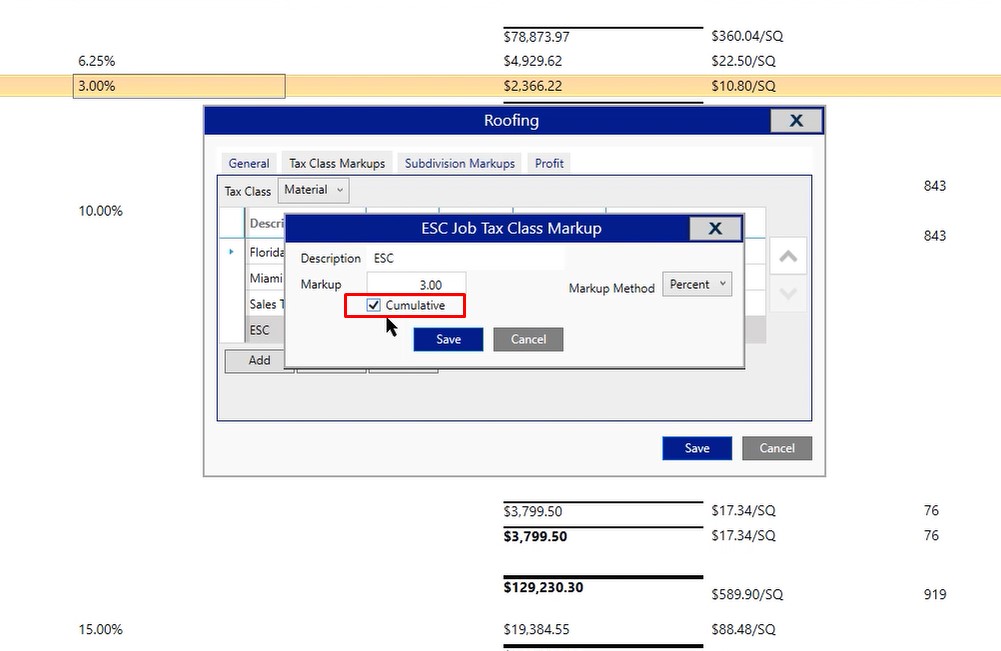
Add Tax at End of Contract
Some states require you to have the tax at the very end on the contract.
To add it in:
- Click on bids in the menu
- Click edit
- Click scenario properties
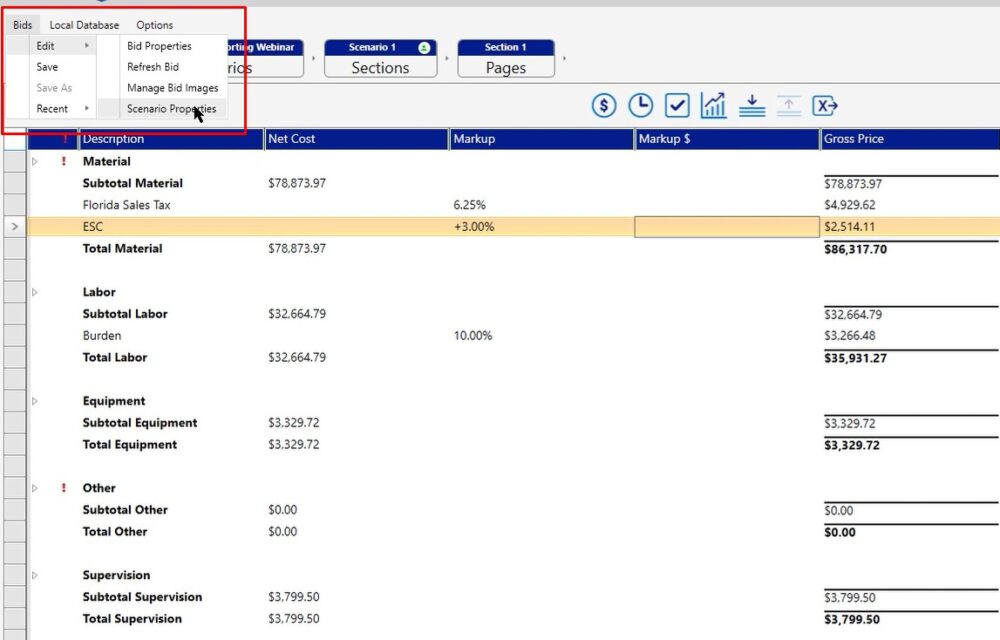
- Click on markups
- Either add a new markup or if you already have an existing one, type in the percentage.
- Click Save
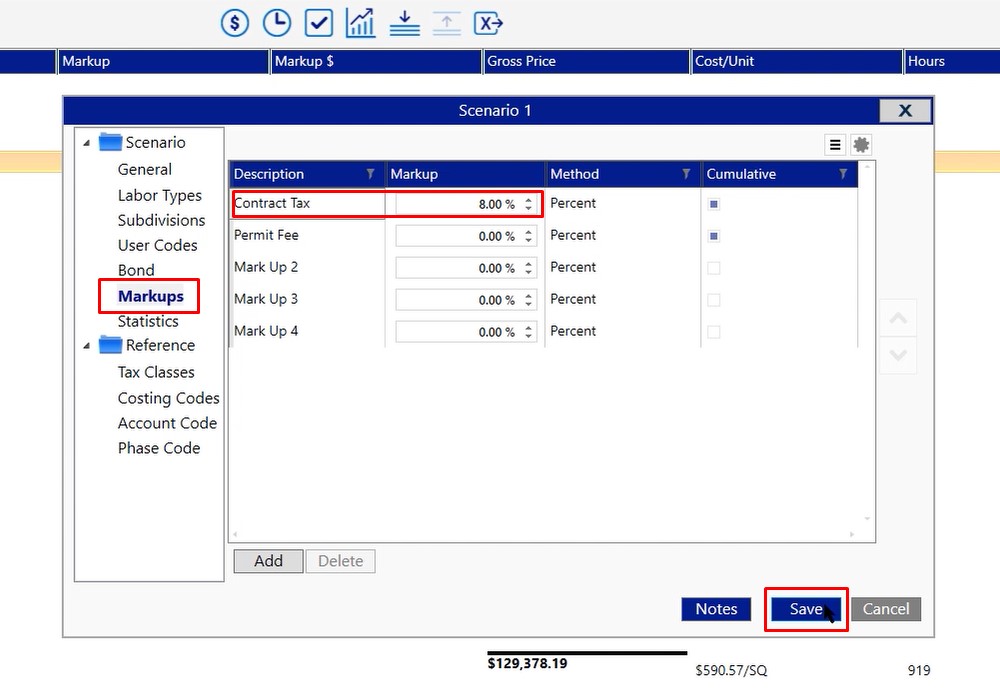
- Click on the recap icon again to refresh the screen
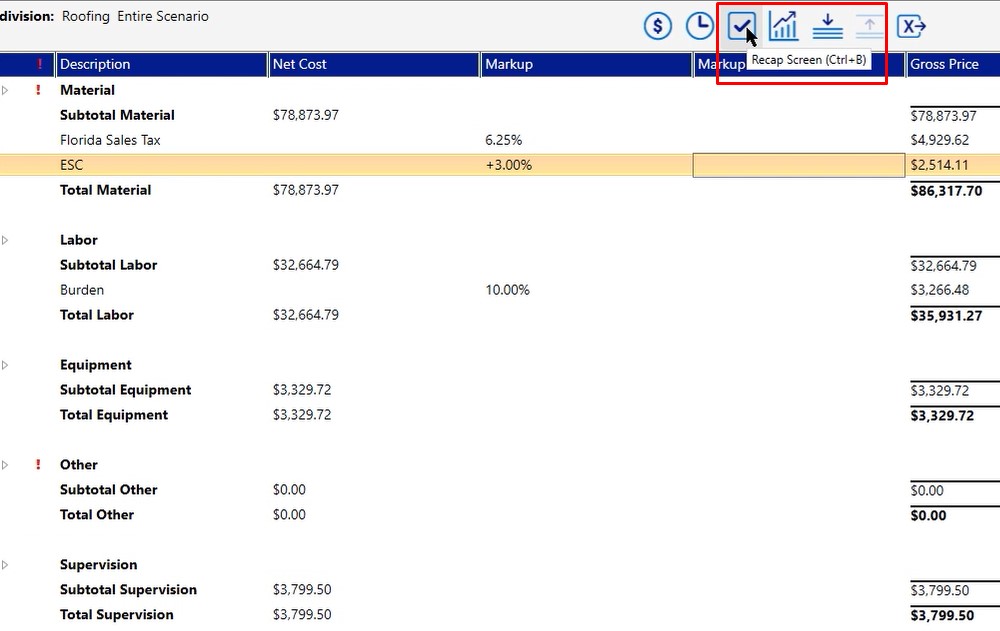
Once you refresh the screen, you will see you have added in the markup at the contract level. All of the changes we made were specific to just this one job.
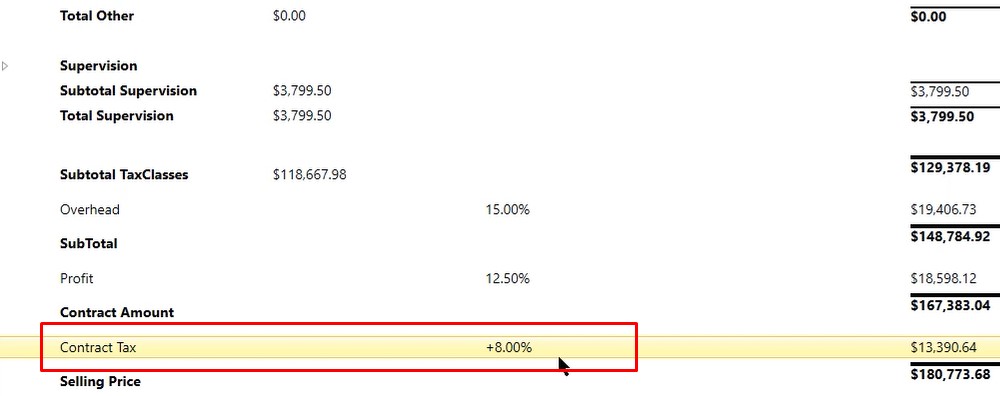
Make Changes in the Database
- Click on estimating in the upper, right-hand corner
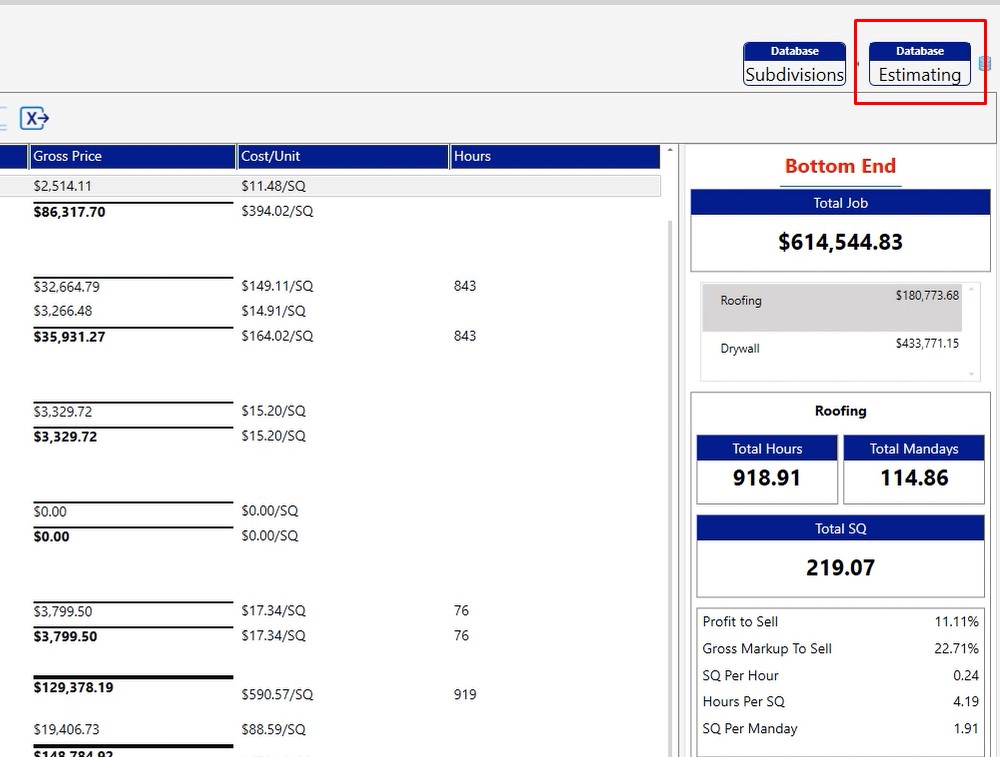
- Double click on subdivisions
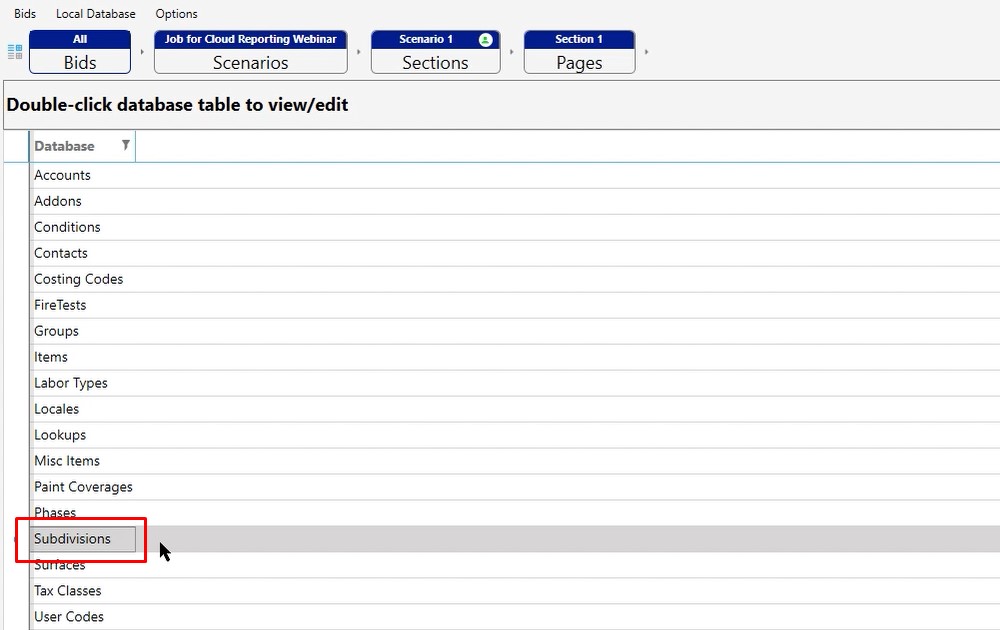
- Find the subdivision you’re working with, then click the edit button
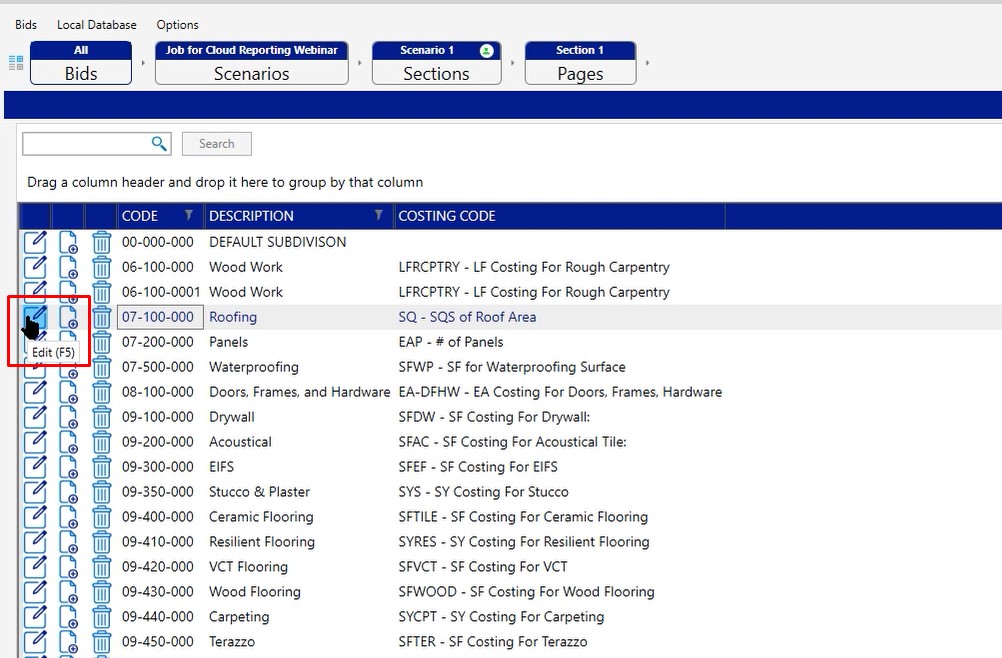
Tax Class Markups
- Click on tax class markups tab
- Click the drop down and choose your tax class
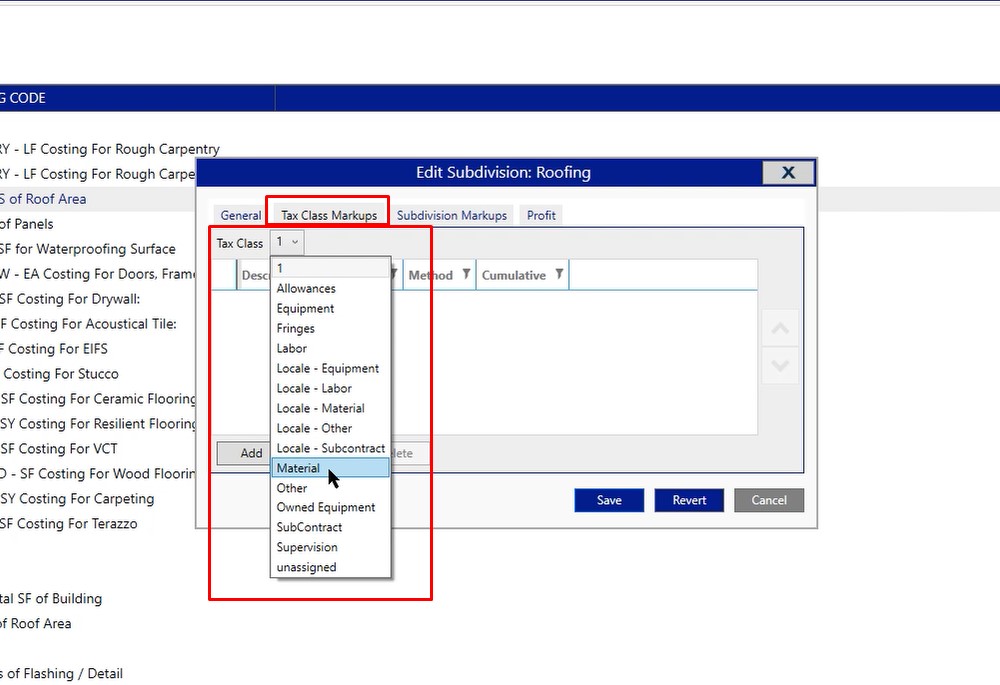
To add escalation into the database so that every project moving forward has that markup available
- Click add
- Type in your description
- Choose the percentage
- Click cumulative
- Click save, then save again
This will now pull that escalation markup in for any job moving forward from this point.
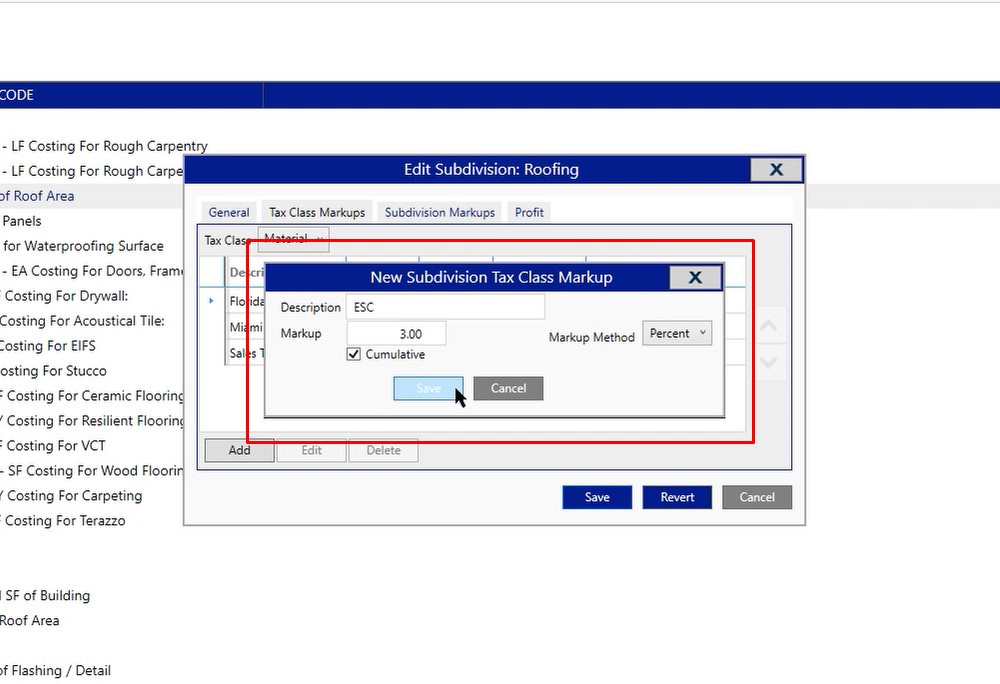
To make changes to something like the contract tax:
- Click on options
- Preferences
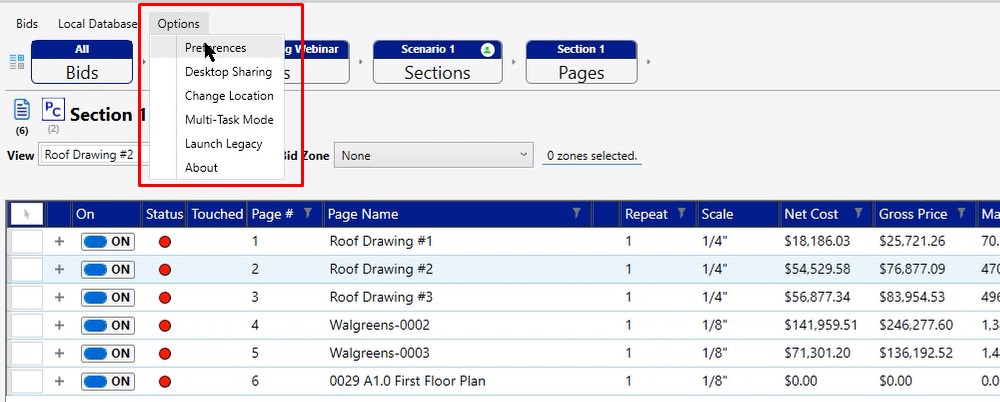
- Click recap scenario markup
- Make your modifications to these
- Click Save
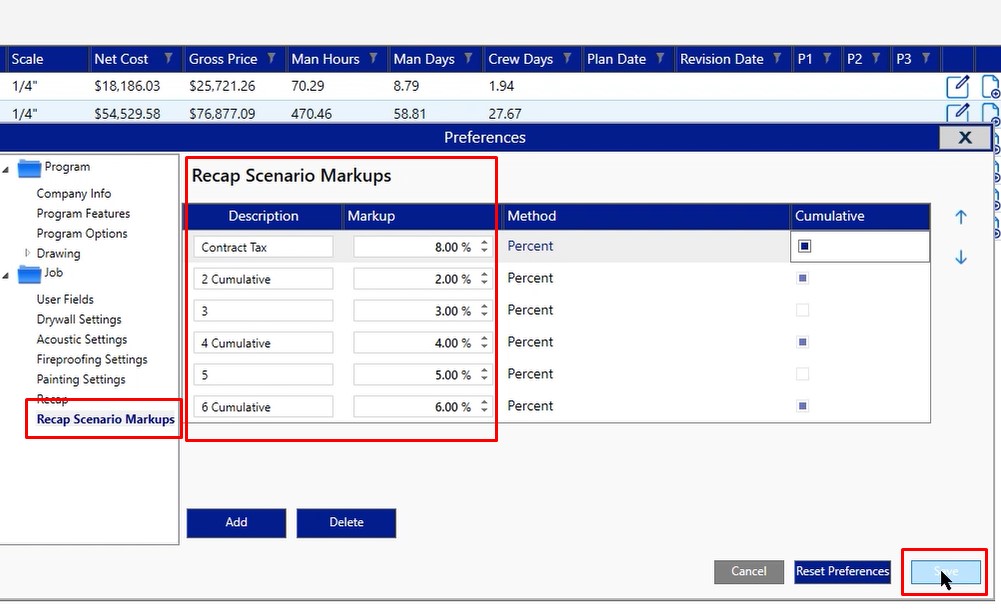
If you have any questions and you need any additional assistance in setting up these markups and manipulating, please feel free to give us a call on the tech line and we’d be happy to assist you.

