 Estimating Edge’s team of experienced construction professionals and software engineers have developed the industry’s smartest takeoff and estimating software solutions for competitive estimates.
Estimating Edge’s team of experienced construction professionals and software engineers have developed the industry’s smartest takeoff and estimating software solutions for competitive estimates.
Don’t just estimate faster. Estimate better.®
- /
- /
- /
- /
How to Add or Edit a Bond
This video cover how to add or edit a bond that you have in your project in v12.
Add a Bond
For this example, you’ll notice that on my project, I don’t actually have any bond currently displaying. So the first thing we’re going to cover is how to add that bond.
- Click on your bids in the menu
- Click edit
- Choose scenario properties
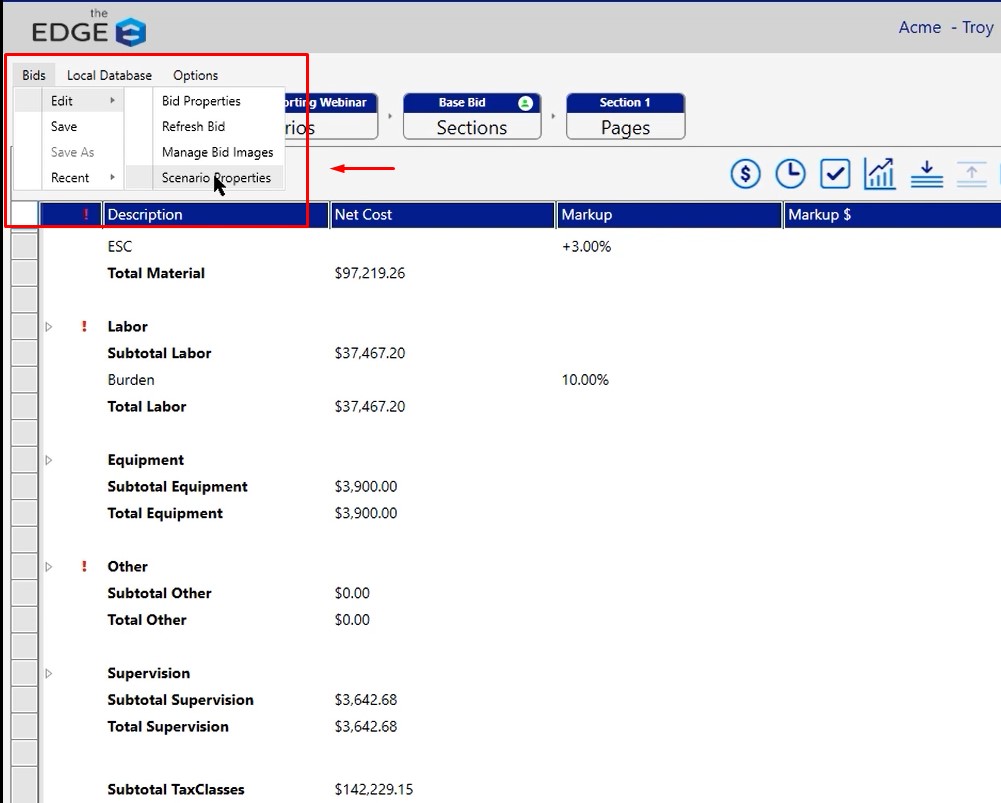
Note: This is going to allow you to turn the bond on for the specific project that you’re working in. There is a way to turn it on in the database. So that way for every project moving forward, that bond will automatically show up. We will cover that later in the video.
Once you choose scenario properties;
- Choose Bond
- Select the Scenario is bondable checkbox
- Click Add
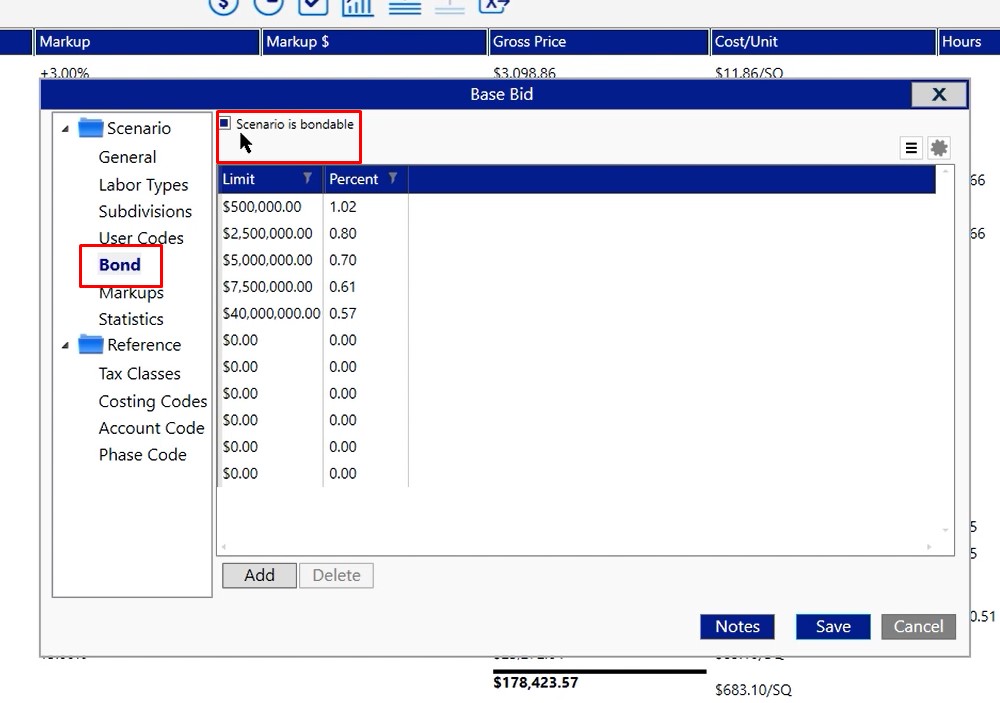
Once you click the add option, you’re going to get a row. This row will have two columns; dollar limit and a percentage. Once you put your dollar limit in, it’s going to be the percentage up to that dollar limit.
In this example, we are saying up to $500,000 we have a bond up to 1.02% and so on with each bond.
To edit, double click and it will allow you to type over that field
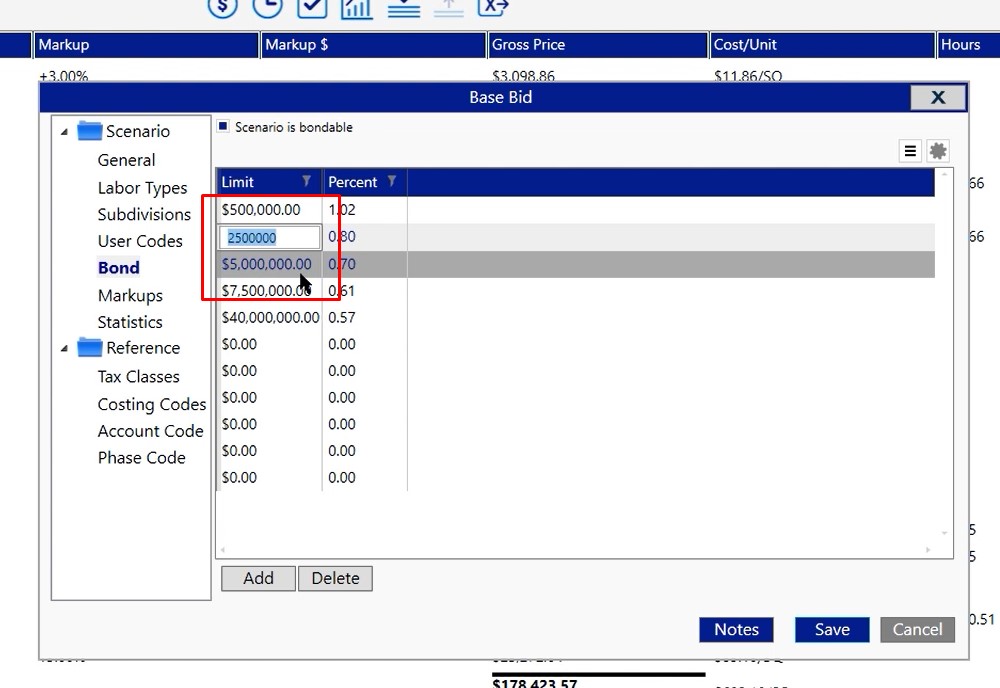
To delete any of these options, click on the field to select it, click the delete button, then click yes if you are sure you want to delete
Click Save after you have made all of your changes
Note: These changes only apply to the current scenario.
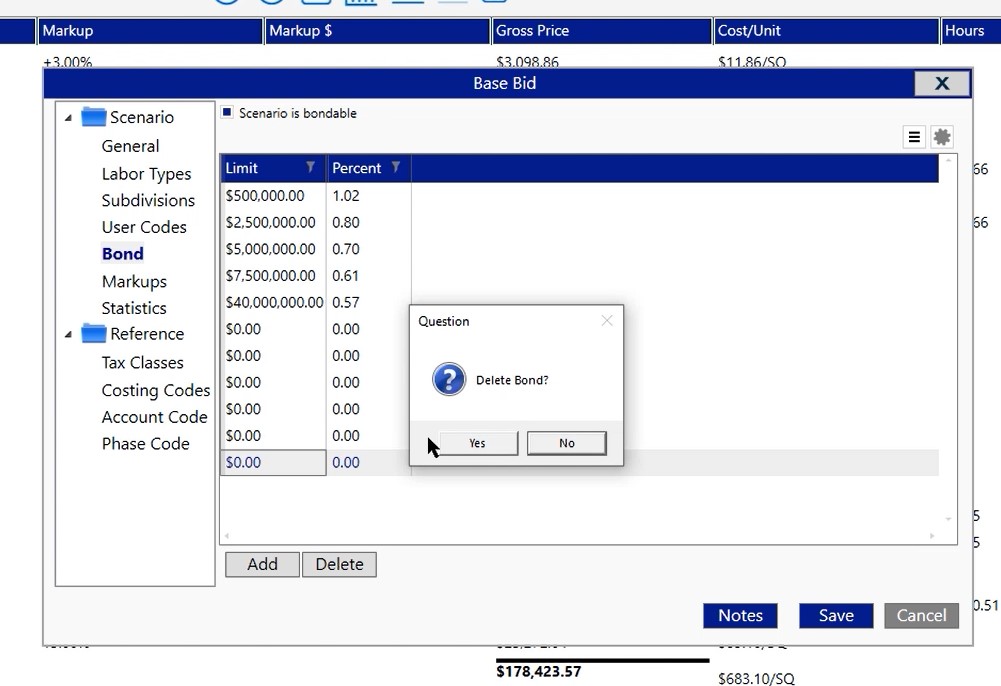
Recap Screen
Click the checkmark icon to access your recap screen.
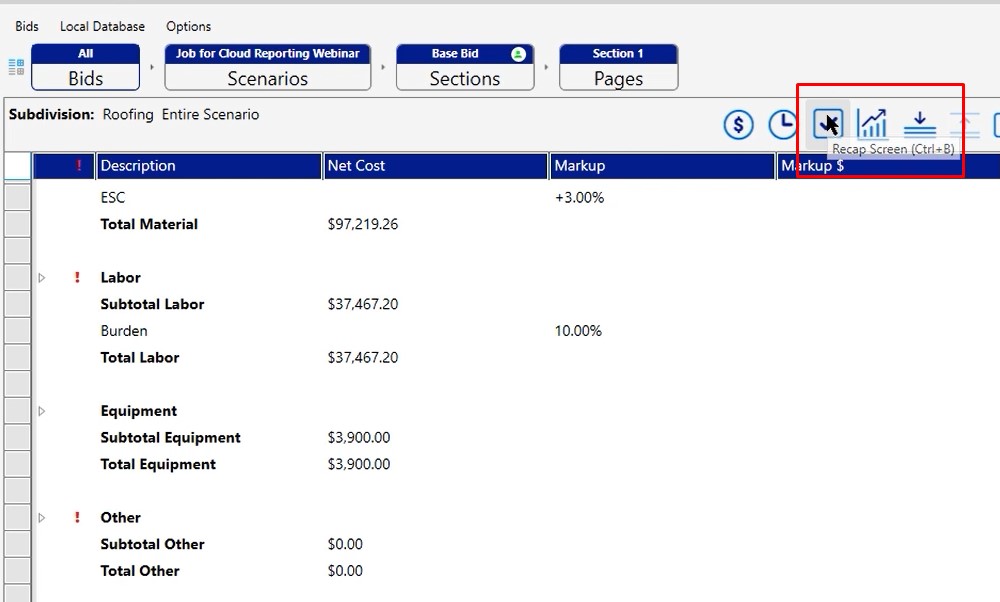
Here, you see that the bond has been added into your project
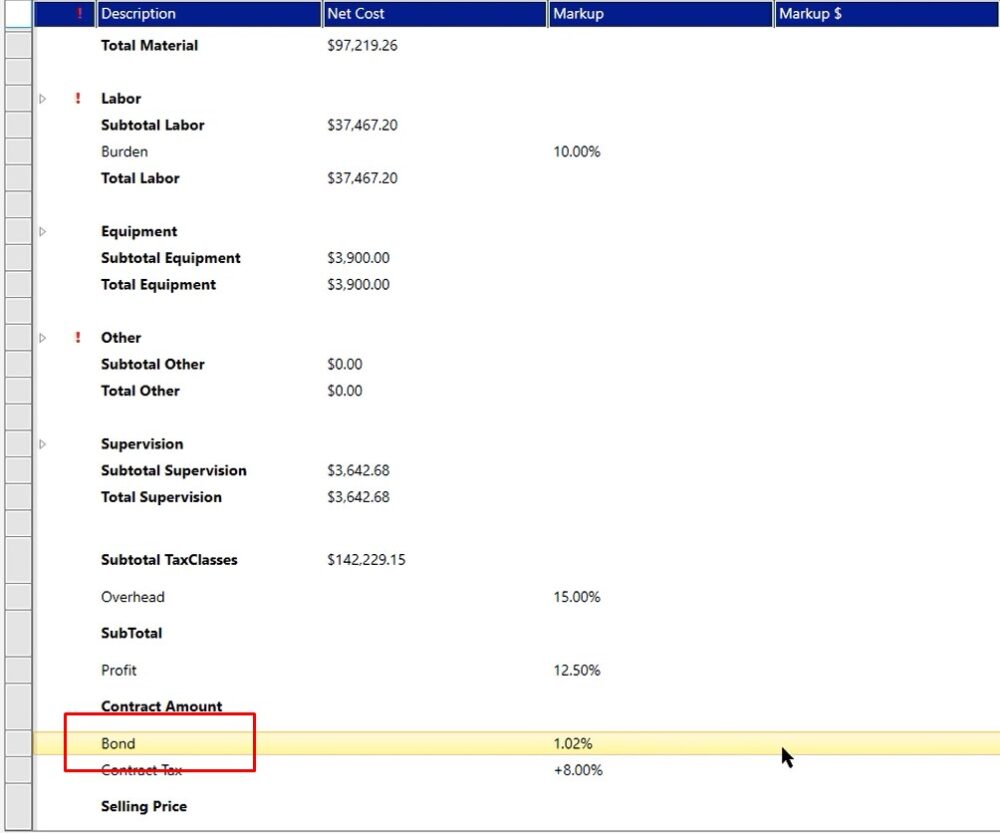
Database Level
To turn the bond on in database level:
- Click Options
- Choose Preferences
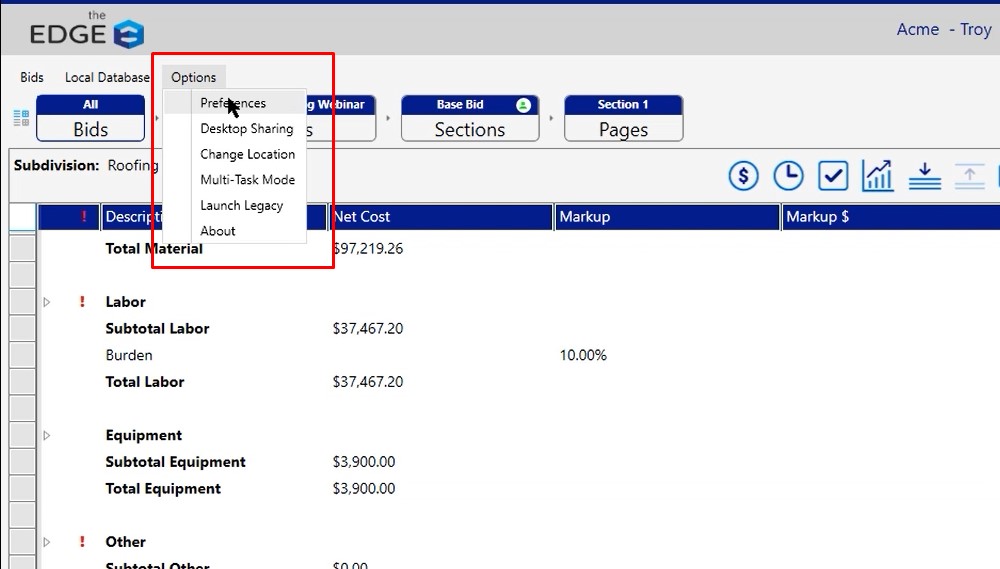
Once inside the preferences screen, select recap
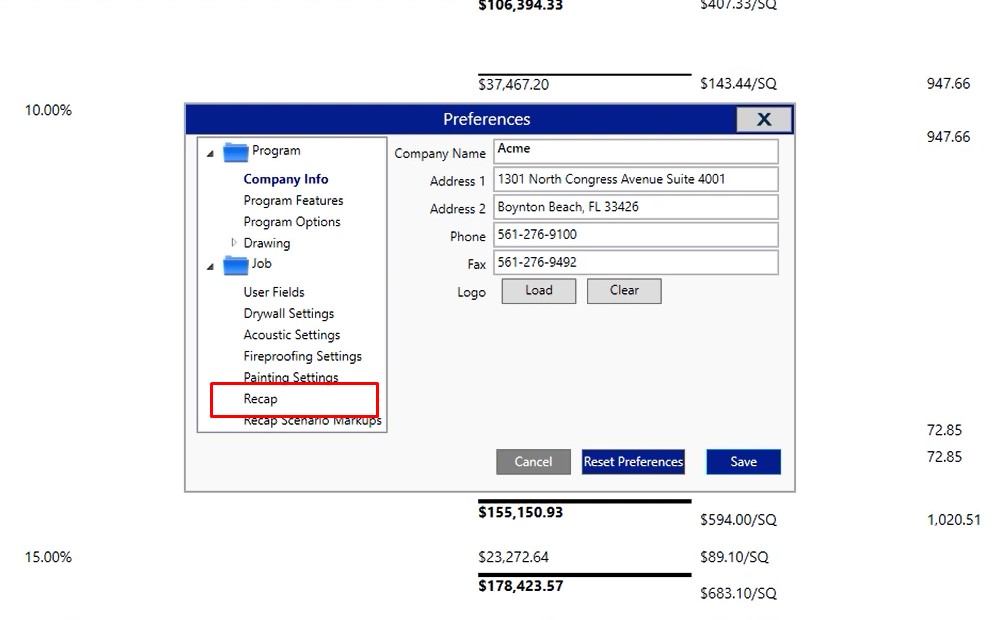
In this window, you can make any modifications you need to. In this example, you’ll select jobs are bondable by default. Then click Save.
Once you do that, any job from this point moving forward will always come in with a bond, and you’ll have to turn it off if you don’t need it.
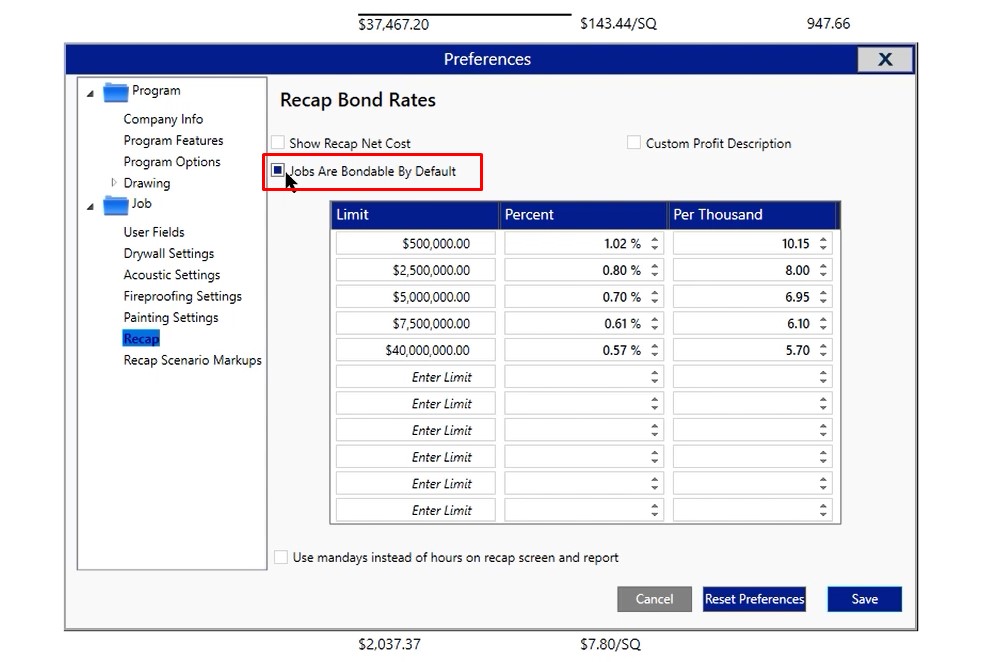
If you have any additional questions or you run into any issues as you’re setting this information up, please feel free to give us a call on the tech line and we’d be happy to assist you in any way we can.

