 Estimating Edge’s team of experienced construction professionals and software engineers have developed the industry’s smartest takeoff and estimating software solutions for competitive estimates.
Estimating Edge’s team of experienced construction professionals and software engineers have developed the industry’s smartest takeoff and estimating software solutions for competitive estimates.
Don’t just estimate faster. Estimate better.®
- /
- /
- /
Digitizer Interference
NOTE:
Along with the notes below, recently Tabletworks has issues sometimes if iCloud, Google One Drive or Dropbox is loaded. The fix is to remove those programs. Sometimes it also requires an uninstall, reboot, and re-install of Tabletworks.
You will know when which program interferes with Tabletworks when you try to uninstall Tabletworks from Control Panel. It will tell you that the following programs must be closed before uninstalling Tabletworks. If this is the case, close these programs first, then Uninstall and Reinstall Tabletworks while keeping the interfering applications mentioned above closed. After Reboot, make sure the interfering programs mentioned above are NOT running. If they are, close them and you may have the option in those programs to Not Run at Startup. With the applications mentioned above closed and Tabletworks Open, Make Sure that the Tablet is set up properly. (See Tabletworks Setup article.) Once it is set up, Open the EDGE and try to digitize. Make sure in the EDGE that Drawing in the top menu is set to Digitizer and not Mouse. You must be on the Drawing Tab first to make the chage here.
Here is something else to try when you are having issues with Tableworks and all the normal things are not working. (GTCO mentioned this to me today when discussing a messy dig issue)
Go to Services and STOP the Tablet PC Input. This is apparently from Windows and can sometimes interfere with Tabletworks.
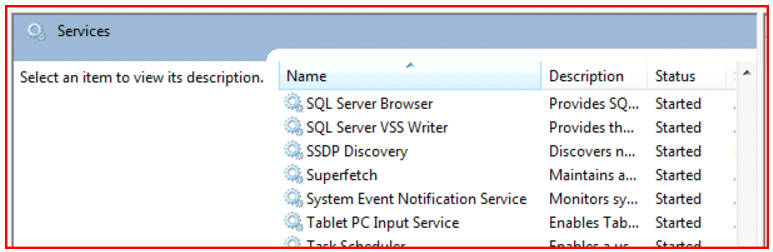
ALSO,
Try turning off the lights in the office. GTCO has had incidents of fluorescent lights causing random points, etc. This is especially with cordless pens.

