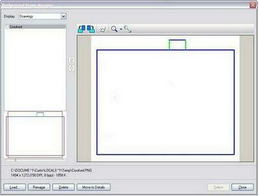Estimating Edge’s team of experienced construction professionals and software engineers have developed the industry’s smartest takeoff and estimating software solutions for competitive estimates.
Estimating Edge’s team of experienced construction professionals and software engineers have developed the industry’s smartest takeoff and estimating software solutions for competitive estimates.
Don’t just estimate faster. Estimate better.®
- /
- /
- /
- /
Deskew Background Images (v10)
How To Deskew Background Images
Deskew:
![]()
Overview Deskew Electronic Images:
Sometimes you may receive a background image that is not perfectly horizontal or vertical. You now have the ability to straighten these images out in The EDGE.
NOTE:
This feature is only intended to be used with an image that is NOT perfectly horizontal or vertical. It is not for rotating drawings.
1.Start The EDGE.
2.Start a job.
3.Click on File | Background Image Manager The screen will look like the picture below
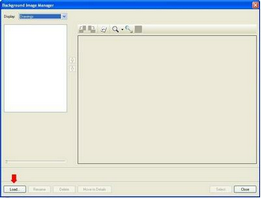
4.Click on the Load button. This will open a window where you will need to locate your Background Images.
5.In this example, our Background Images are in C:\Edge Jobs\Image Viewer Files.
6.You now need to select which Background Images you will be using. For our example we intentionally skewed a drawing and called it Crooked. We then selected the Crooked.dxf image and pressed Open.
7.Our crooked background image loaded into the background image manager.
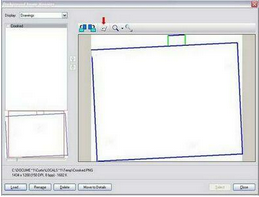
8.Click the Deskew button . With your mouse, click two points on the Background Image. Click on the first point of the Background Image. When you click your first point, a pink line will appear from that initial point. Move your mouse around until the pink line traces over the crooked line on the image.
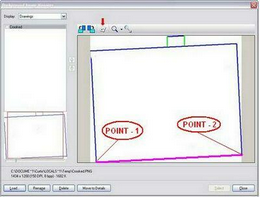
9.When you select the last point, the image will automatically deskew.