 Estimating Edge’s team of experienced construction professionals and software engineers have developed the industry’s smartest takeoff and estimating software solutions for competitive estimates.
Estimating Edge’s team of experienced construction professionals and software engineers have developed the industry’s smartest takeoff and estimating software solutions for competitive estimates.
Don’t just estimate faster. Estimate better.®
- /
- /
- /
Company Fields
Tools | Company Options | Job | Condition Fields
Overview:
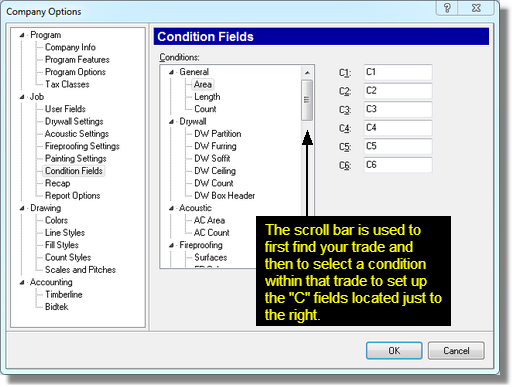
Conditions
– In the Conditions field you see all of the Conditions that came with your system.
C1- C6 Fields
– Each condition has six (C1-C6) fields. If you wish to give a name to any of those fields this is the place where you would do that.
The “C” field are used by contractors to ‘sort’ jobs by categories, phases of work or even to track items such as warranties. To setup a “C” field takes two steps:
- First you will need to create a title for each “C” field.
- Click Tools | Company Options | Job | Condition Fields.
- Next, in the white Conditions field, scroll down and find your trade, the select the correct condition.
- Move over to the “C” field column and type in a title for the “C” field.
- Click OK when you are finished.
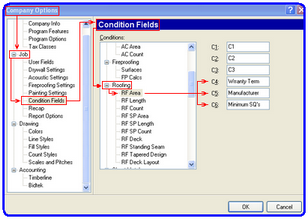
- The next step is to setup the Lookup Database attached to the “C” field you are working with.
- Click the Lookup Database () icon this opens the database.
- There are many Lookup Databases within The EDGE they all have three (3) in common – the columns:
a: Category = Allows you to set up and organize your database in an order you prefer. For large Lookup database this is very helpful. For small Lookup databases in can be left blank. It is not a required field.
b: Description = A place where you can place a description of the item being added, modified, etc.
c: Comment = Allows you to place a short comment or note for the line. It too is not a required field.

