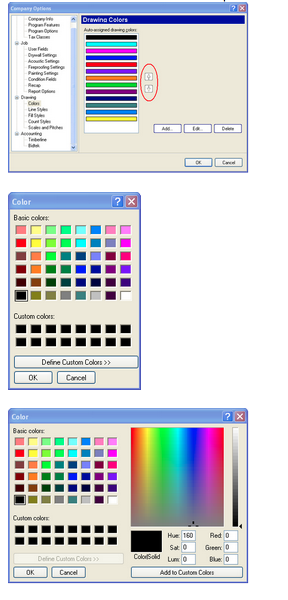Estimating Edge’s team of experienced construction professionals and software engineers have developed the industry’s smartest takeoff and estimating software solutions for competitive estimates.
Estimating Edge’s team of experienced construction professionals and software engineers have developed the industry’s smartest takeoff and estimating software solutions for competitive estimates.
Don’t just estimate faster. Estimate better.®
- /
- /
- /
Colors
Tools – Company Options | Drawing | Colors
Overview:
Colors – When compiling drawings for your plan, colors help to differentiate lines within the same page. To set up your drawing colors, select Drawing | Colors from the Company Options section. You will see quite a few buttons within this dialog to help you customize this option. Going from top left to bottom right, first you will see Up and Down arrow buttons next to the color list box. The program will cycle through the Drawing Colors in the order you see them from top to bottom. If you would like to change the order, you will click on a color, and arrow up or down to place it in a different spot. You can also Add, Edit or Delete colors within the list. To add or edit colors, click on the corresponding button and pick a basic or custom color a color palette that will open when you choose this option. If you add a color, it will automatically be inserted at the end of the list. However, editing a color functions like a replacement. You will click on a color in the list, press Edit and select a new basic or custom color. The old color will be replaced with the new one.