 Estimating Edge’s team of experienced construction professionals and software engineers have developed the industry’s smartest takeoff and estimating software solutions for competitive estimates.
Estimating Edge’s team of experienced construction professionals and software engineers have developed the industry’s smartest takeoff and estimating software solutions for competitive estimates.
Don’t just estimate faster. Estimate better.®
- /
- /
- /
Bonds
How To Use – Bonds
The EDGE provides you with a place for you to set up bond rates and to have those rates included in any bids. One of the first decisions to be made, is how often are the jobs bid require a bond (of any type). If the answer is rarely then you probably do not need to set up Bonds. If, on the other hand the majority of your bids require you to include bonding then you should should pre set Bonding.
The first step is to let The EDGE know that a lot or all of your bids are going to require a bond.
Click Tools | Company Options | Program | Program Features, in the Program Options field please check the Jobs are Bondable by Default check box. This means that for every new bid you start, dollars for bonding will be included. Now, if you are bidding a job that does not require a bond you can temporarily turn Bond off at the Recap screen, how to do this will be covered later in this topic.
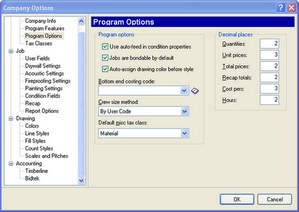
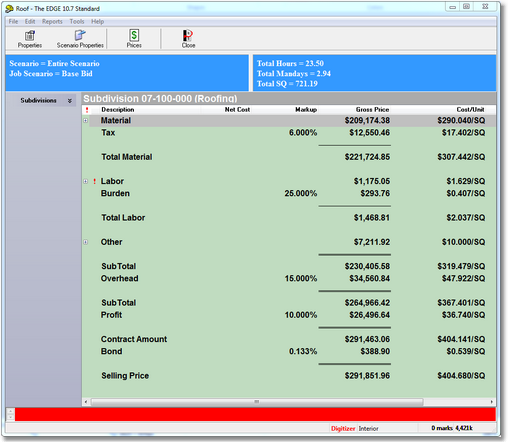
Click Tools | Company Options | Job | Recap, the Recap Bond Rates window opens.
Rates
– may be set by a dollar limit or by a percentage. Limit – Enter in the dollar limit the correct dollar value Percent. If you figure your bond as a percent enter that percent in this column. As a percent is entered notice that the $/1000 is auto calculated and filled in. Per Thousand – If you figure your bond as $/1000, enter the value in this column.
The Recap Section allows you to work with bond rates by setting Limit values, Percent values, Per thousand values, Use Mandays instead of hours on recap screen and report and Contract tax values. You can set up to ten different bond rates for the different monetary intervals of the estimate. You can set this using either the Percent value or the Per thousand value. (1% would equal 10 per 1000.) Regardless of which you choose, the program will calculate the other value for you. For example, up to $1000 could be 2%, between $1000 and $10,000 could be 1%, etc.
These two steps complete the preliminary steps to setting up a bond for an estimate. Let’s assume you have finished an estimate, priced out the materials and adjusted the labor, now you open the Job Recap screen.
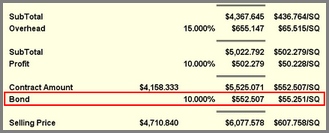
As you review the report you see a line for Bond. This job does not require Bonding. To turn Bond OFF, click on Scenario Properties at the top of the report screen.
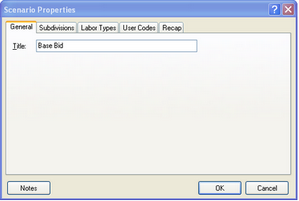
The Scenario Properties dialog opens, click the Recap tab, this opens the Recap dialog screen, look to the Bond field. There you see a check box for Job Is Bondable, uncheck the check box.
Once unchecked Bond is turned off and will not be included in the current bid but the next estimate you do Bond will be turned back on. Let’s go back to the place where you just opened the Recap screen. As you peruse the report you see the Bond line. You would like to check the rates to see if they are correct or current. You begin in the same manner click Scenario Properties | Recap this will open the Recap dialog as seen below.
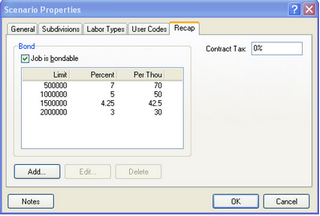
Here, you can readily see your dollar limits, the percentage rate per thousand as well as the cost per thousand. You can Add, Edit and even Delete unwanted lines from this screen. Once you are satisfied with the setup click OK and close the dialog.
Before leaving this dialog there is another field at the top right corner called Contract Tax, this field is not for everybody. Some municipalities and states have an added burden by placing a tax on the. As we are not in the business of defining what taxes are we will not attempt to define what a Contract Tax is. You know who you are and if you are required to pay one, if so you can enter the percent here and the line will appear on the Recap report.

