 Estimating Edge’s team of experienced construction professionals and software engineers have developed the industry’s smartest takeoff and estimating software solutions for competitive estimates.
Estimating Edge’s team of experienced construction professionals and software engineers have developed the industry’s smartest takeoff and estimating software solutions for competitive estimates.
Don’t just estimate faster. Estimate better.®
- /
- /
- /
PDF Image Quality Solution
Image Quality Issue – Solution
Purpose and Problem
We have received a number of complaints that the image quality is bad when customers print a drawing to Adobe Acrobat Professional. The problem is amplified when you print the drawing to a plotter.
Note: This is not problem if you print directly from The EDGE to your plotter. It is a problem if you print first to Adobe Acrobat Professional and then to a plotter.
The Test
A good, easy test is to print the document to a PDF, then open the PDF and zoom to 600%. The quality then becomes obvious.
Solution
Adobe tech support provided the solution. Here are the results. The first image is using the Standard settings. The second is the default High Quality setting. The third is the new suggested changed settings for High Quality.
Here is the Adobe result with Standard Settings
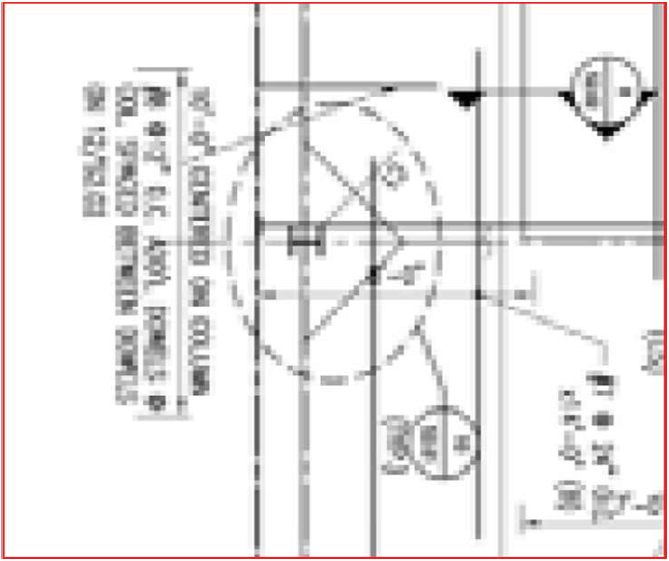
Here is the result with default High Quality settings
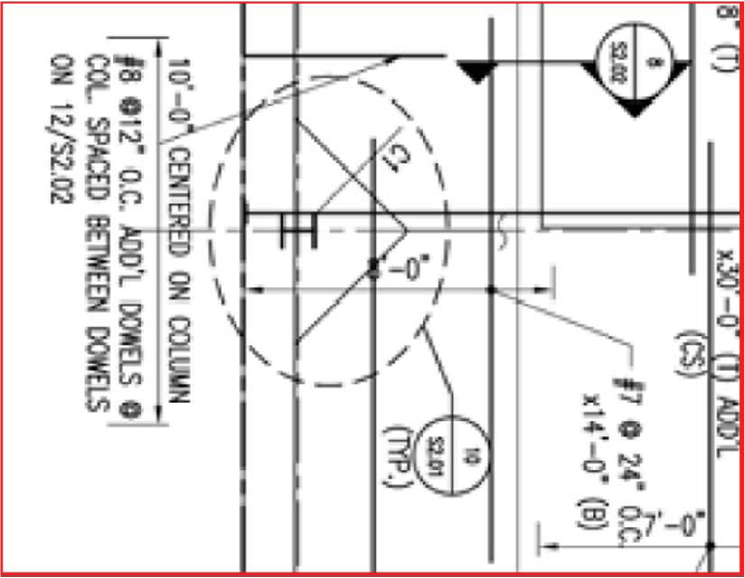
Here is the result with the suggested High Quality settings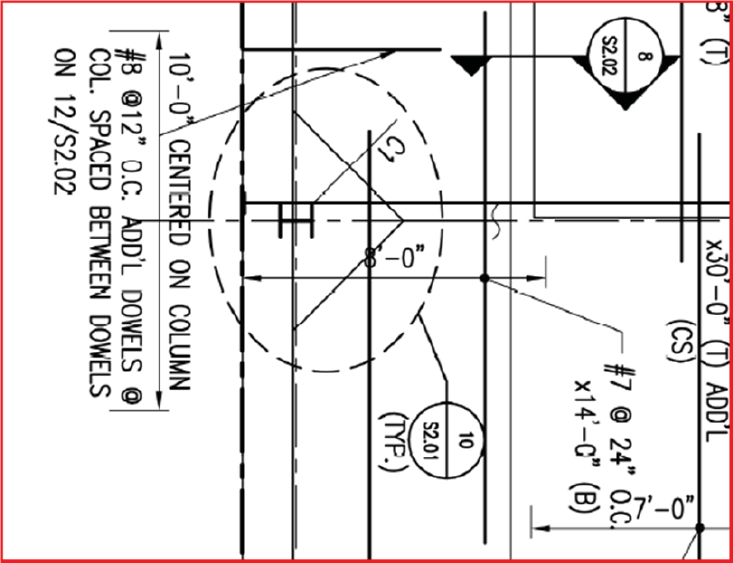
Steps for the Solution
1. When you get to this screen, click Properties
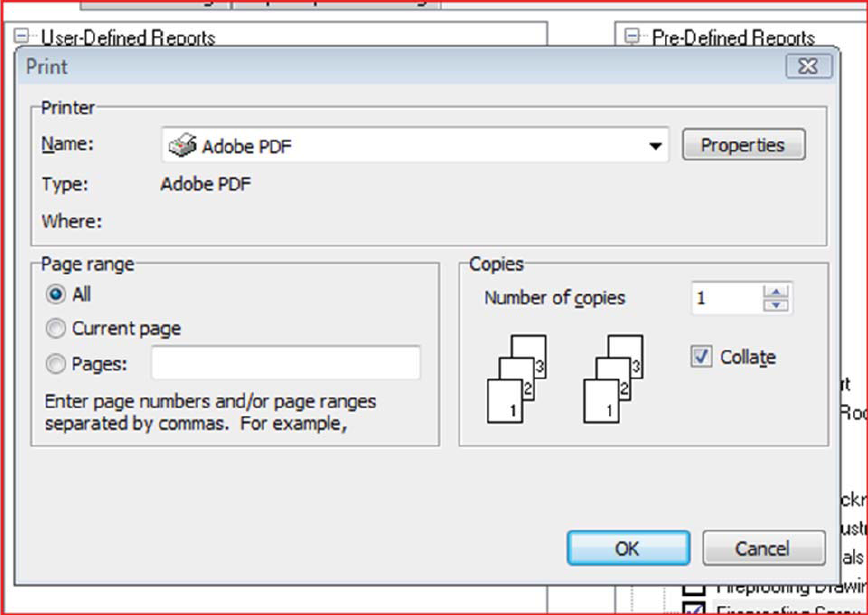
2. On the Adobe PDF Settings tab, change Default Settings from Standard to High Quality Print, then click the Edit button to the right of the same line as shown below:
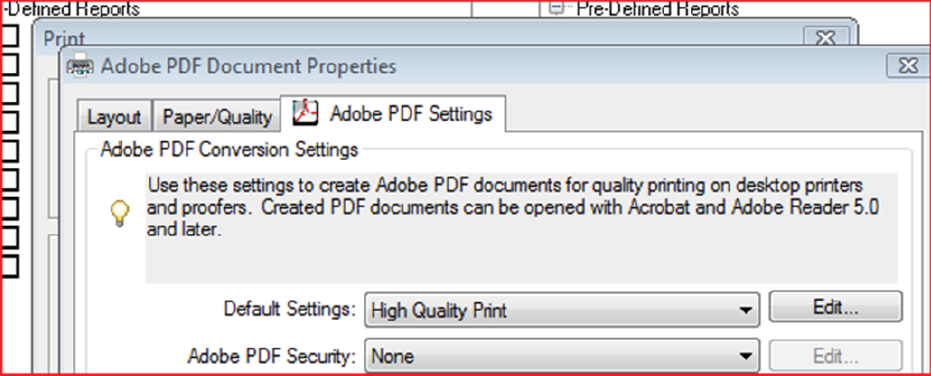
3. Click on the Images folder and make the following changes.
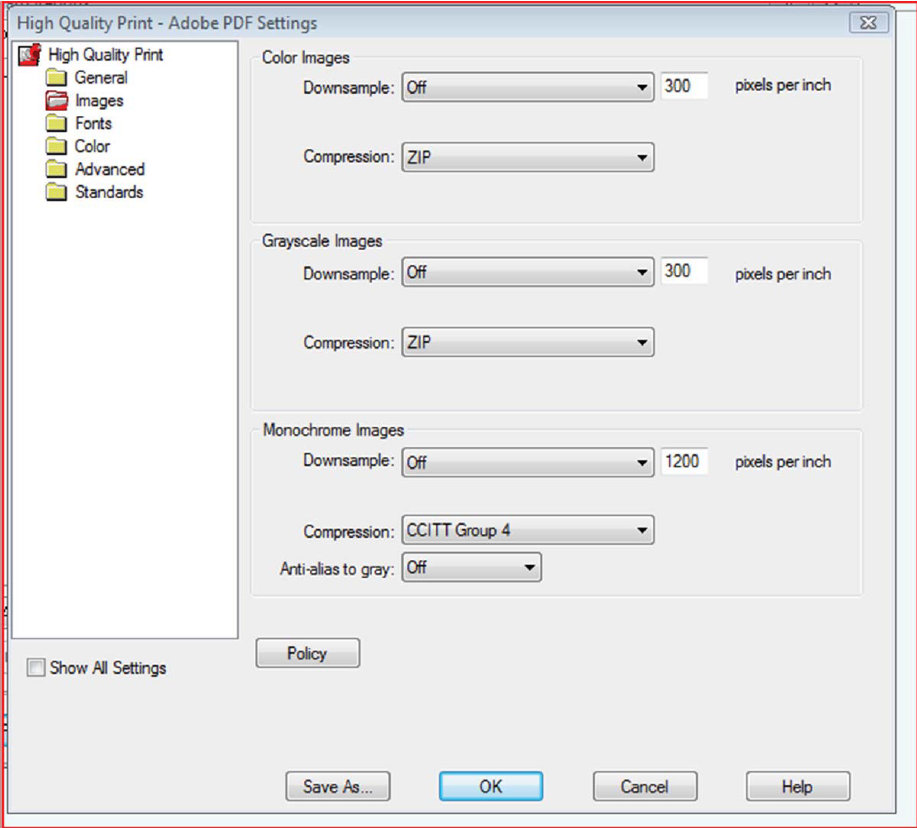
4. At this point, click Save As and name it something obvious like EDGE Drawings. Now in the future, you will be able to do just steps 1 and 2 for your default print quality settings.

