 Estimating Edge’s team of experienced construction professionals and software engineers have developed the industry’s smartest takeoff and estimating software solutions for competitive estimates.
Estimating Edge’s team of experienced construction professionals and software engineers have developed the industry’s smartest takeoff and estimating software solutions for competitive estimates.
Don’t just estimate faster. Estimate better.®
- /
- /
- /
- /
How to Reserve a License
This video shows you how to Reserve a License inside of the Administration Portal in v12.
Today we’re going to cover reserving a license. We’re going to cover what reserving a license is and we’re also going to show you how to go through the process of reserving that license for yourself.
Reserving a license is going to allow you to occupy that license and allow nobody else to have the ability to access it. It’s also going to take away that first initial screen when you log into the edge that asks you to choose a license.
Login to your Administrative Portal and on the Bid Grid View, Click the orange icon in the upper, left corner
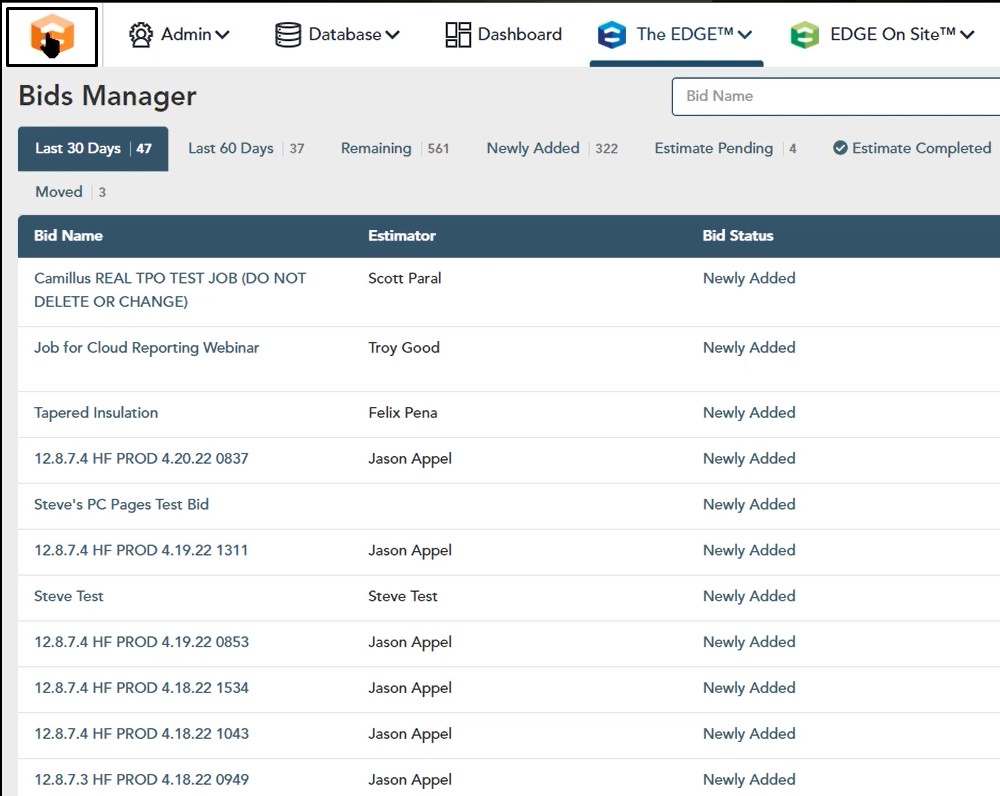
You can also click the drop down by Admin and choose Licenses Manager
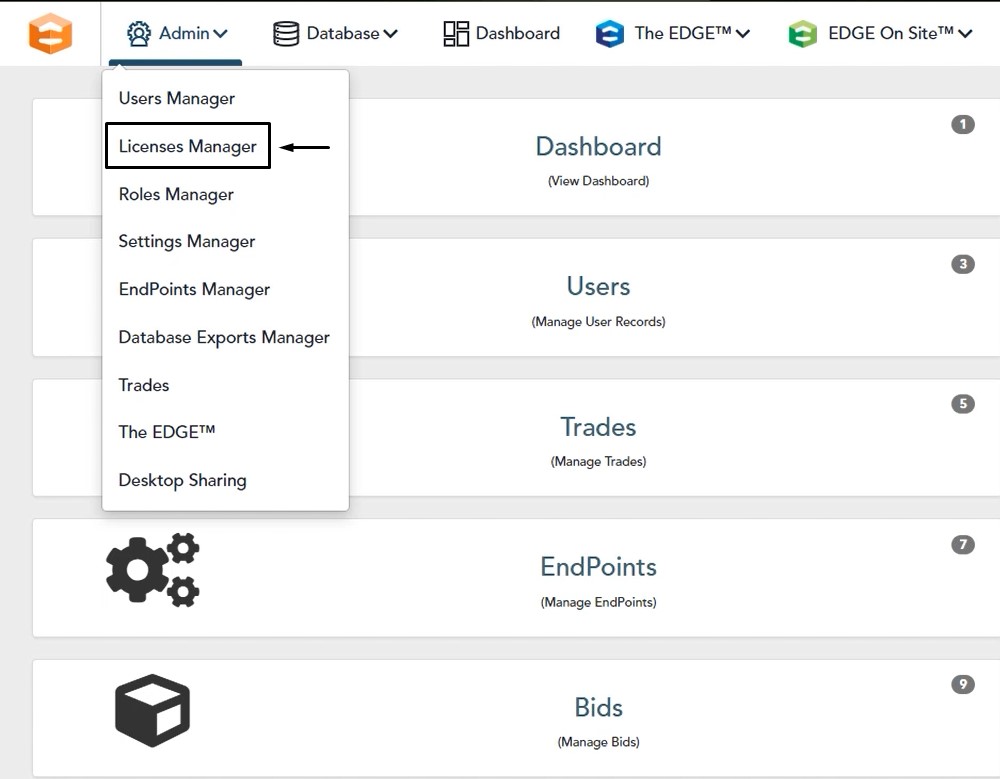
Licenses Manager
Once you’re in that licenses manager window, you’ll see all the licenses that your company has the ability to pull from.
In this case, you’ll notice that we already have some reserved for some users. However, what happens if you have a license that isn’t reserved and you want to reserve that for somebody?
On the license you want to reserve, left click on the three dotted button on the right hand side. Then click Edit.
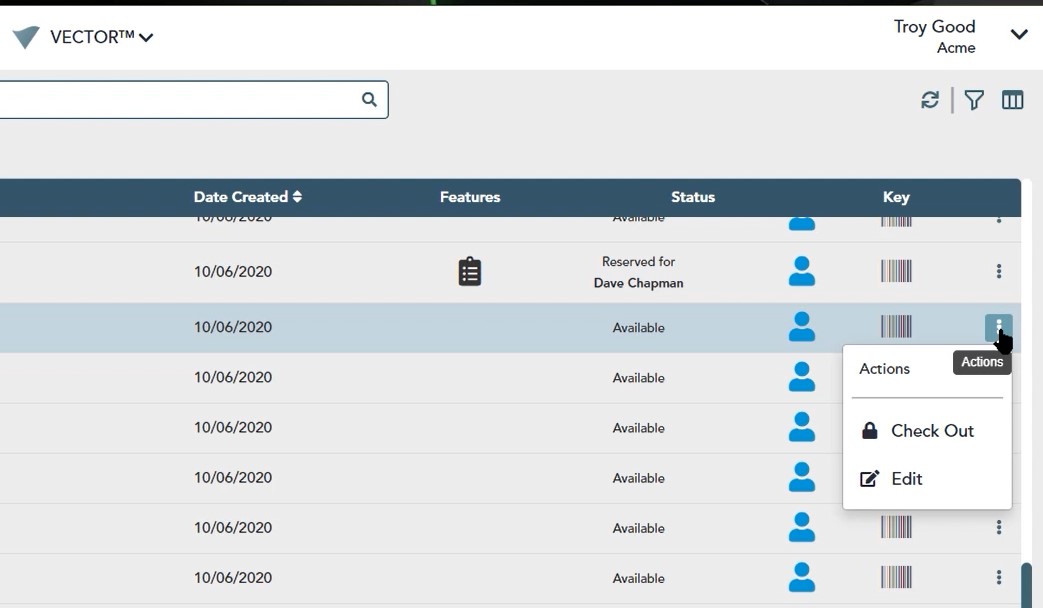
License Information Window
After you click edit, the License Information Window will open where you have the ability to reserve a license for a specific user.
Click the User drop down (reserved for), then select the user you want to assign to the license. When you click the user dropdown, it’s going to be pulling from the user profiles that you have created in the administration portal.
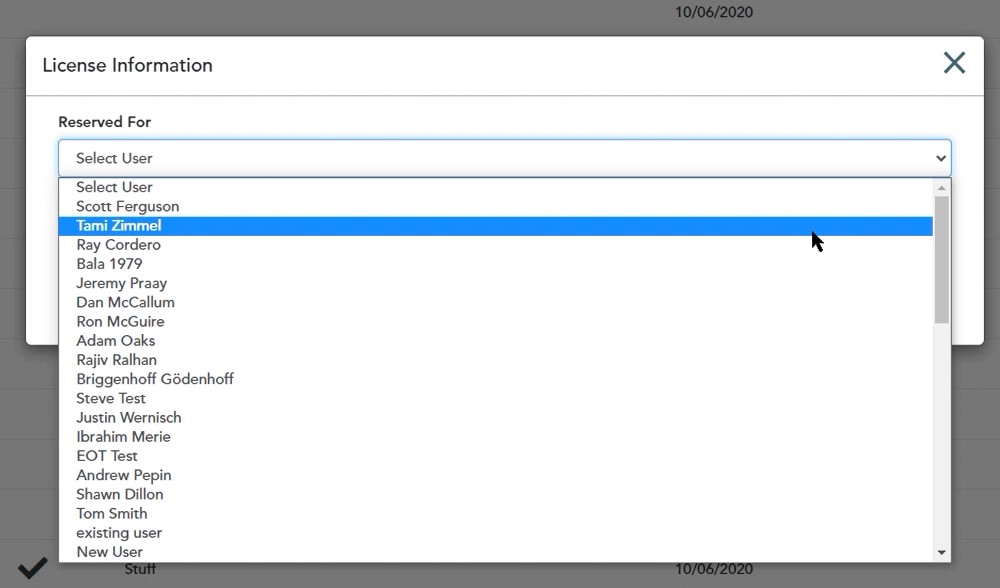
Once you choose the user, you can also enter a note, although not mandatory. Most commonly, the note is to let you know who this is reserved for.
Choose the user and create your note, then click Save
Once you click save and are returned to the Licenses Manager Screen, you’ll notice that if you scroll through the list, that license is now reserved and it also has the note that you added in.
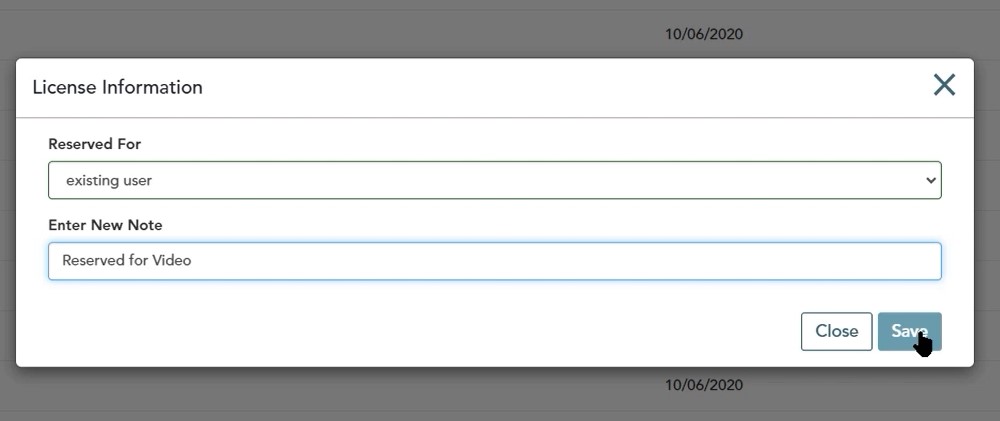
Once that user logs in to the program, it’s automatically going to access that license for them. Now, the user can log right in and not have to worry about choosing a license and be able to start the estimating process.
If you have any additional questions or you need any assistance as you’re going through reserving a license for yourself please feel free to reach out to the tech team and we’d be happy to assist you in any way we can.

