 Estimating Edge’s team of experienced construction professionals and software engineers have developed the industry’s smartest takeoff and estimating software solutions for competitive estimates.
Estimating Edge’s team of experienced construction professionals and software engineers have developed the industry’s smartest takeoff and estimating software solutions for competitive estimates.
Don’t just estimate faster. Estimate better.®
- /
- /
- /
- /
How to Export your Database
This video shows you how to Export Your Database that is used in the Cloud in v12.
Today we’re going to cover how to export your database that we use in the cloud. This gives you the ability to have a localized version for your use.
To do this, you’ll need to login to your Administrative Portal.
On the Bid Grid View, click the orange EDGE icon in the upper, left corner
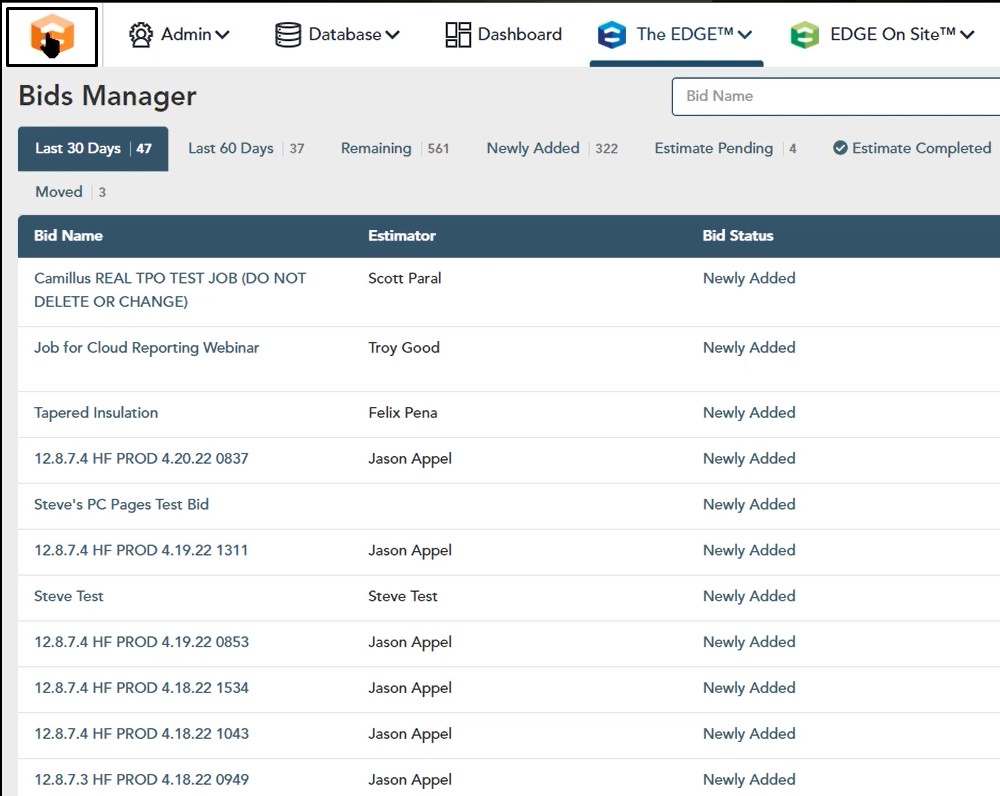
Once you click on The EDGE symbol, you will be in the tiled view or the dashboard view.
Database Exports Button
On the right hand side, left click on database exports.
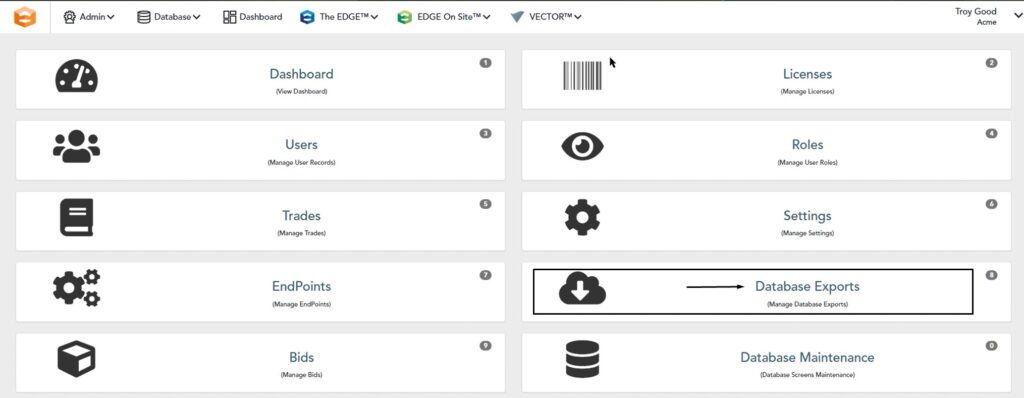
If you already have some databases exported, you should see something very similar to what is below. You’ll notice that there is the most current version of that database that shows “ready” and if you wanted to, you could go ahead and download this.
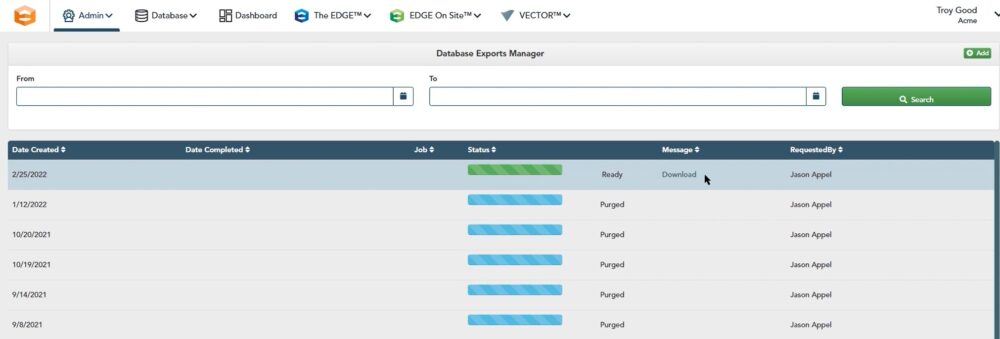
Create a New Export
If I wanted to create a new version of that, I would simply click the add button in the upper, right hand corner.
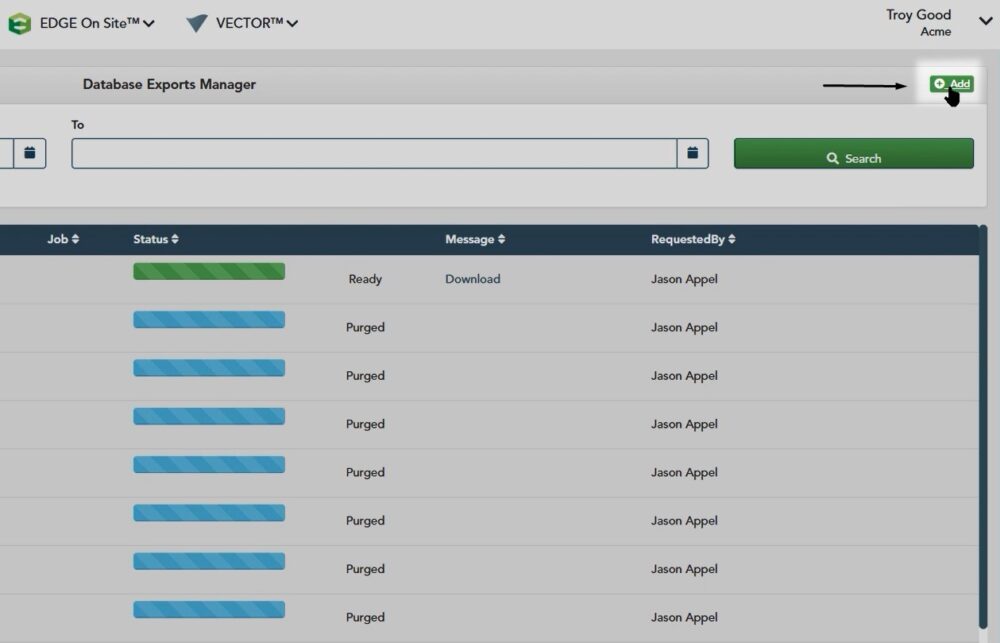
Once you click the add button, a dialog box will be displayed that asks if you would like to proceed with database export.
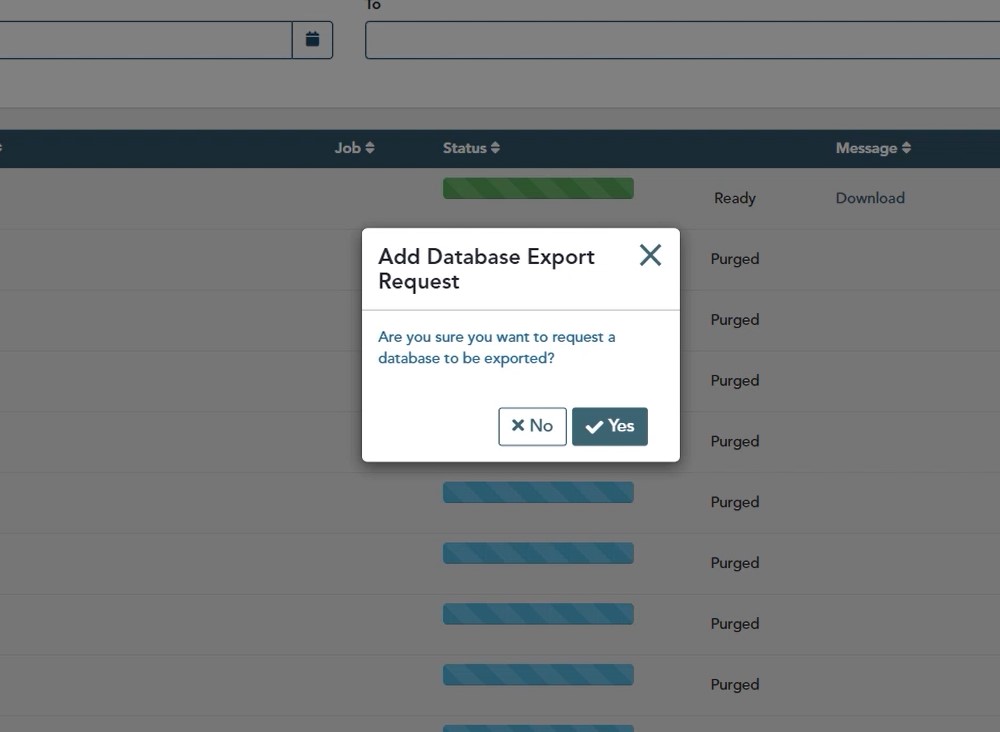
If you click Yes, a new line item will now be created and it’s going to then process and download your database for you so you have your new localized copy.
If you have any additional questions or you run into any issues while you’re trying to download this database. Feel free to reach out to us on the tech line and we would be happy to assist you in any way we can.

