 Estimating Edge’s team of experienced construction professionals and software engineers have developed the industry’s smartest takeoff and estimating software solutions for competitive estimates.
Estimating Edge’s team of experienced construction professionals and software engineers have developed the industry’s smartest takeoff and estimating software solutions for competitive estimates.
Don’t just estimate faster. Estimate better.®
- /
- /
- /
Digitizer – How To
How To Use – The Digitizer
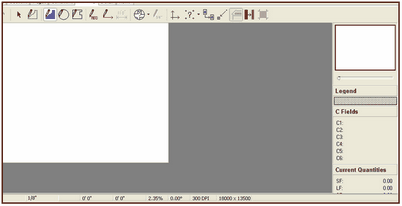
To access the drawing board, you will need to be on the Conditions page. Then, when you open the Conditions section, you will have to Insert a group from the Group Database after that is done, you can press the Drawing tab to open the drawing board. Once you are in the drawing board, you can draw three types of conditions: areas, lengths and counts.
On the right side of the drawing screen, you will see a guide that gives you a summary of your job. The top section is an plan view of your page. You can see the drawing screen in its entirety while you are drawing in an area that you have zoomed into. The legend shows the line and fill style for the current condition. Below that is a C Field menu. This is a constant reminder of what values you assigned to each C Field. Below that, you will see a current quantities list. This shows the cost quantities of either the last shape you drew or a particular shape for a given condition (determined by selecting a particular part of a condition). For example, if you have an acoustic ceiling, you may also have a deduct for a light. At the bottom of this section, you will see a total quantities list. This reflects the total of all elements of the current condition.
Pictured above is a blank drawing screen. Many new users are confused by the white and gray areas of the screen. The white area is where your drawing will appear as you digitize your plans or manually draw and object. New users expect the white area to be full size, in other words they think it should be the white area plus the gray area. This is not so.
The white area is a direct relationship of the size of your digitizer board to The EDGE Drawing screen. In fact the only time the white area totally fills in is when you are using GTCO’s 44″ X 60″ (Active Area) Digitizer Board which is the equivalent of an E size set of plans. The actual dimensions of this board is even greater than 44X60.
All you need to do to fill your screen with white area is to move the Navigator slide bar to the right and Zoom in a ways.

