 Estimating Edge’s team of experienced construction professionals and software engineers have developed the industry’s smartest takeoff and estimating software solutions for competitive estimates.
Estimating Edge’s team of experienced construction professionals and software engineers have developed the industry’s smartest takeoff and estimating software solutions for competitive estimates.
Don’t just estimate faster. Estimate better.®
- /
- /
- /
Clear Add Log
How To Clear The Add Log
Overview:
If you are working with this program on a network, there will be an administrator in charge of monitoring the program. New groups can be flagged by showing who added them and when they were added. Then an administrator can review the new entries by scanning the Added By and Date Added columns. After the new groups are approved or removed, the flags can be removed by selecting Edit | Clear Add Log from the menu bar, which is done using a Clear Add Log dialog.
As estimators add items to the network database list, supervisors can easily see what entries are new by viewing the Date Added and Added By columns. Once they have viewed the new entries, they can clear the information in these columns by selecting Edit | Clear Add Log from the menu bar.
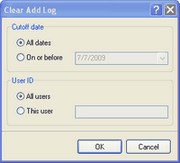
The items will no longer be flagged, so the supervisor will save time by not reviewing them again. The Clear Add Log dialog will ask you to select the dates you would like to examine for new entries by checking either All dates or On or before.
This option requires a date which can be entered or selected using a calendar opened with the Calendar drop down selection. You will also need to select whose new entries you would like to see. Check All users or This user (and enter the person’s name in the adjacent field).

